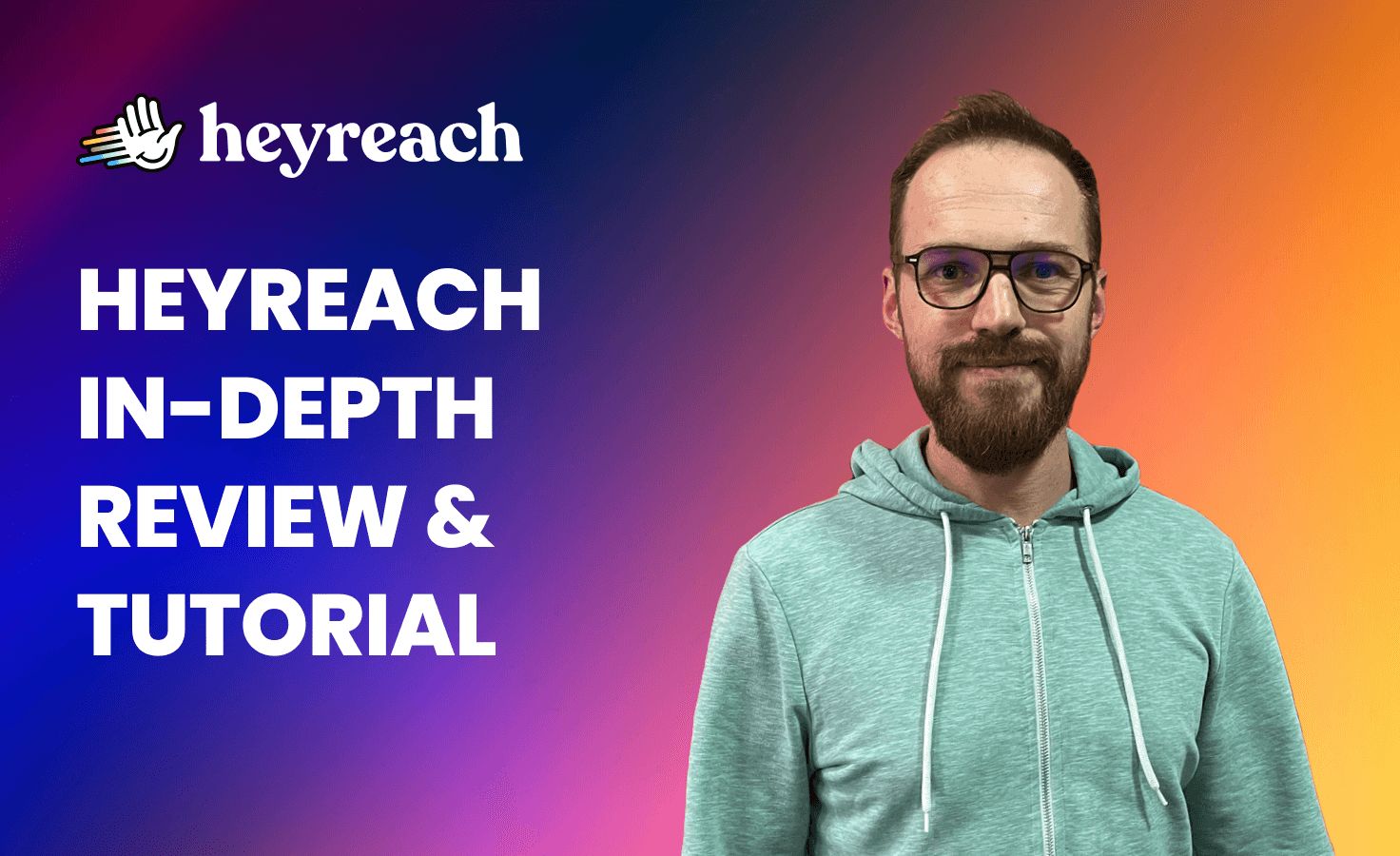Considering how to export your LinkedIn contacts?
It will help organize your prospects and leads, and, most importantly, provide a safety net in case something goes wrong with your LinkedIn profile. This guide will show you exactly how to do it—step by step.
Keep reading to find out:
- How to export your LinkedIn connections as a CSV
- How to export LinkedIn Search results
- How to export lead lists from Sales Navigator
- Export data from LinkedIn Groups
- How to download leads from LinkedIn Events
- How to export LinkedIn posts, likes & comments
- How to export LinkedIn Contacts from LinkedIn Recruiter
How to export your LinkedIn connections as a CSV?
You can export your connections as a CSV file directly within the LinkedIn platform.
No third-party tools are needed for this purpose— just a few clicks within the platform, and you'll have a transferable and editable list of your contacts ready to go.
Here’s the process:
1. Access Your Settings
- Log in to your LinkedIn account and click on your profile picture in the top right corner.
- A dropdown menu will appear. Select Settings & Privacy.

2. Navigate to Data Privacy
- On the Settings & Privacy page, locate the sidebar menu on the left.
- Click on the option labeled Data Privacy.
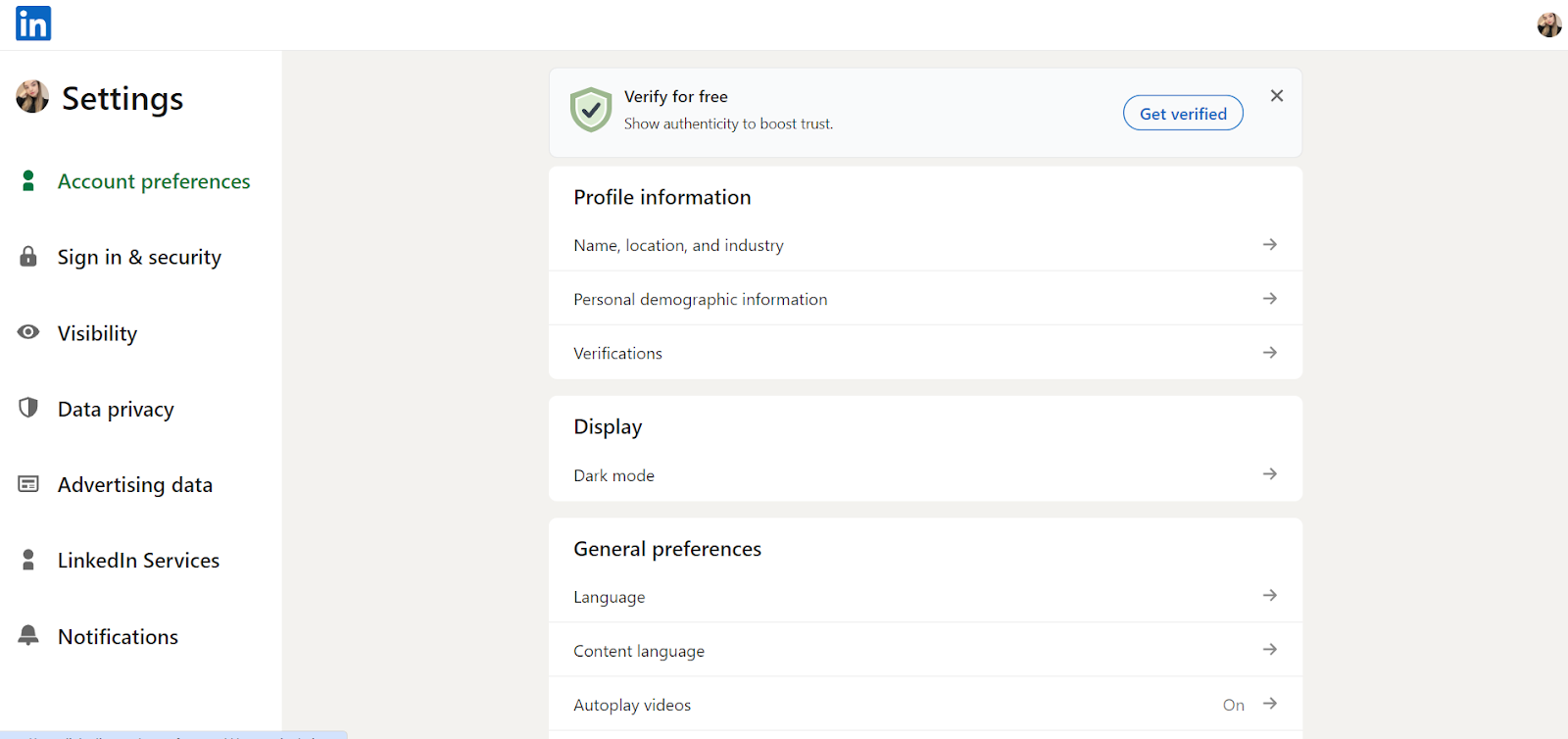
3. Request Your Data Archive
- Scroll down the Data Privacy page until you find How LinkedIn uses your data section.
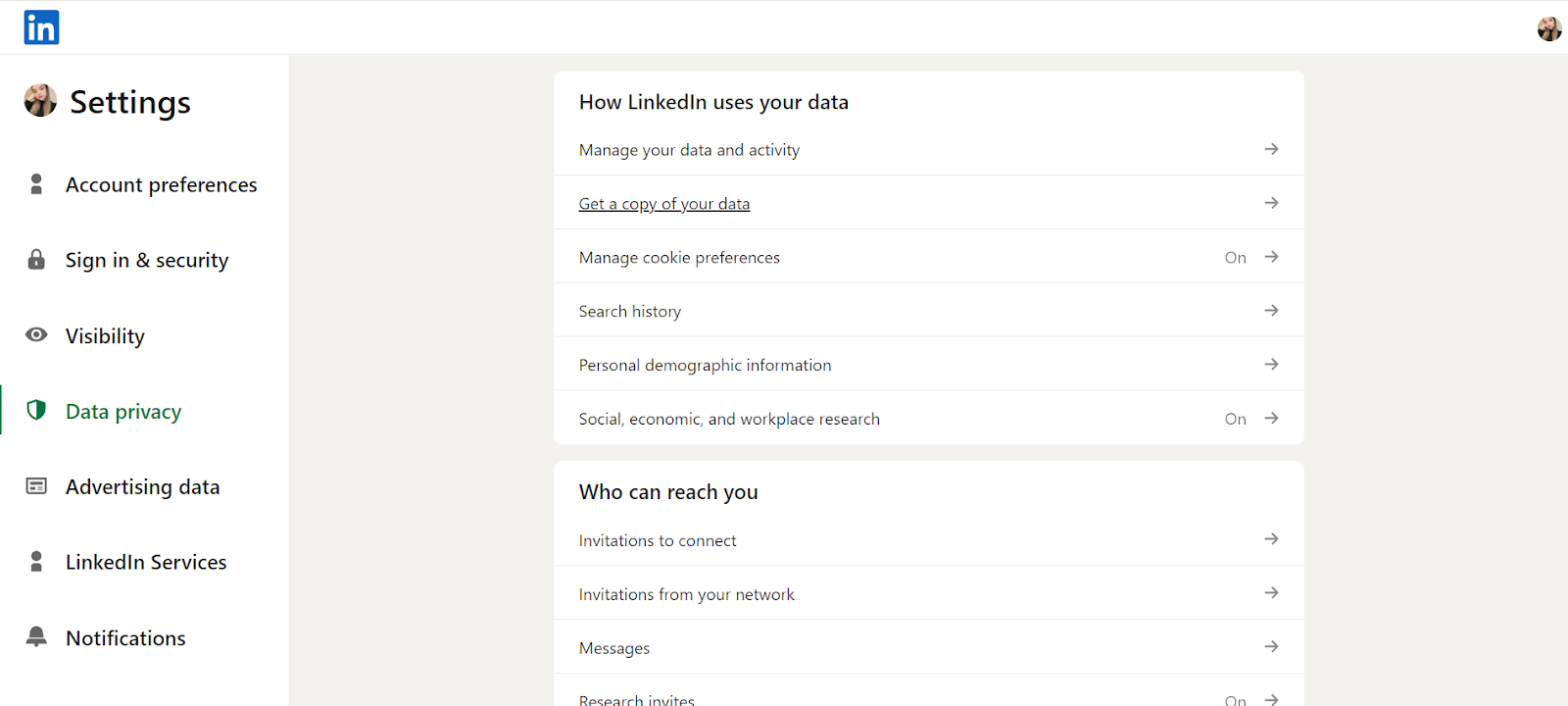
- Below this section, you'll see a Get a copy of your data button. Click on it.
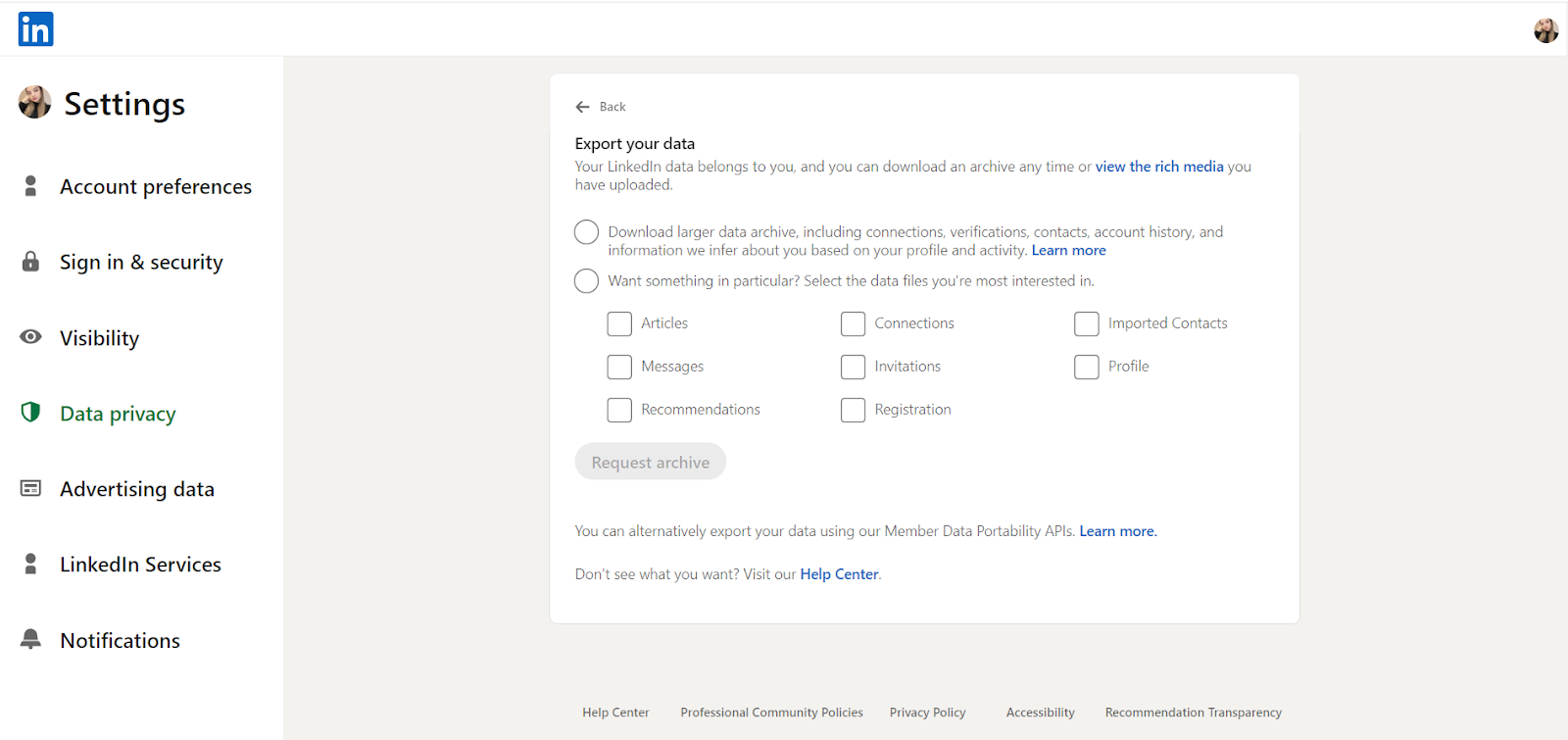
4. Select Connections Data
- A new window will appear prompting you to choose the data you want to download.
- Under the Select the data files you're most interested in, locate the Connections checkbox and tick it.
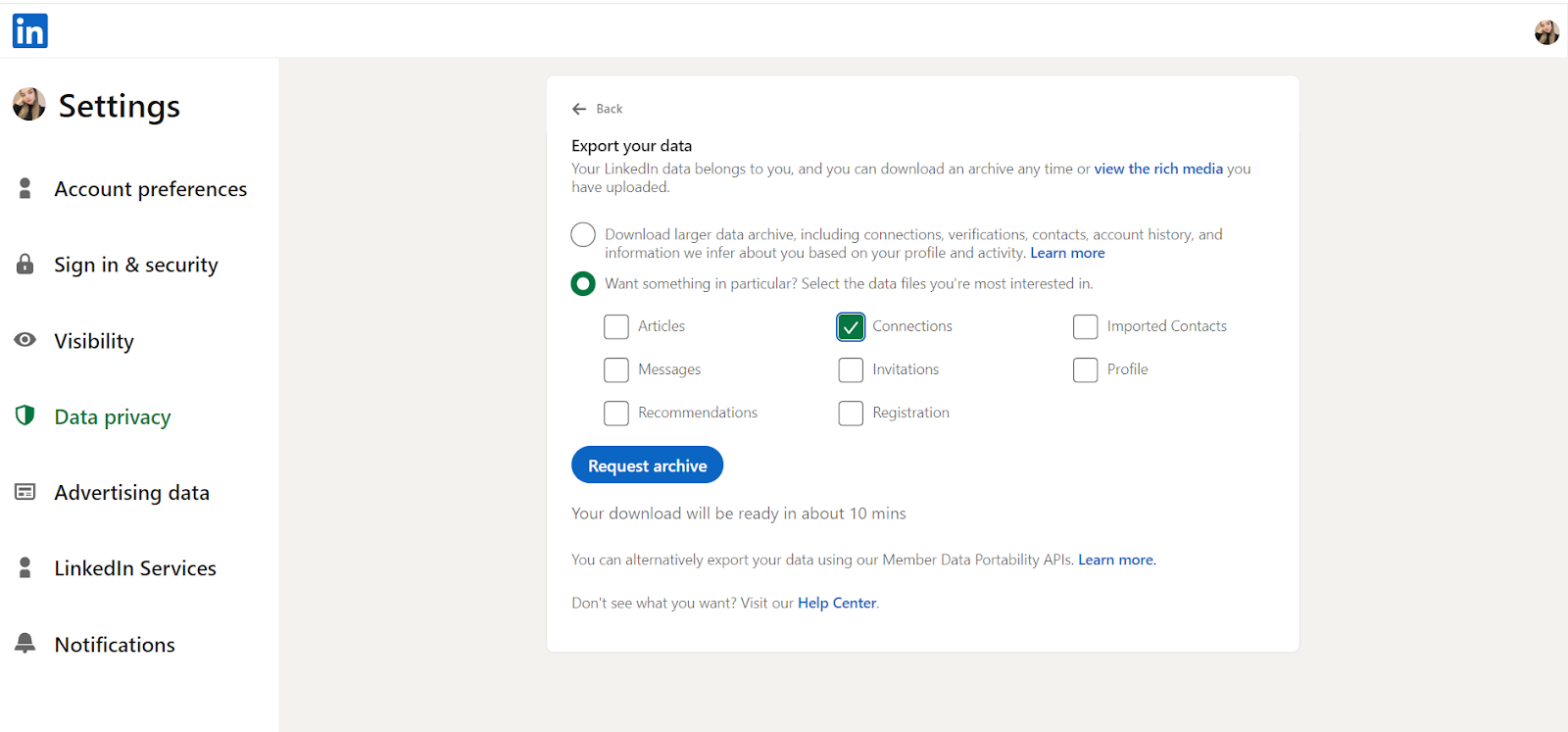
- Once you've selected Connections, click the Request Archive button and you’ll have to wait a little bit because the request will be “pending”.
5. Download the Archive
- You'll receive an email from LinkedIn within a few minutes titled "Your LinkedIn data archive fast file is ready for you!".
- Open the email and click on the download link.
- This link will take you back to a LinkedIn page where you requested the data archive.
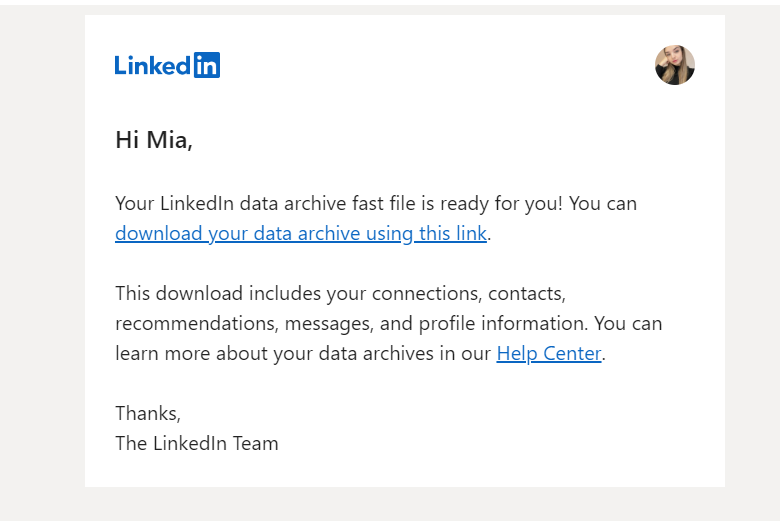
6. Get Your Connections File:
- On the LinkedIn data archive page, you'll see a button labeled Download archive. Click it to download your connections data.
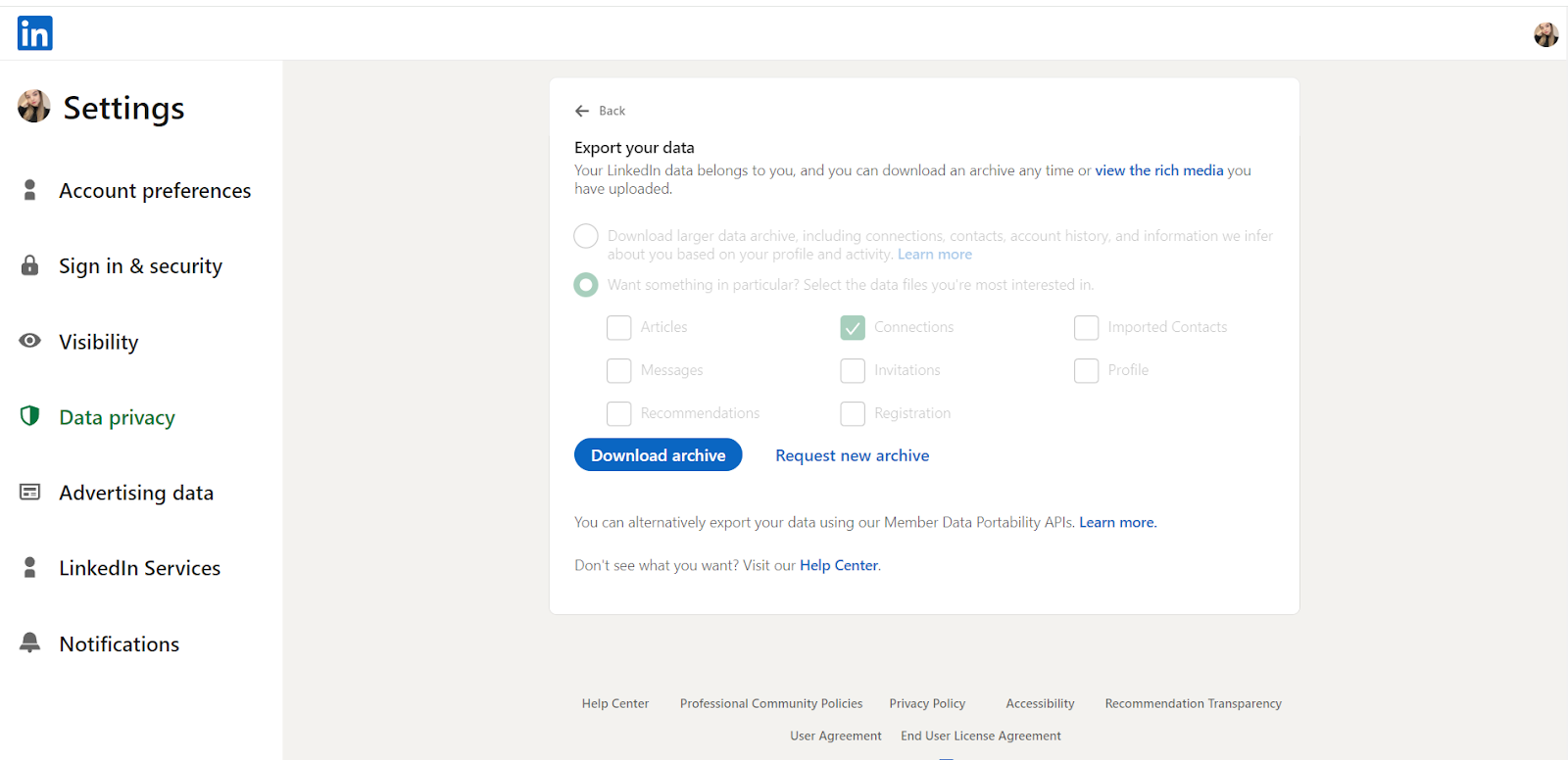
- The downloaded file will be in CSV format, which you can open in spreadsheet programs like Microsoft Excel.
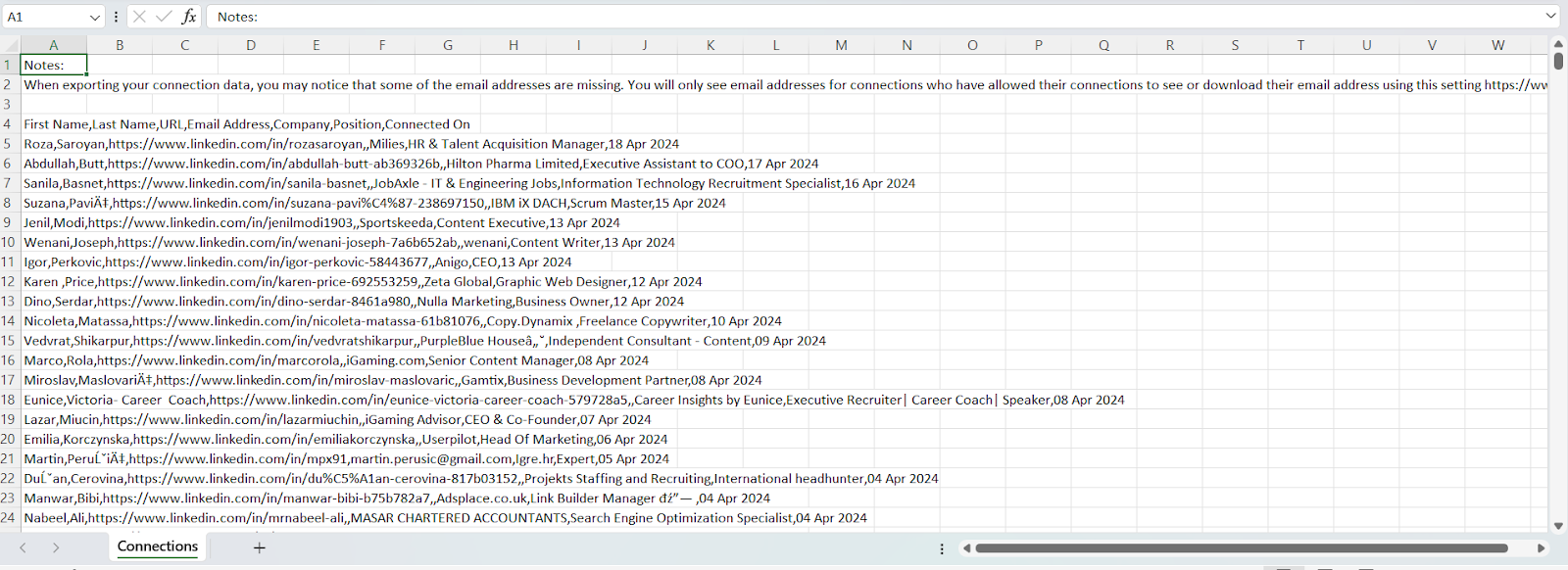
Why export your LinkedIn contacts?
- Never lose touch: It keeps your network strong, even if you're not always on LinkedIn. Reach out by email, phone, or other methods to maintain those valuable connections.
- Backup: Be prepared for anything. Having a downloaded copy protects you from account issues, data loss, or even changes to LinkedIn itself. It ensures you don't lose the connections you've worked hard to build.
- Organize: Downloaded contacts mean better organization. Sort them by industry, location, or any criteria that help you with networking.
What to do after exporting?
- Add them to your CRM: Put qualified LinkedIn contacts into your CRM to keep track of them, find new leads, and understand your market better.
- Improve your market targeting: LinkedIn contacts can help you refine who you're aiming your marketing efforts at. This is especially useful if you have specialized services or work in B2B.
- Grow your network: You can import your LinkedIn contacts onto different platforms and devices. Just make sure you're selective about who you add to your contact list. People you've interacted with more on LinkedIn are likely to be more receptive to reaching out to them elsewhere, too.
- Automate your sales efforts: With the contact information from LinkedIn, you can set up automated sales campaigns. This lets you reach out to potential customers more efficiently and tailor your messages to their needs and interests.
Export LinkedIn Search results
LinkedIn Free Search has its limits, making scaling operations difficult. That's why using a LinkedIn scraper is a must—it allows for efficient and scalable networking tactics and lets you get straight into actionable strategies.
With HeyReach you can do it in just a few steps and get super-quality results.
But, before you begin exporting, you need to conduct a LinkedIn search and then import those results.
Here’s what you need to do:
- Enter the desired term in the LinkedIn search bar. Let’s use “lead generation agencies” in this case.
- If you simply enter the term without filtering, you'll get everything from posts, people, to companies. So, the next step is to filter your searches by clicking on the All Filters button.

- I wanted to target people only, so I selected this option as well as individuals in the US who are in the lead generation and speak English.
- And finally, I got these results:
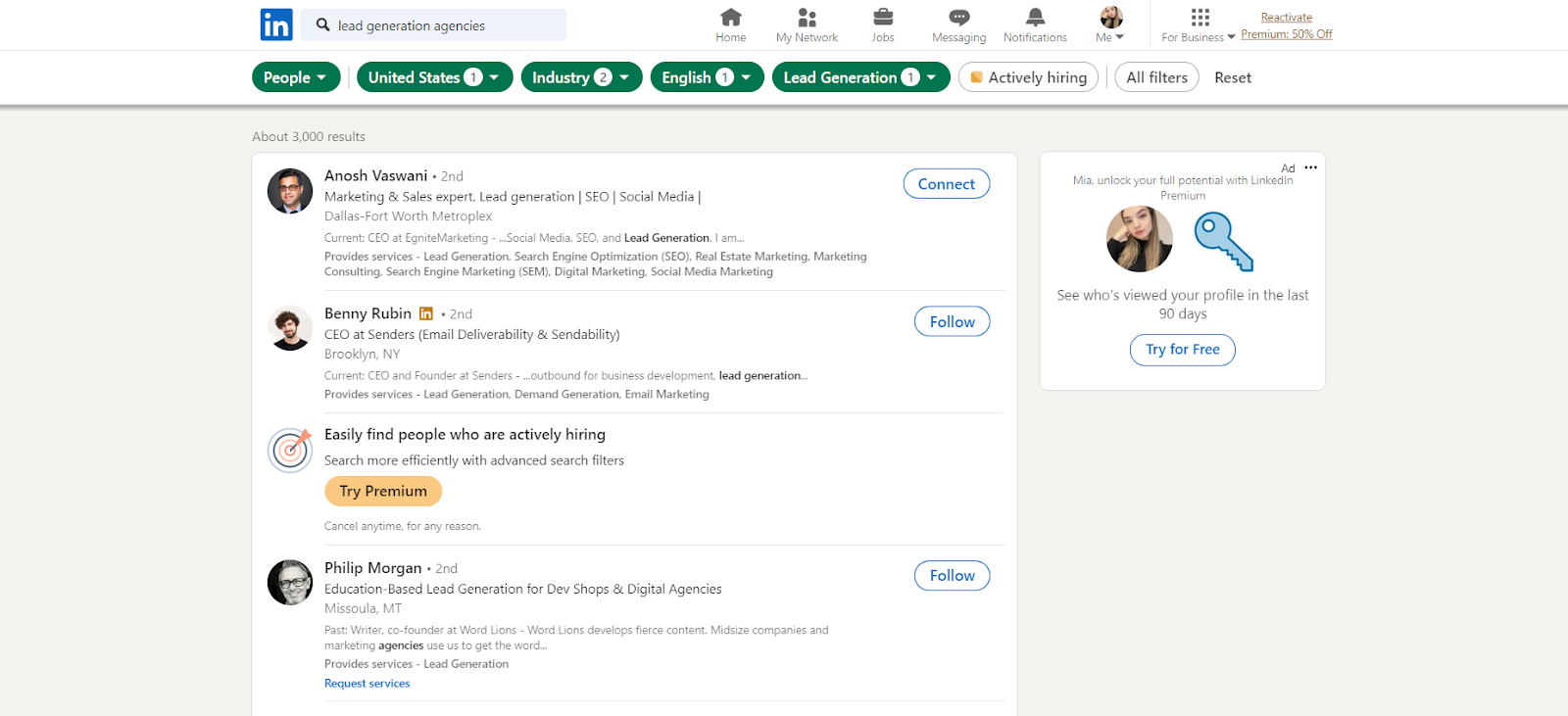
Now I continue the rest of the process in HeyReach.
Here’s what to do now:
- Click the Add New Prospects button.
- Navigate to the LinkedIn Search Bar to initiate your search for prospects.
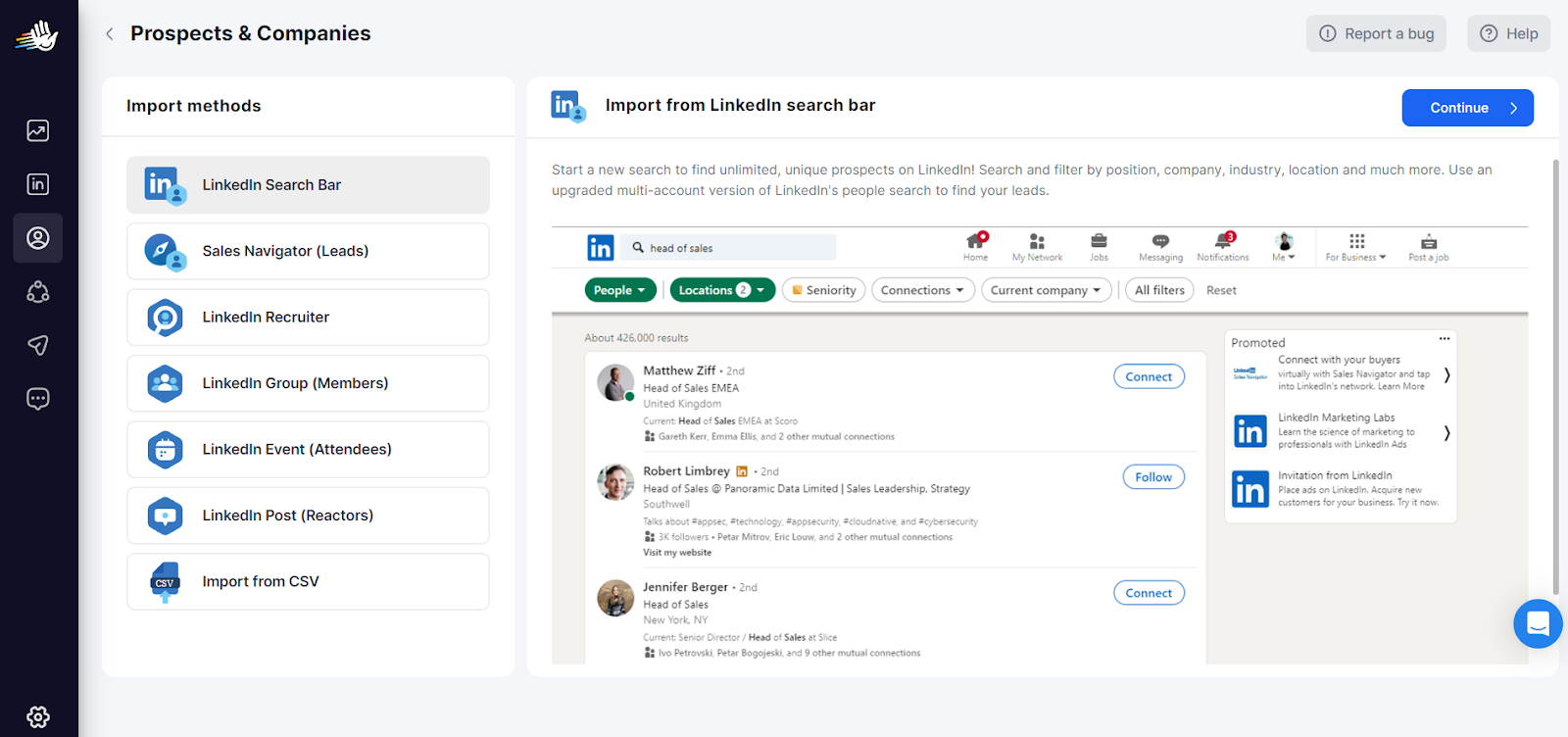
- Here, you'll have fields to fill out, such as entering a list name, selecting your LinkedIn accounts from which you want to import details, entering a search URL (the one from LinkedIn), and optionally providing a company list.
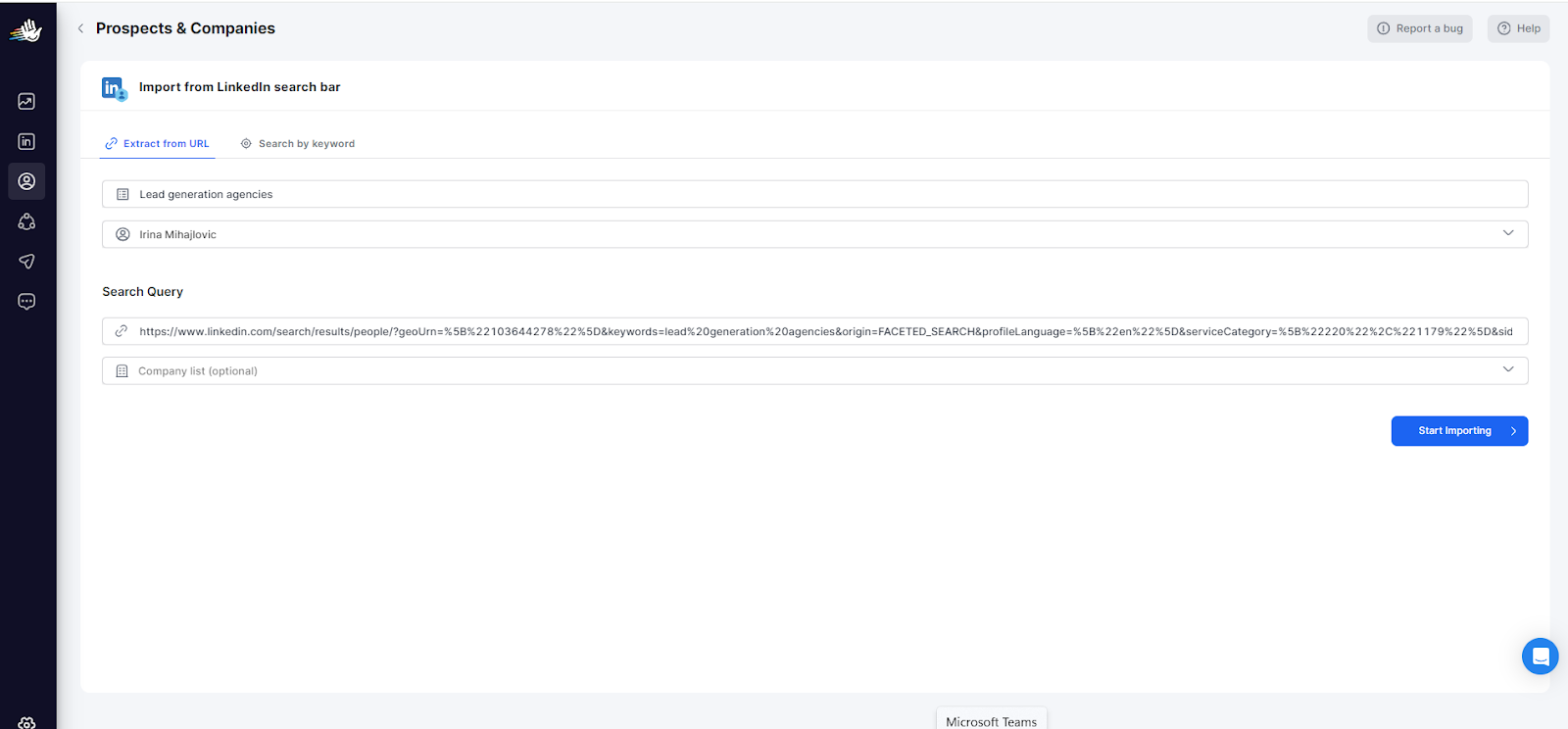
- Once all the details are there, click on the Start Importing button and your list will be created.
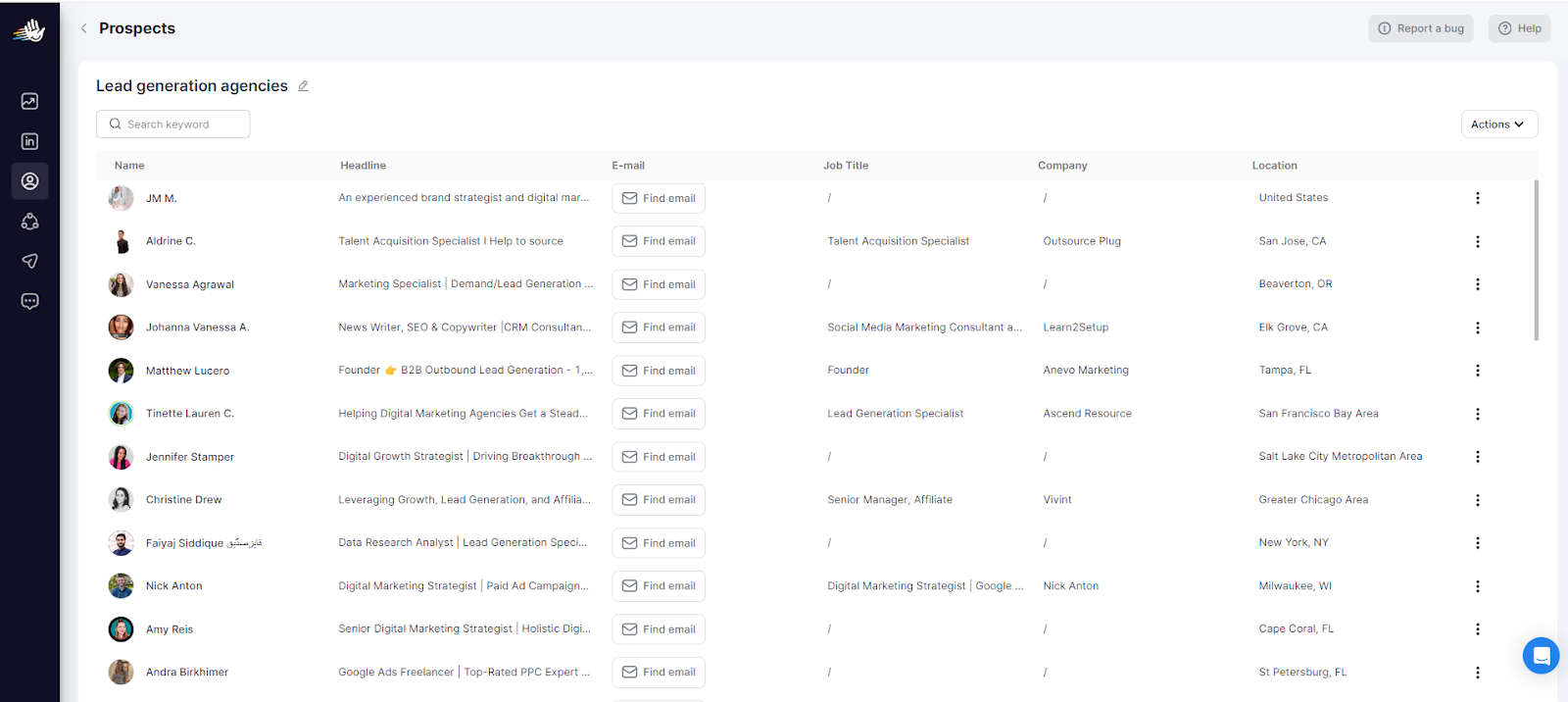
You'll find all your prospects neatly organized in one place, with all the information sorted.
And if you want to export them to CSV, just click the Export to CSV button. In a few seconds, your CSV file will start downloading and be ready to use.
Exporting leads from Sales Navigator
To export Sales Navigator leads, you ought to transfer prospects information from the Sales Navigator to another location—typically a CRM, an outreach tool, or a spreadsheet.
You can use exported leads to identify trends, patterns, and opportunities and refine sales strategies.
First, you need to create your target prospects list in Sales Navigator:
- Choose the Posted on LinkedIn option to target active users only.
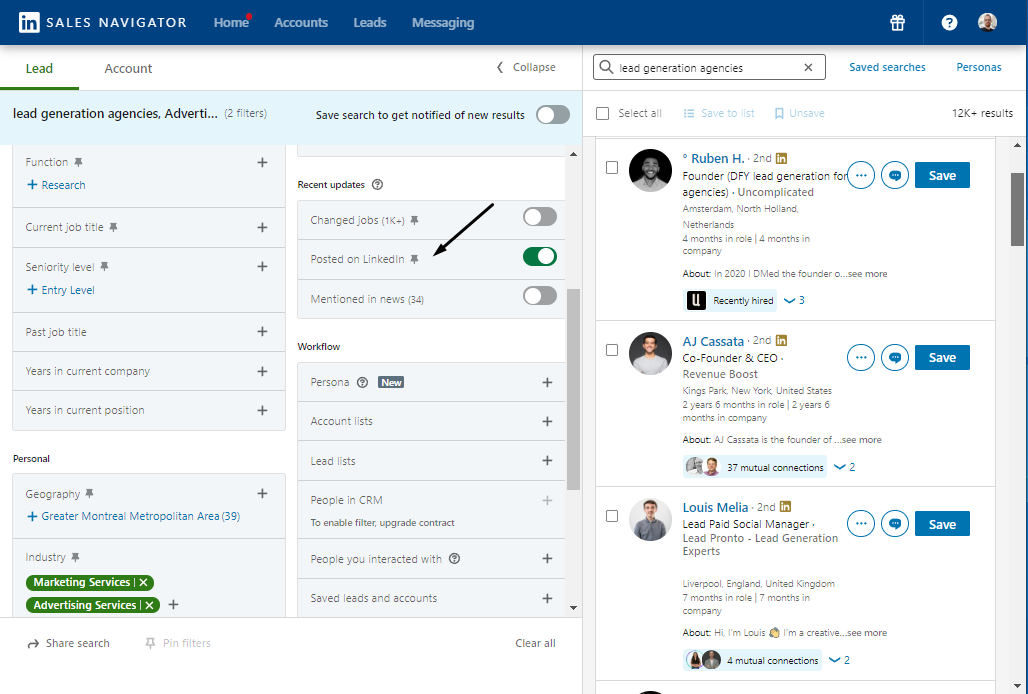
- Narrow down your targeting by geography; I’ll go with the US again.
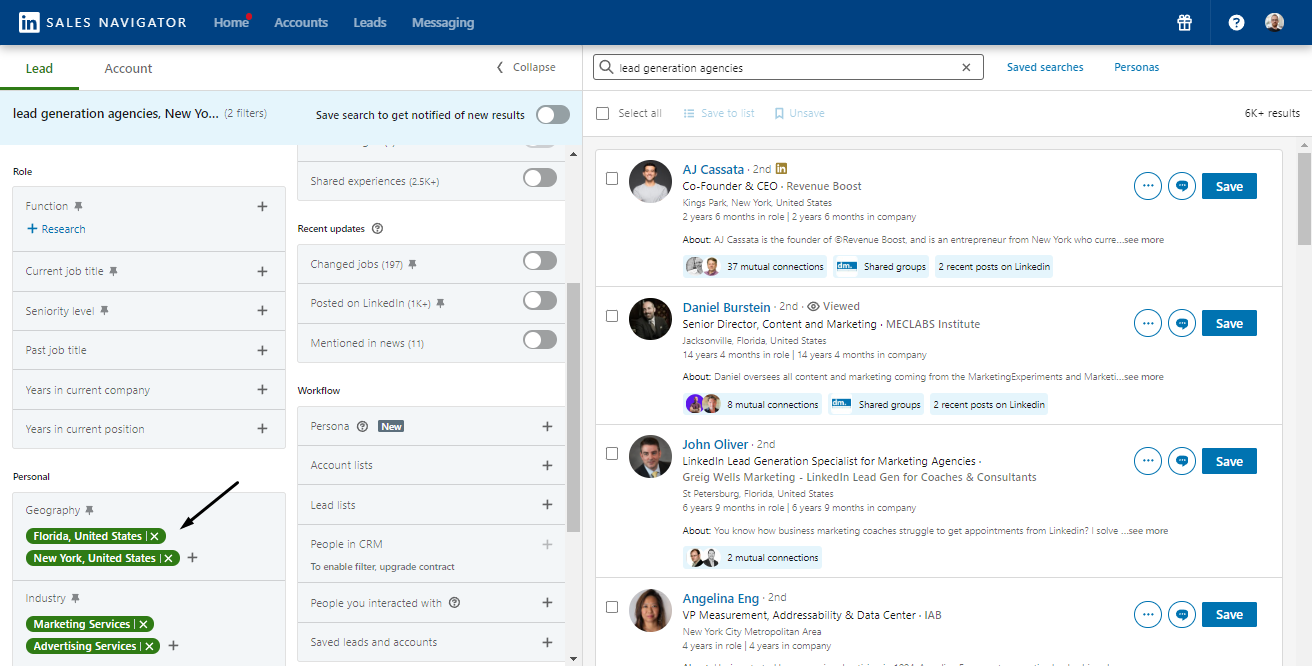
- Use the power of Boolean strings to refine your search criteria beyond standard filters.
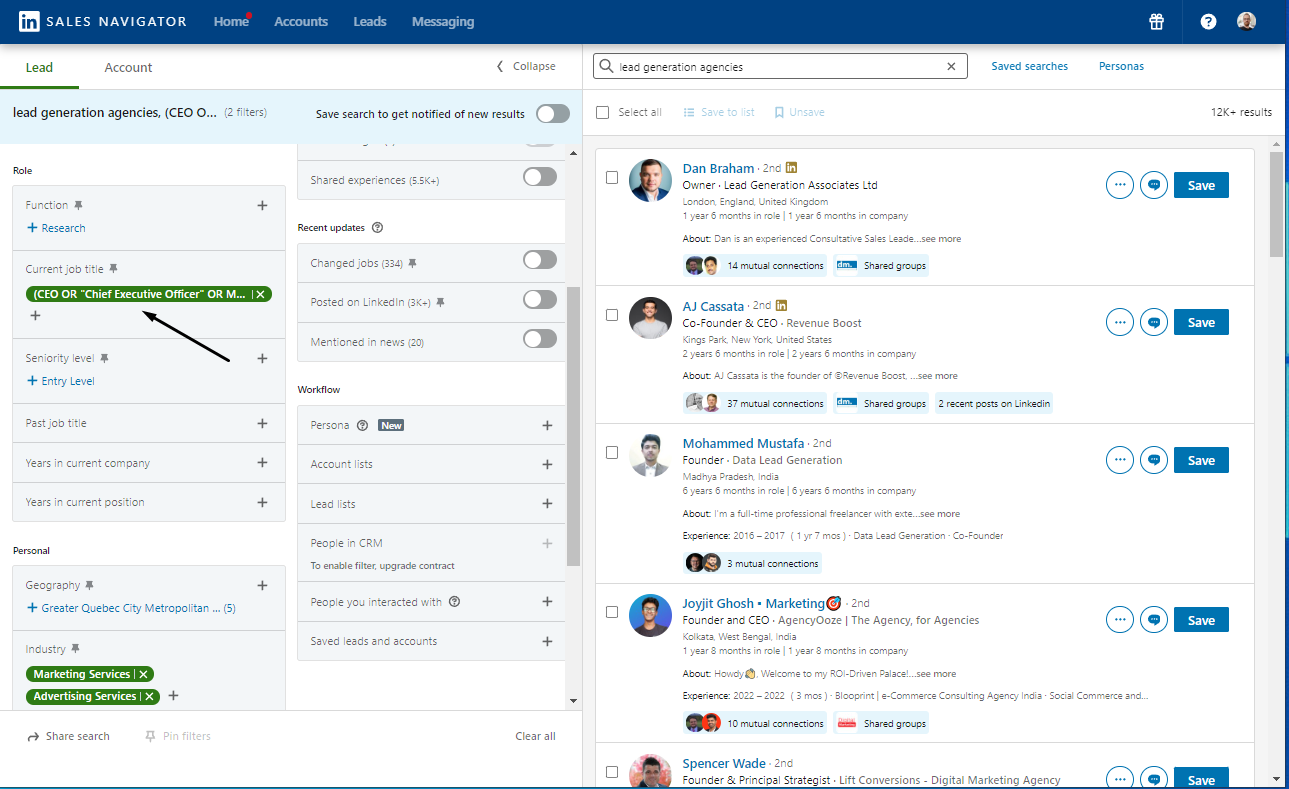
- Connect with individuals in similar industries, job positions, or LinkedIn groups to improve acceptance rates.
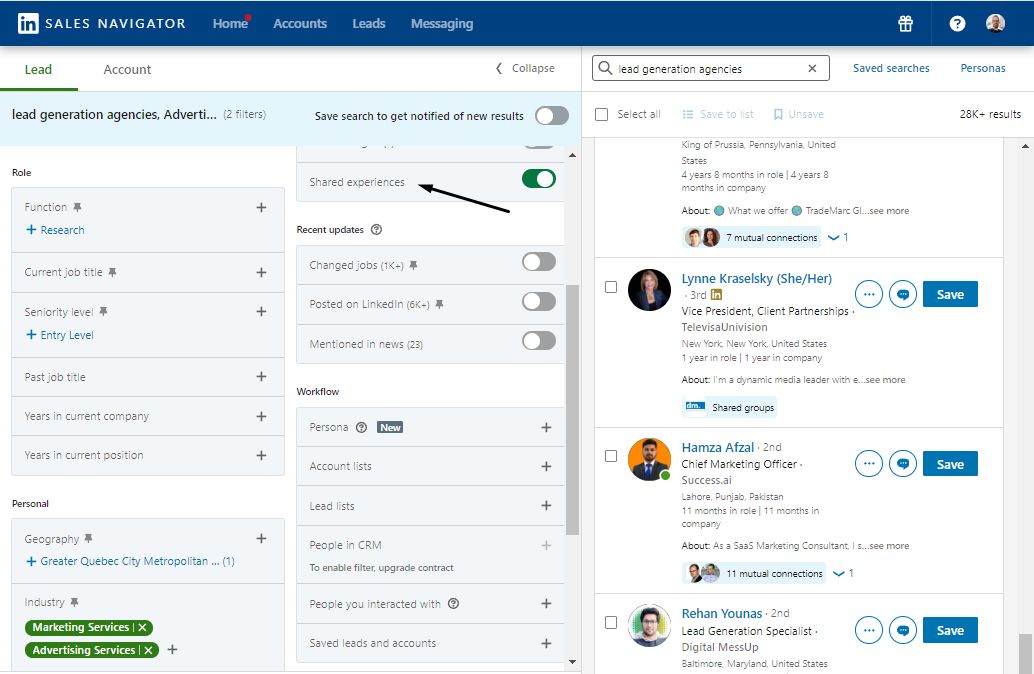
- To access more than the default 2500 results, segment your ICP by company size, geography, etc. Extract multiple segmented lists and merge them for a larger prospect pool.
I’m done with the Navigator at this point and continue my work in HeyReach.
Here’s what to do now:
- Go to Prospects & Companies again, but this time choose the Sales Navigator (Leads) option and click Continue.
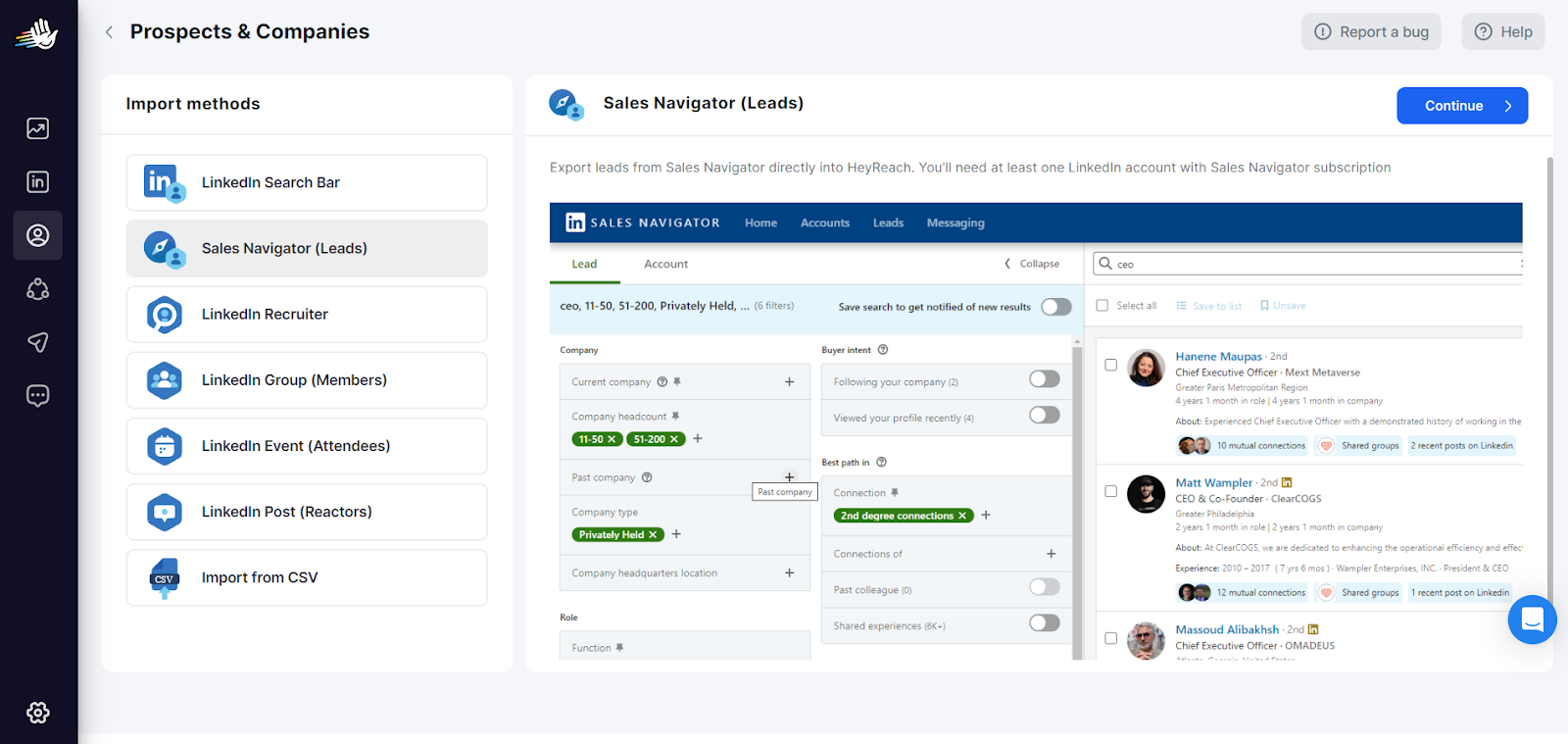
- Let’s name it Q4 leads and fill out the necessary info.
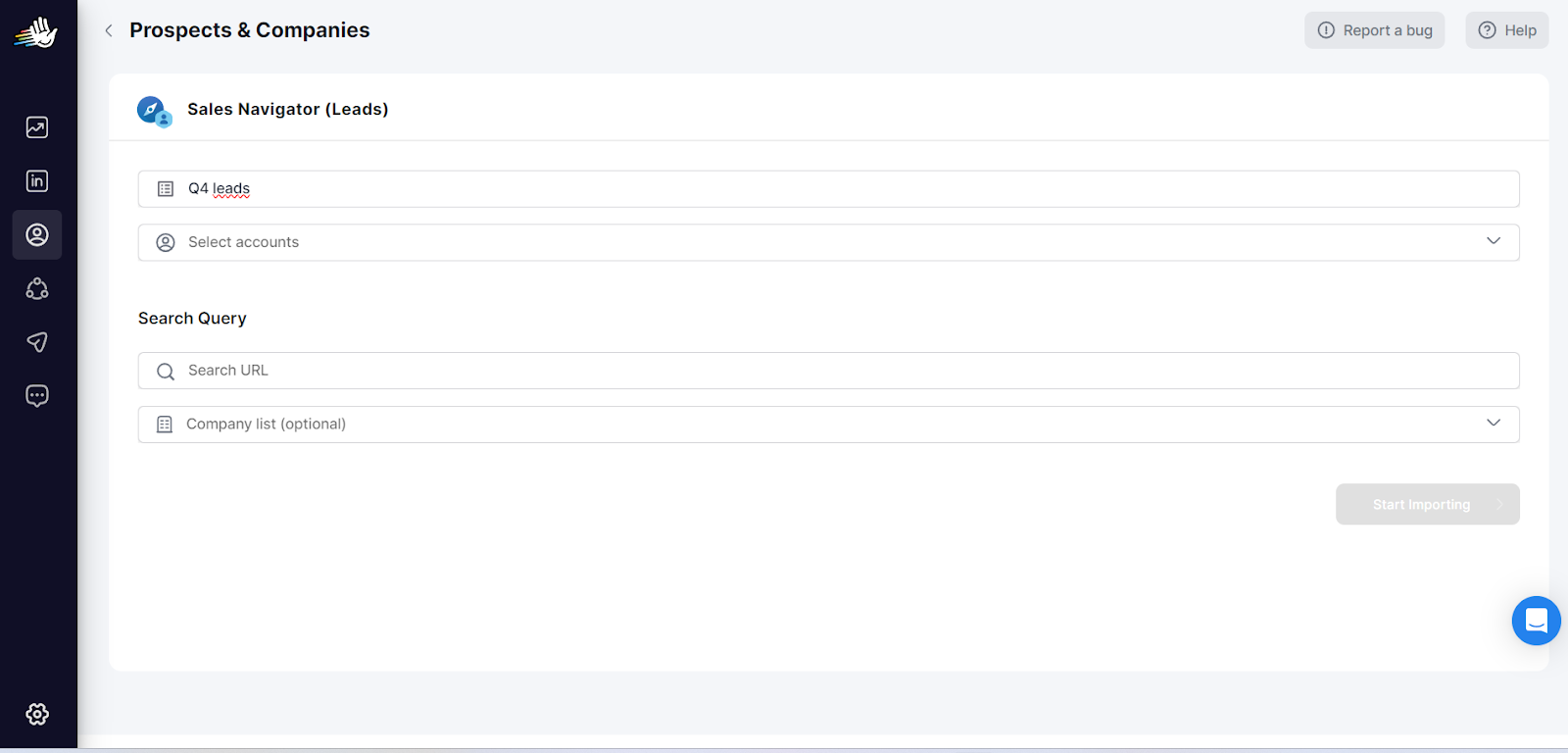
- Your prospects will be well-organized for easy access to all the information you need.
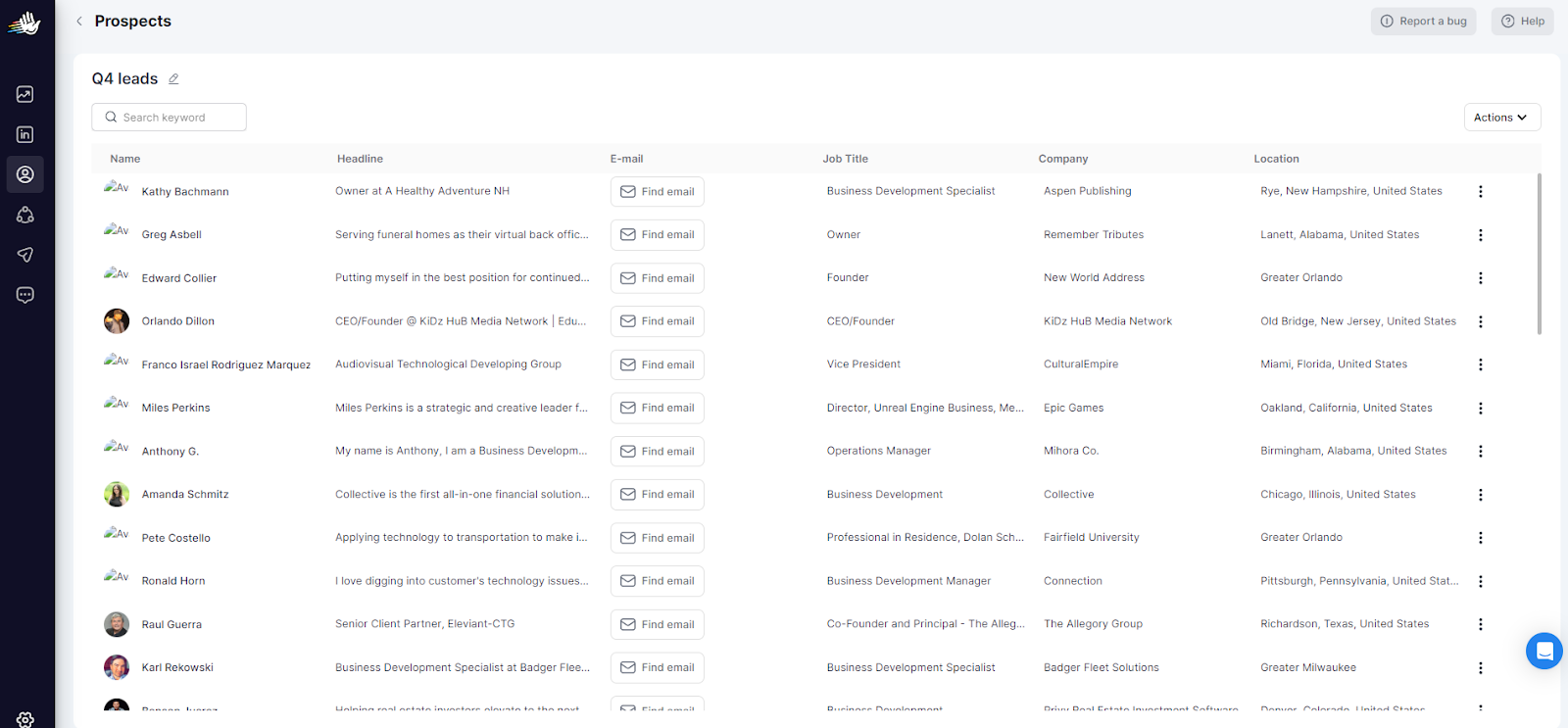
Again, if you need to export to CSV, just choose that option from the three dots next to your list.
💡 Pro tip: With HeyReach, even if only one person in a team of 10 has Sales Navigator, everyone can use it. So, you get more value out of the tool without needing multiple subscriptions.
Export LinkedIn Groups
Exporting LinkedIn Groups data lets you save member profiles and group conversations, which means you can reach out to specific people with relevant messages, spot potential collaborators, and gather insights into industry trends.
You can use this information to shape your content, find potential customers, and stay ahead of the curve in your field.
I wanted to search for some helpful lead generation groups, so I entered that term in the LinkedIn search bar.
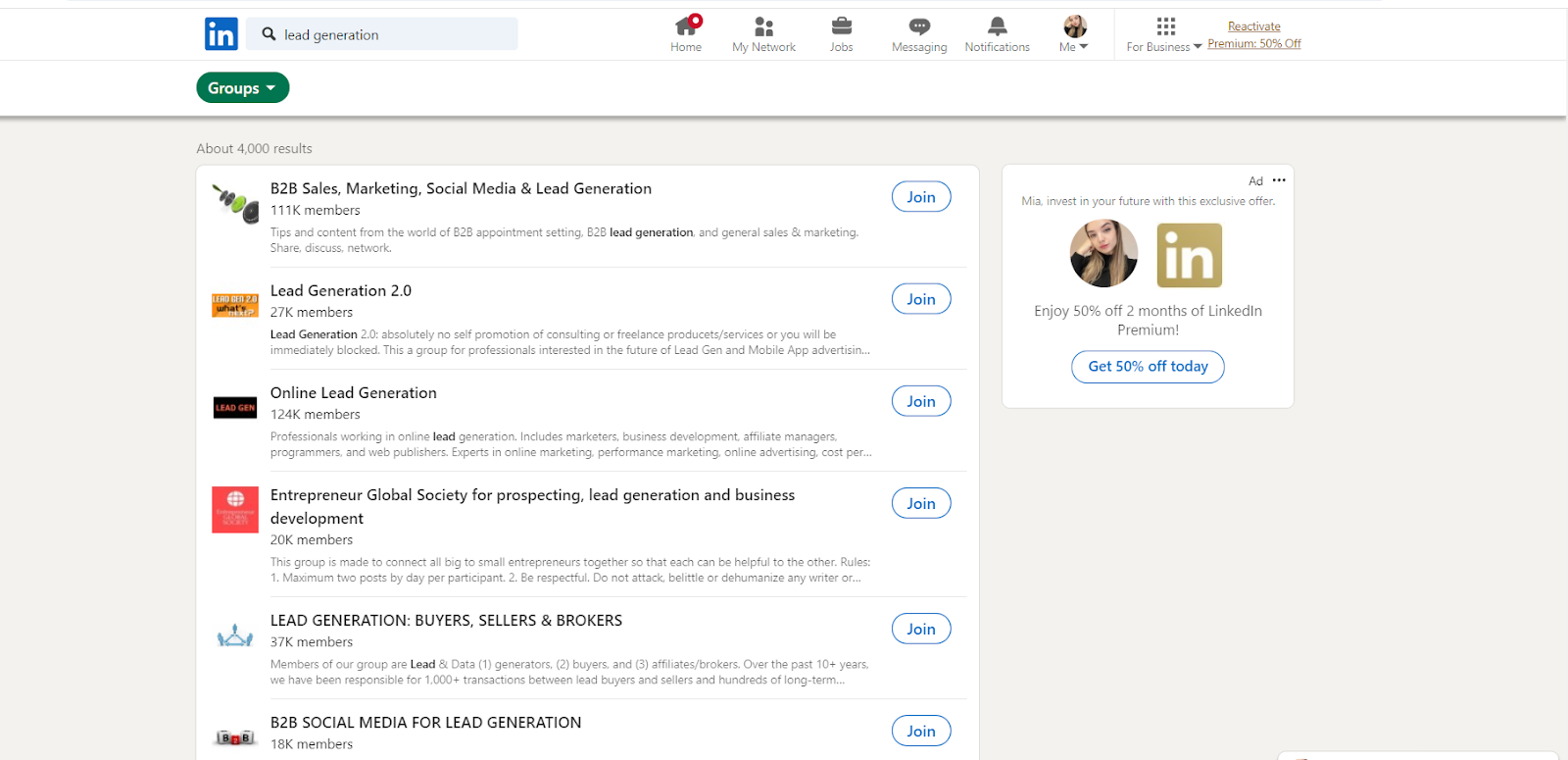
Let’s say I join this public group:

Keep the group opened in one tab, and open the HeyReach in another. Then, do the following:
- Go to Prospect & Companies, choose Add new prospects, and click on the LinkedIn Group (Members) button.
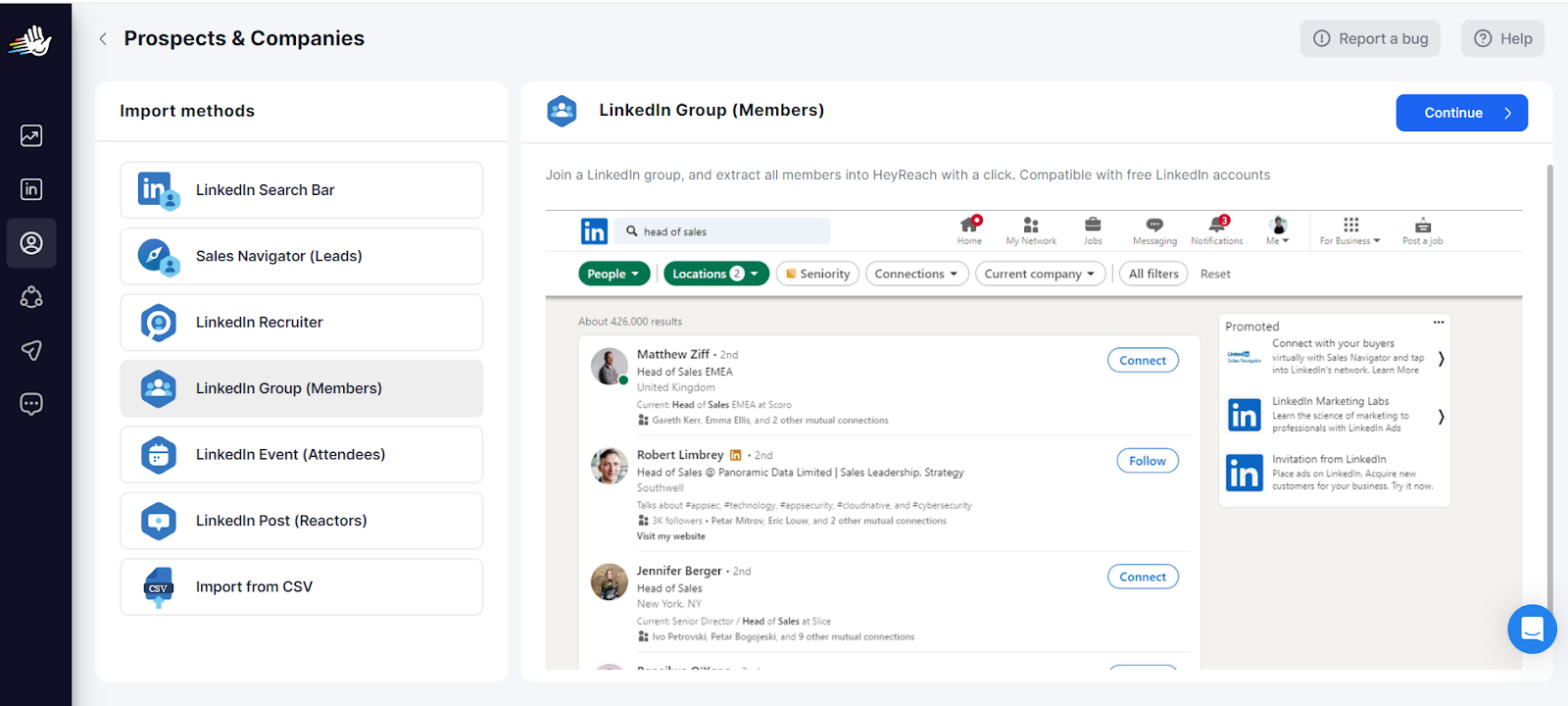
- Now fill out the info. Choose the name for the group, add desired LinkedIn accounts, and paste the group’s link.
- And that’s it! You’ll get the list of all group members and all the details you need in just one click.
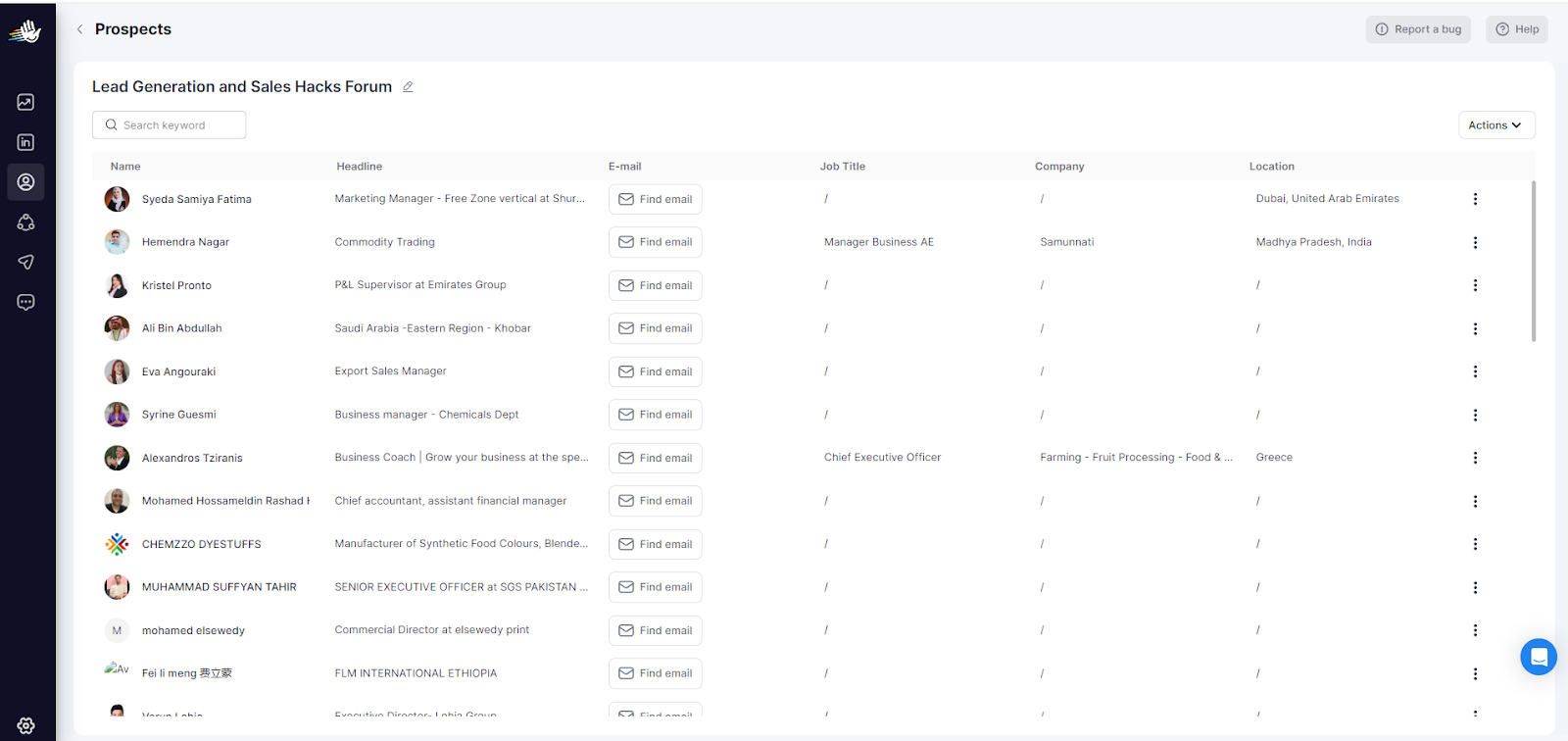
Download leads from LinkedIn Events
Exporting attendees from LinkedIn events can be a positive “boom” for lead generation. It gives you a targeted list of experts interested in a topic relevant to your business.
This allows you to reach out directly with personalized messages and increases your chances of sparking a conversation and converting them into potential customers.
Finding events on LinkedIn is super easy. For instance, I searched for "SEO," and then filtered my search by selecting the Events option.
LinkedIn listed all the upcoming events along with their dates and locations:
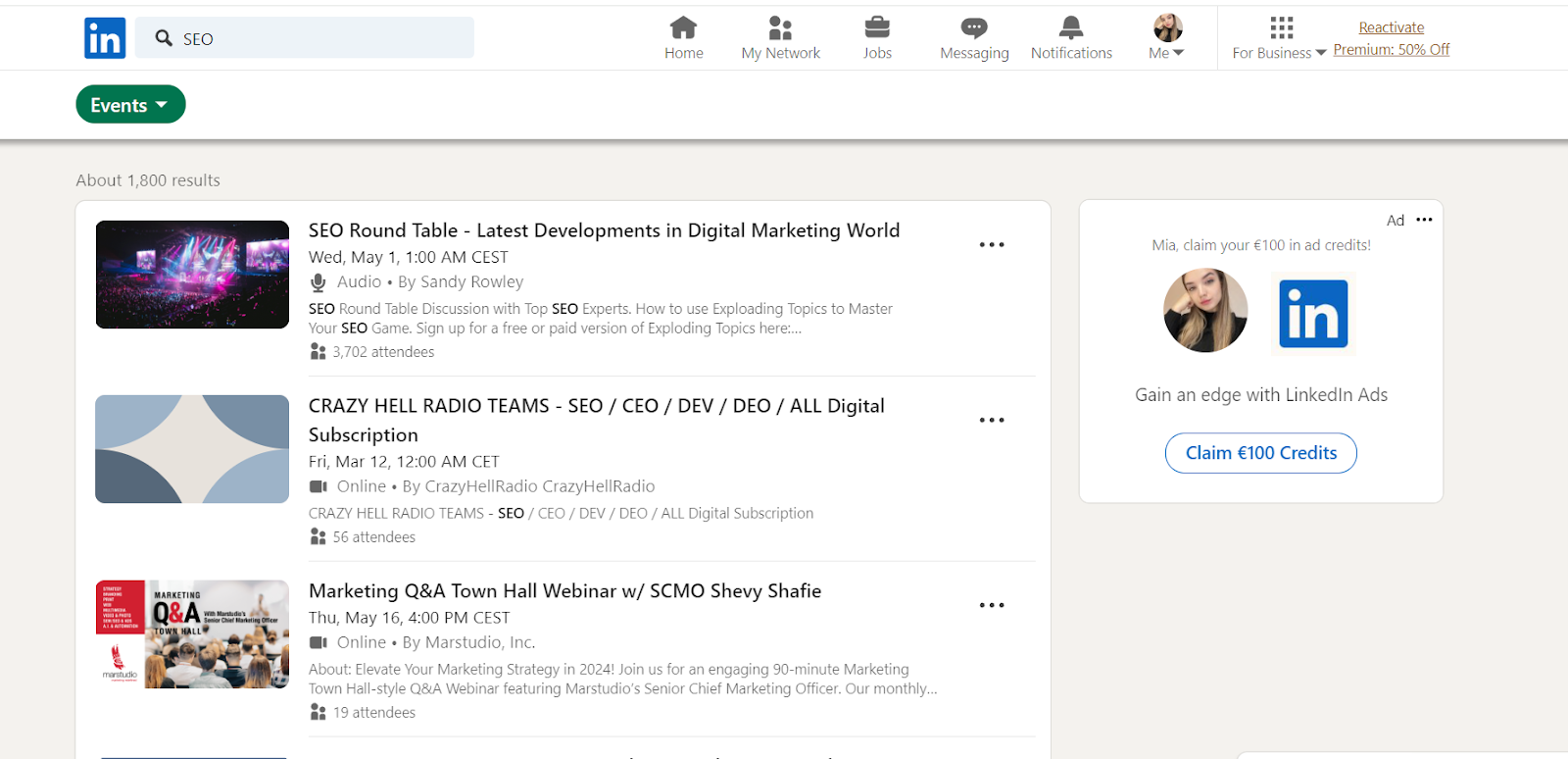
I was interested in the first event, so I wanted to gather all its attendees in one place, neatly sorted.
Here’s how to do it with HeyReach:
- Go to Prospect & Companies, choose Add new prospects, and click on the LinkedIn Event (Attendes) button.
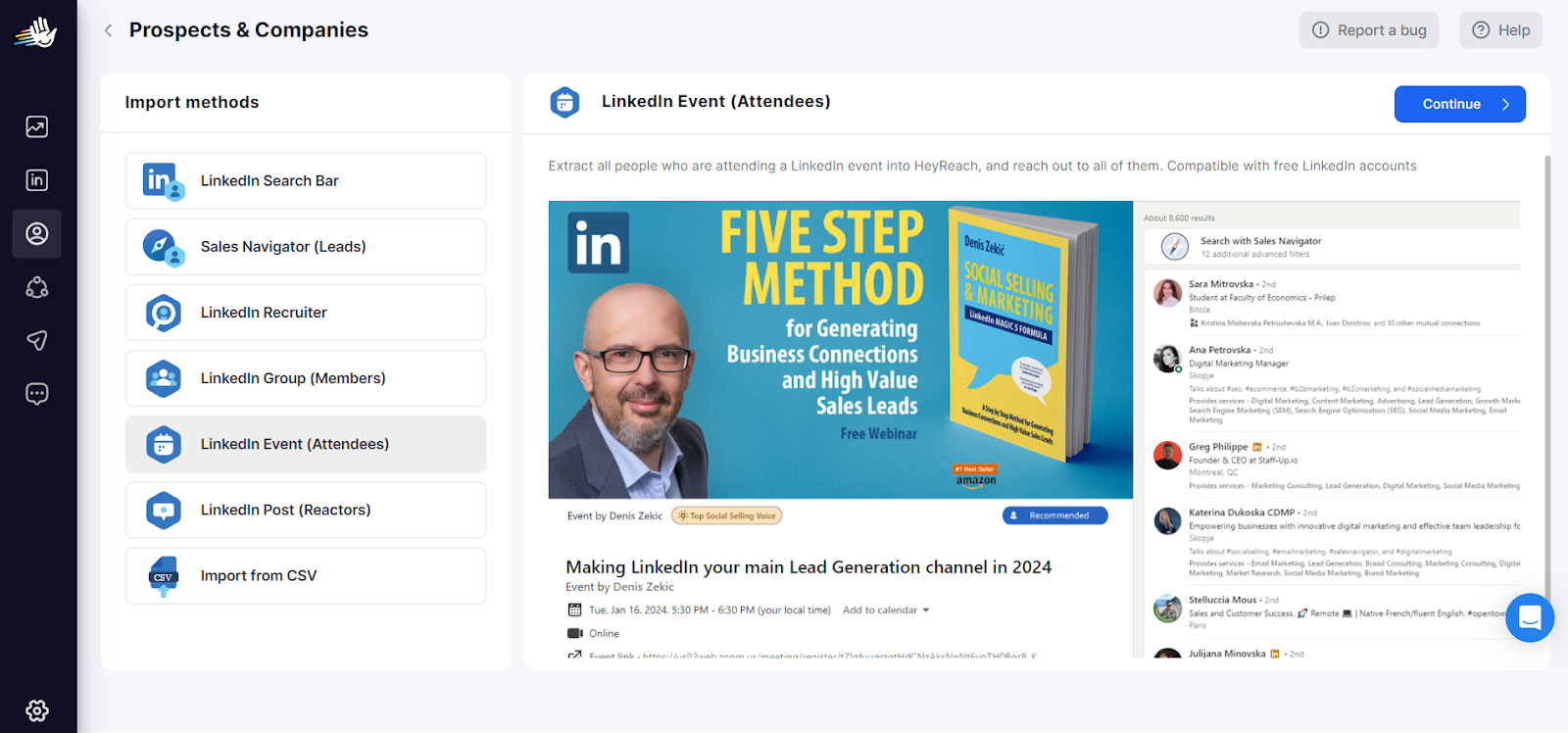
- Now fill out the info. Choose the name for the event, add the desired LinkedIn accounts, and paste the event’s link.
- In a few seconds, you'll receive the list of all the attendees who signed up for the event.
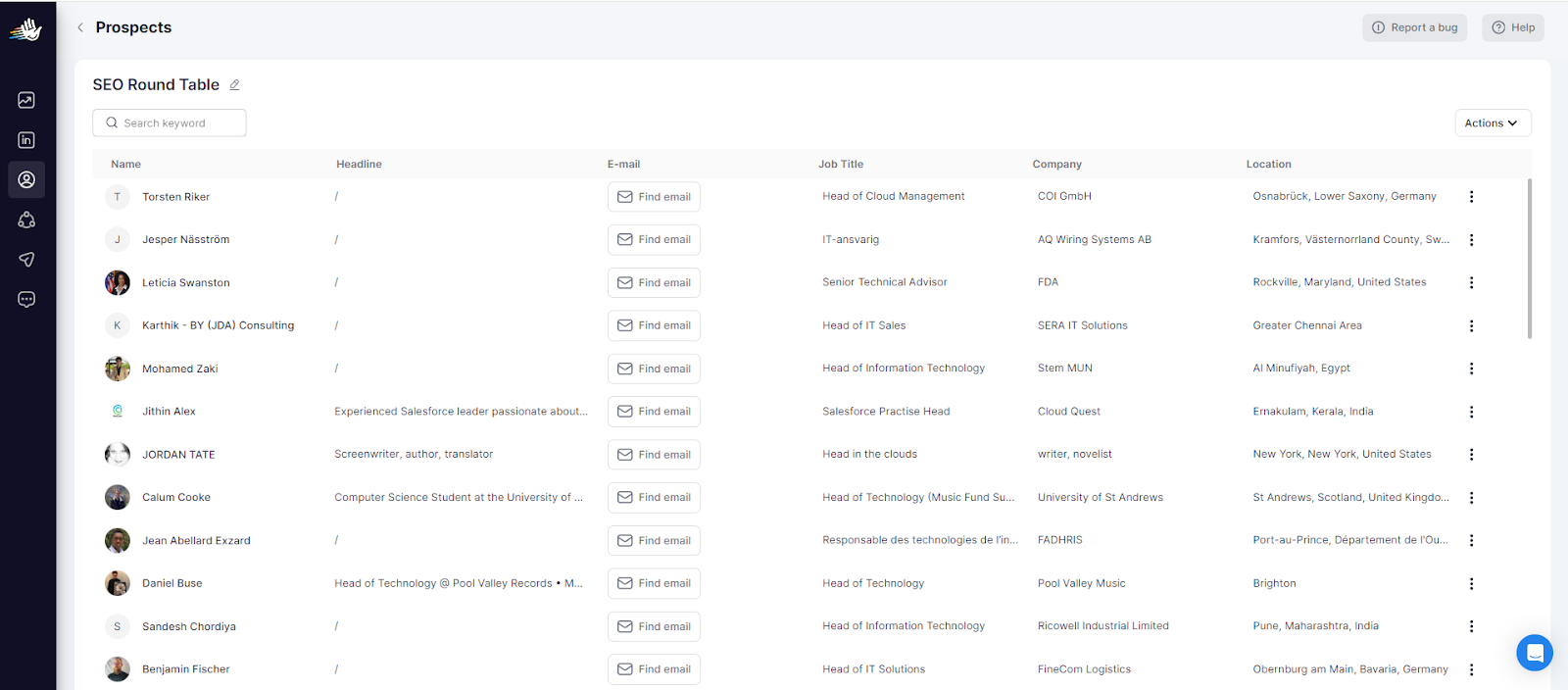
How to export LinkedIn posts, likes & comments
Exporting your LinkedIn post likers and commenters lets you see who's interested in your content. It's a great way to connect with potential leads, get to know your audience better, and fine-tune your content to match their preferences.
Here’s how you can do it with HeyReach:
- Go to Prospect & Companies, choose Add new prospects, and click on the LinkedIn Post (Reactors) button.
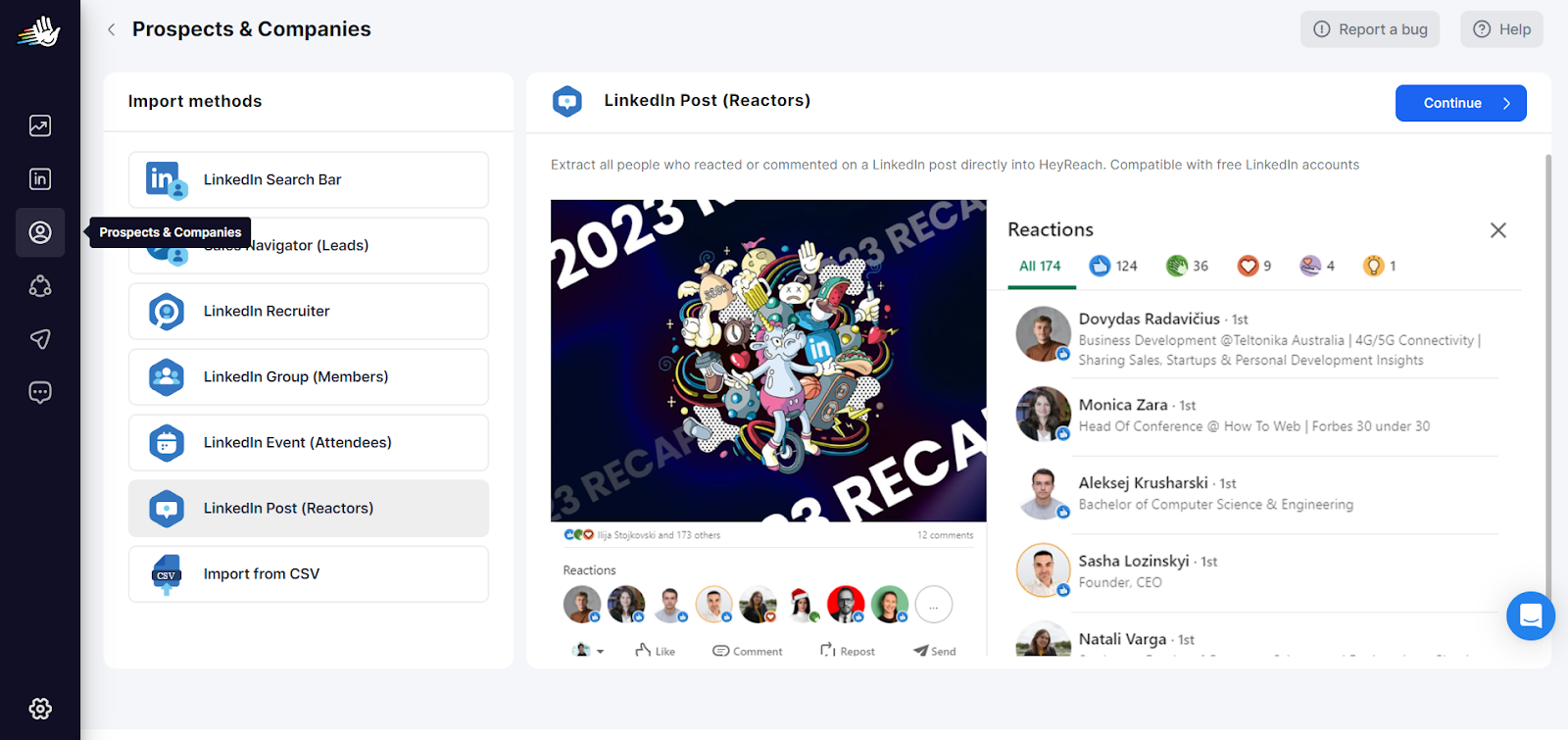
- Now fill out the info. Choose the name for the list, add the desired LinkedIn accounts, and paste the post’s link.
- Once you're finished, wait a few seconds for HeyReach to import all the likers and commenters, and you'll receive a list that looks like this:

Just like with all the other options, you can also download everything to CSV if you need it in that format.
Export LinkedIn contacts from LinkedIn Recruiter
Recruiters on LinkedIn can significantly improve their workflow by exporting contacts. With downloadable files, they can ditch the platform juggling and organize their network.
It’s super easy to target the perfect candidates, import them into the favorite CRM, and keep a secure backup of all valuable connections.
Here’s how you can do it with HeyReach:
- Go to Prospect & Companies, choose Add new prospects, and click on the LinkedIn Recruiter button.
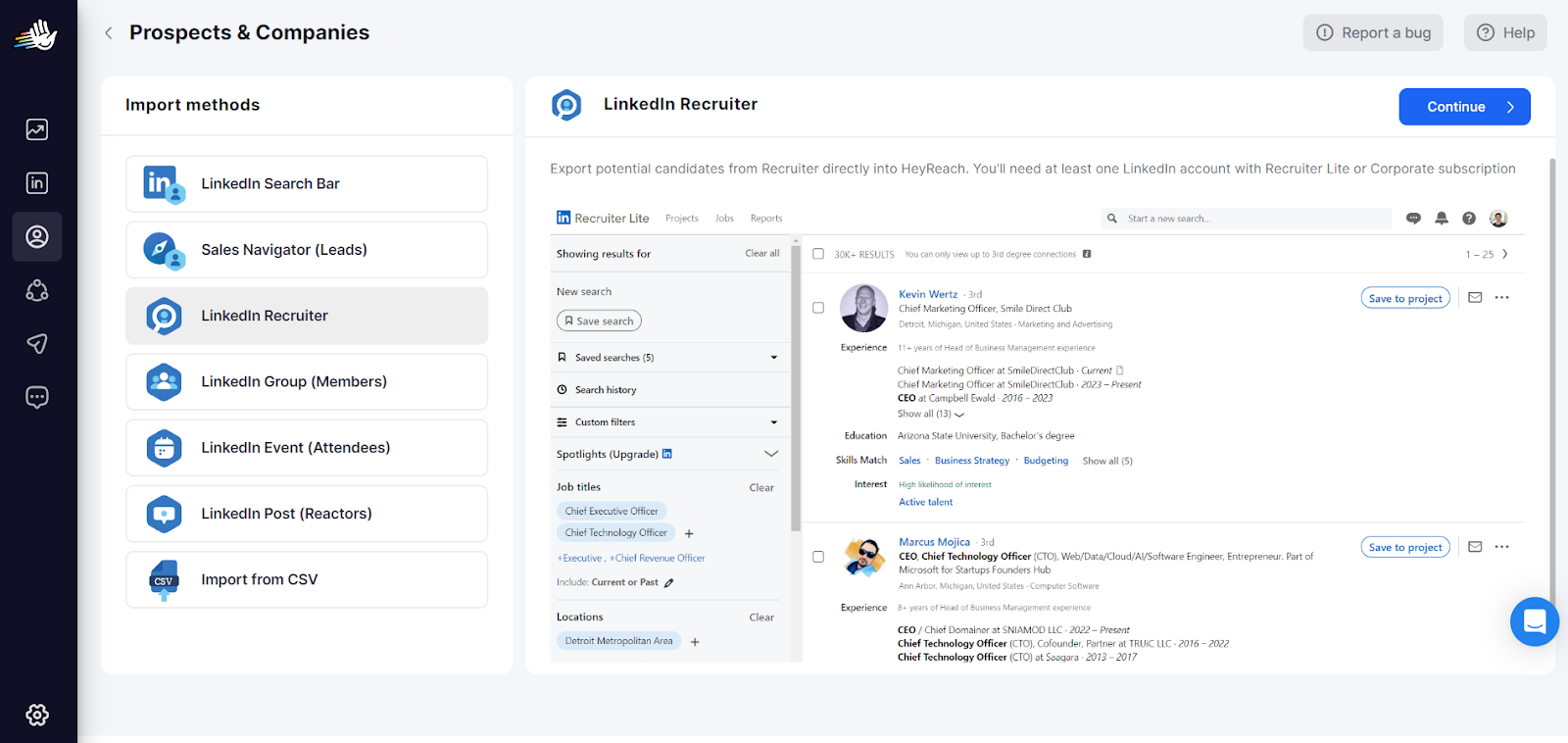
- If you have a Recruiter account, you can choose it and proceed. But if you don't, just go to LinkedIn Accounts and label the person as a recruiter.
Note: You'll need a LinkedIn account with either Recruiter Lite or Corporate subscription.
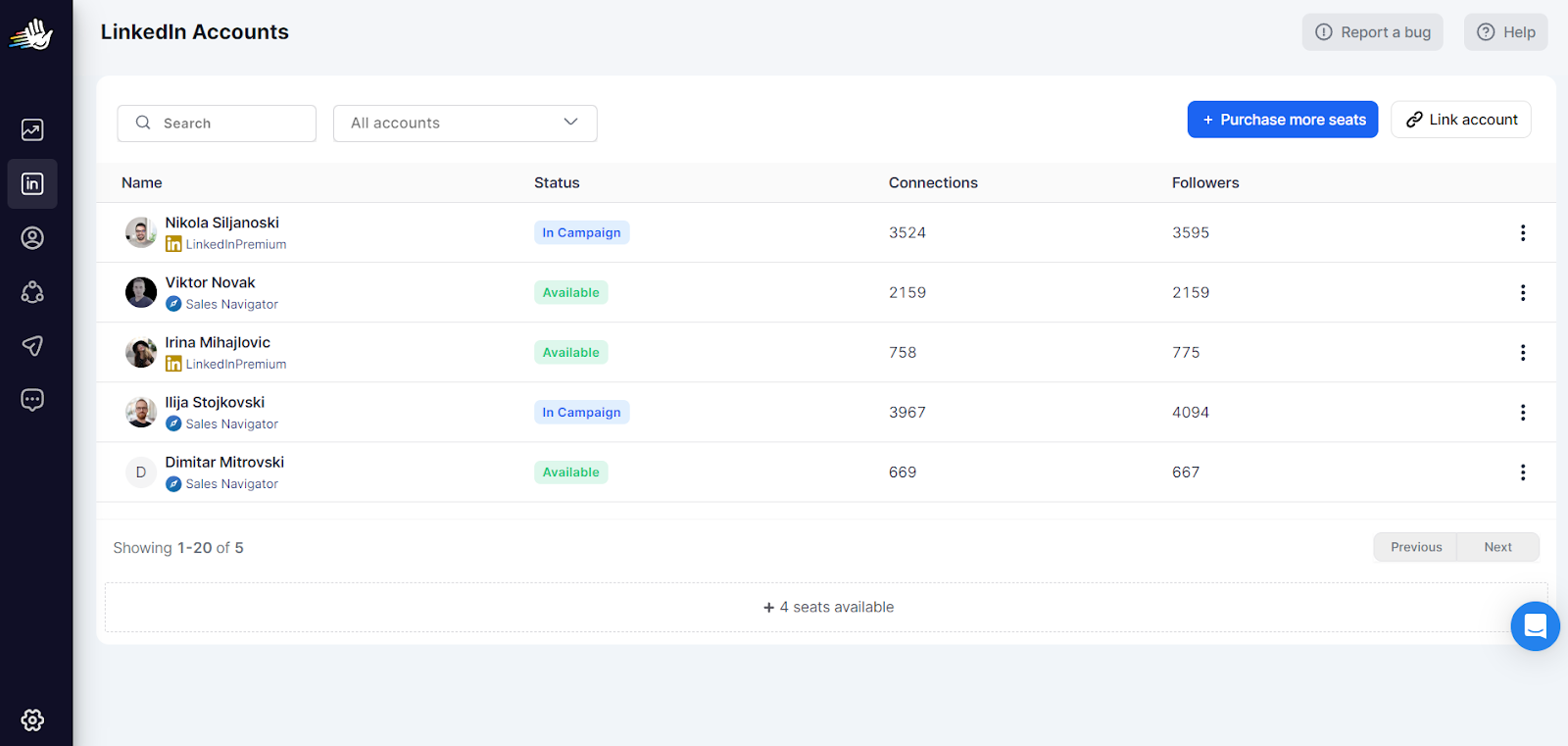
- Once you have it, you can export potential candidates from Recruiter straight into HeyReach and start selecting those who fit your needs.
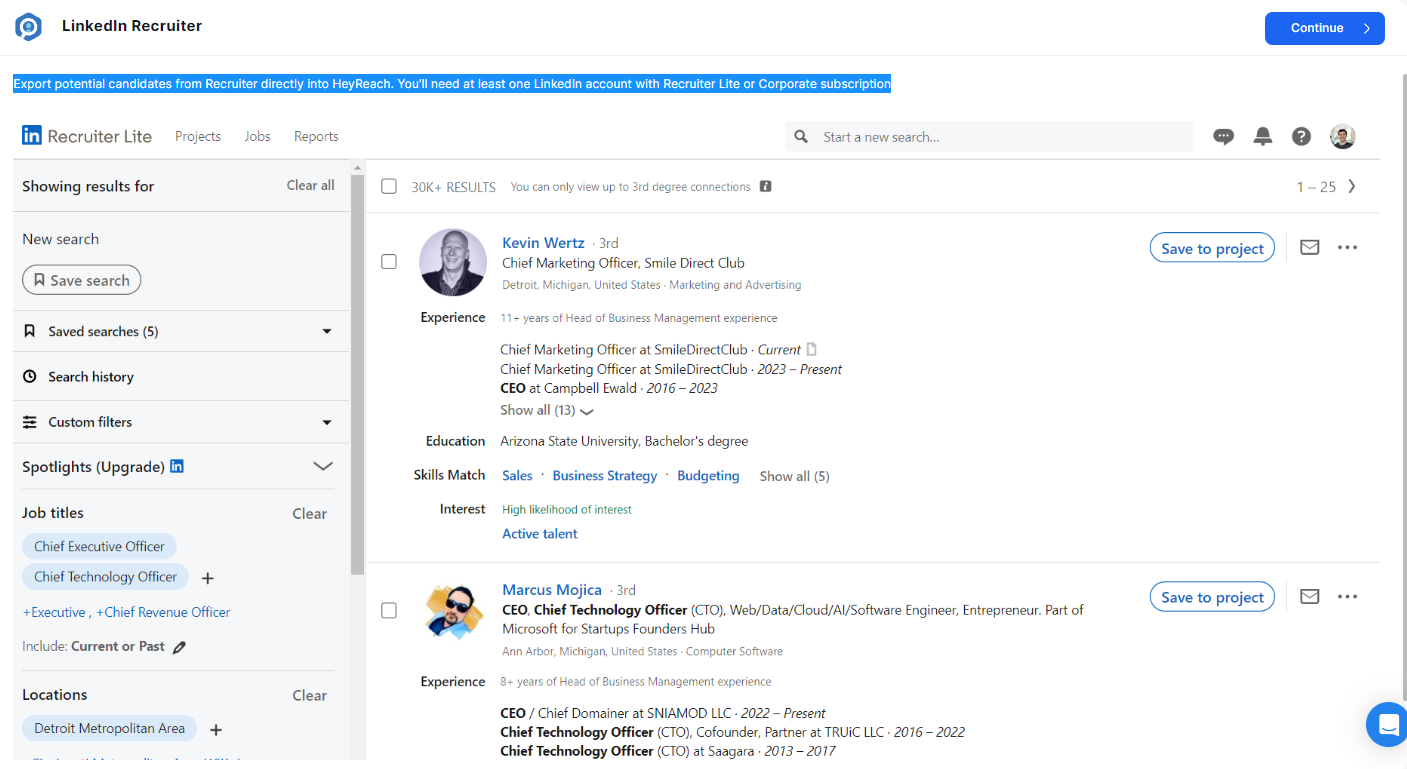
What to do next?
Now that I have a list, here's how I'd create a LinkedIn outreach campaign around it.
I’ll show you how to create it through HeyReach and share some juicy details on how to make it work (tested & tried strategy 😎):
- First I create a new campaign and give it a clear, descriptive name. This way, everything stays organized and I can easily track the performance of each campaign over time.
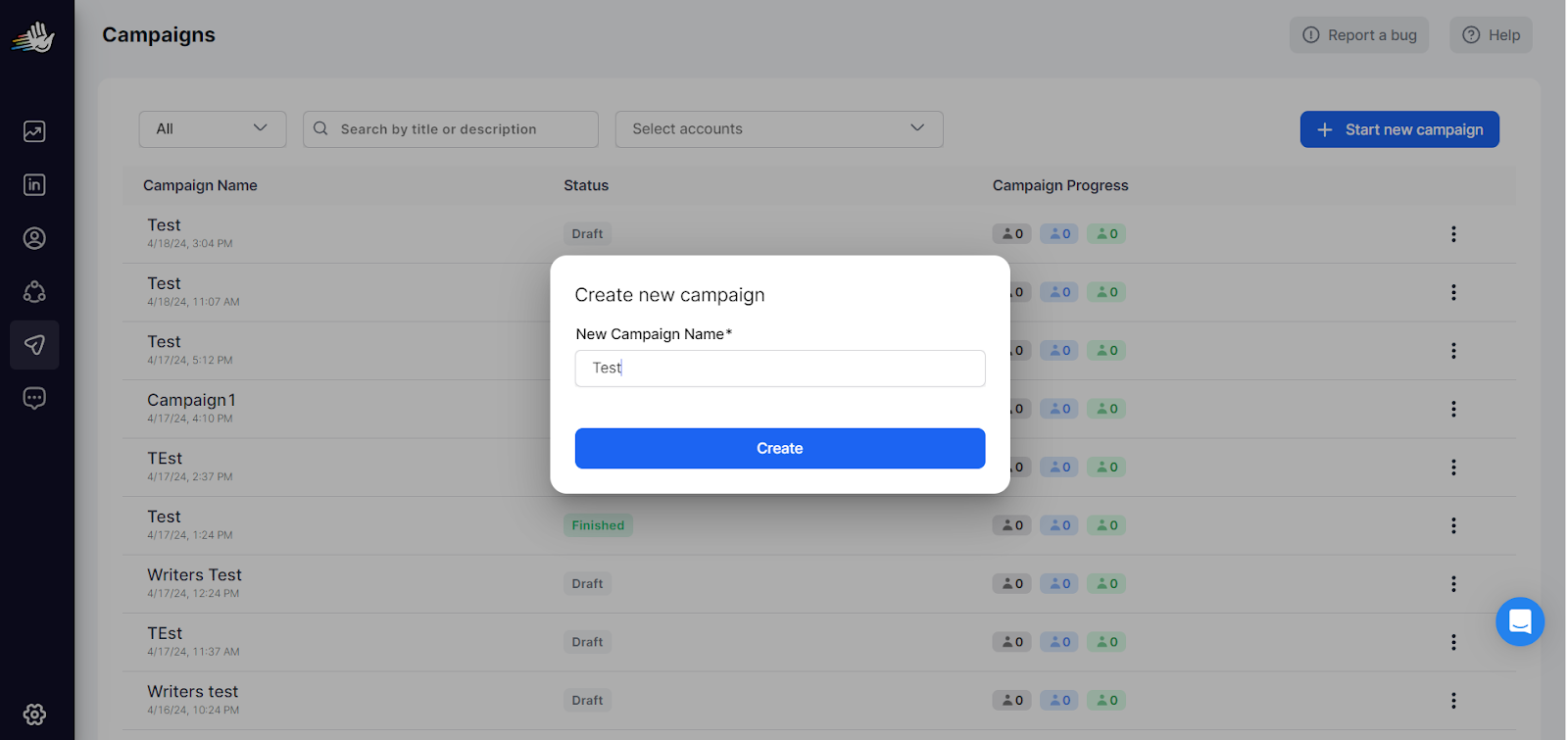
- Then I select my target audience. I always exclude any prospects I’ve already messaged to avoid duplication and optimize my outreach efforts.
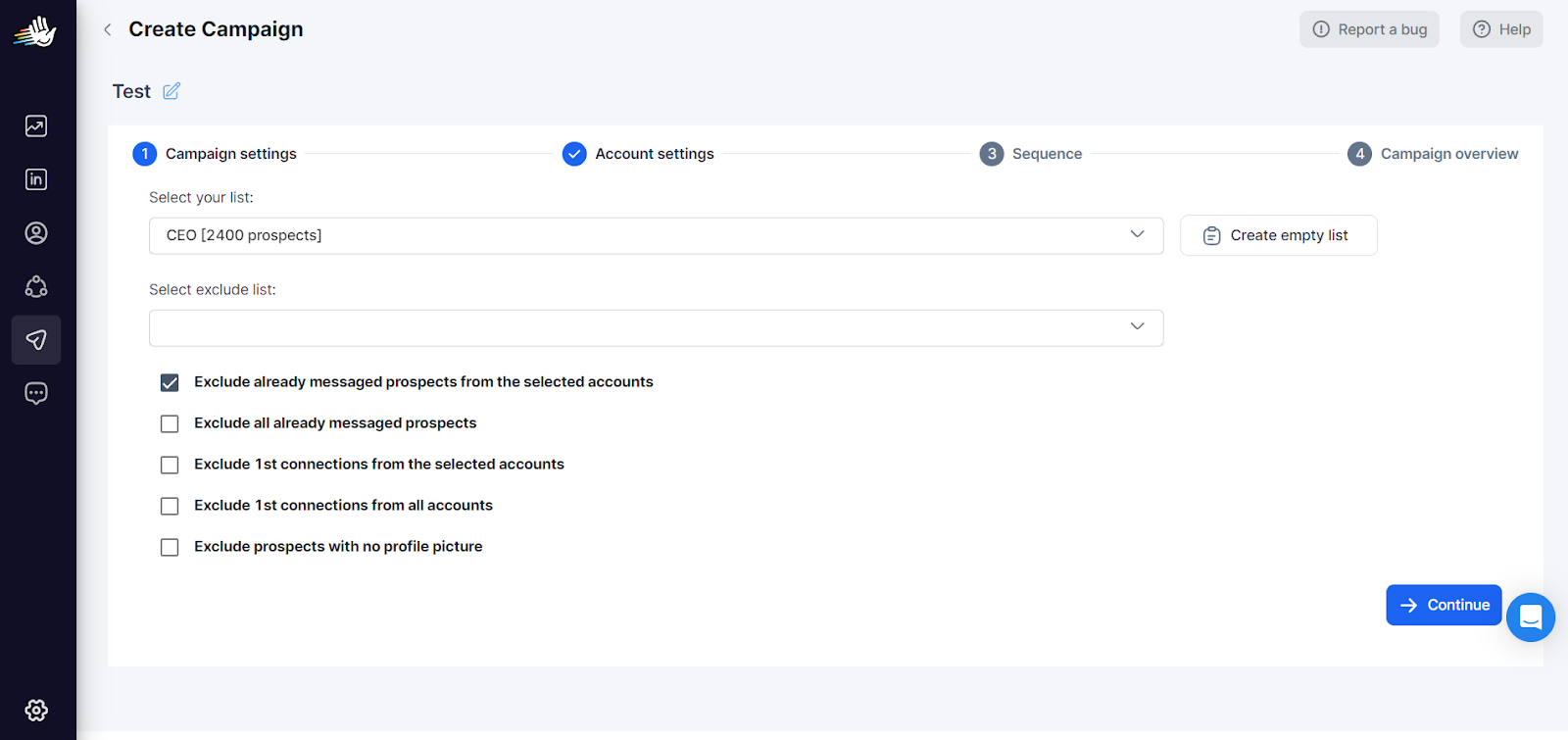
- Then I choose the LinkedIn accounts I want to use for the campaign. I’ll include a few of my team members to increase the chances of engaging with my target audience effectively. More team members means more attention, leading to timely action and fewer chances of missing anything important.
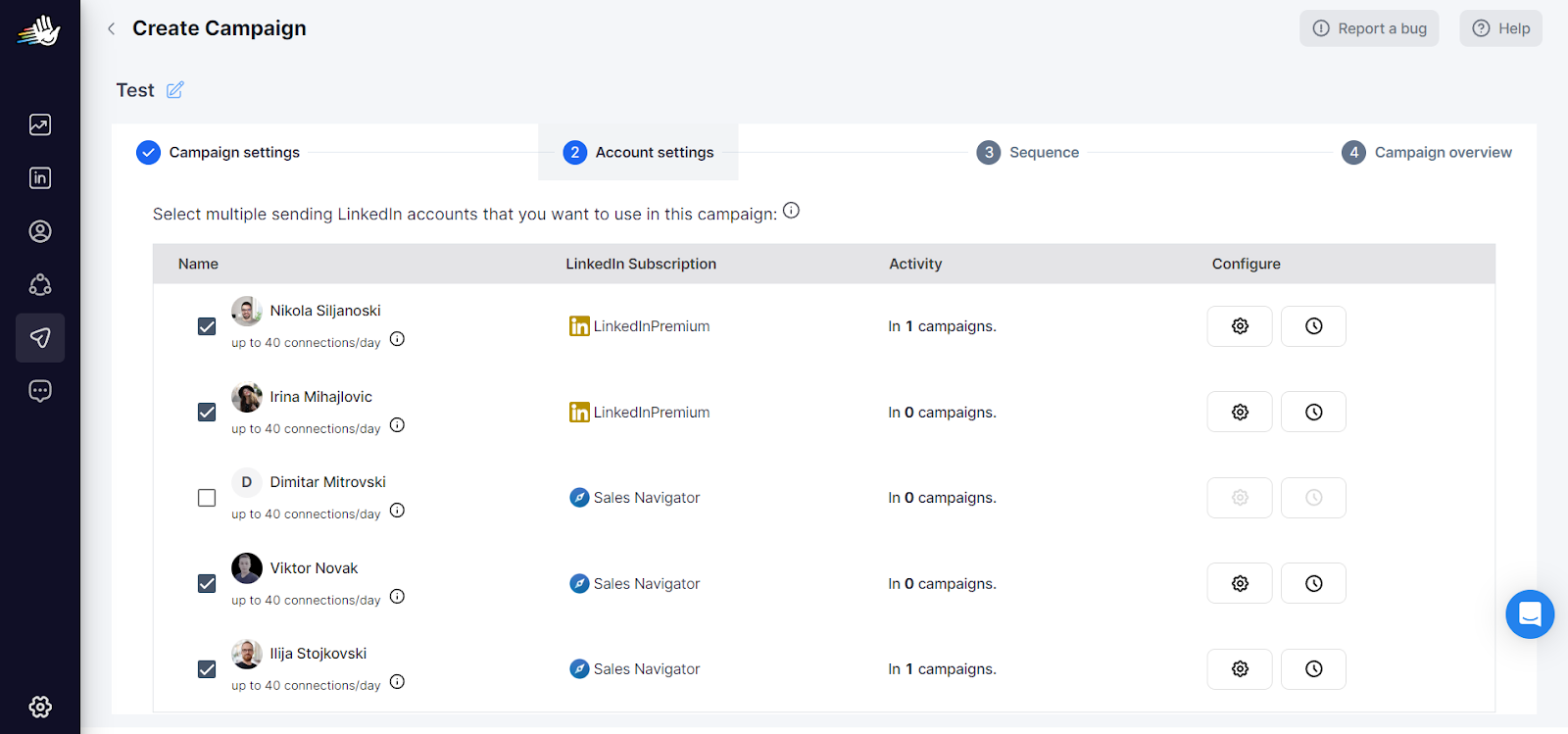
- At this point, I review all the settings and details of my campaign and double-check if everything is set up correctly.
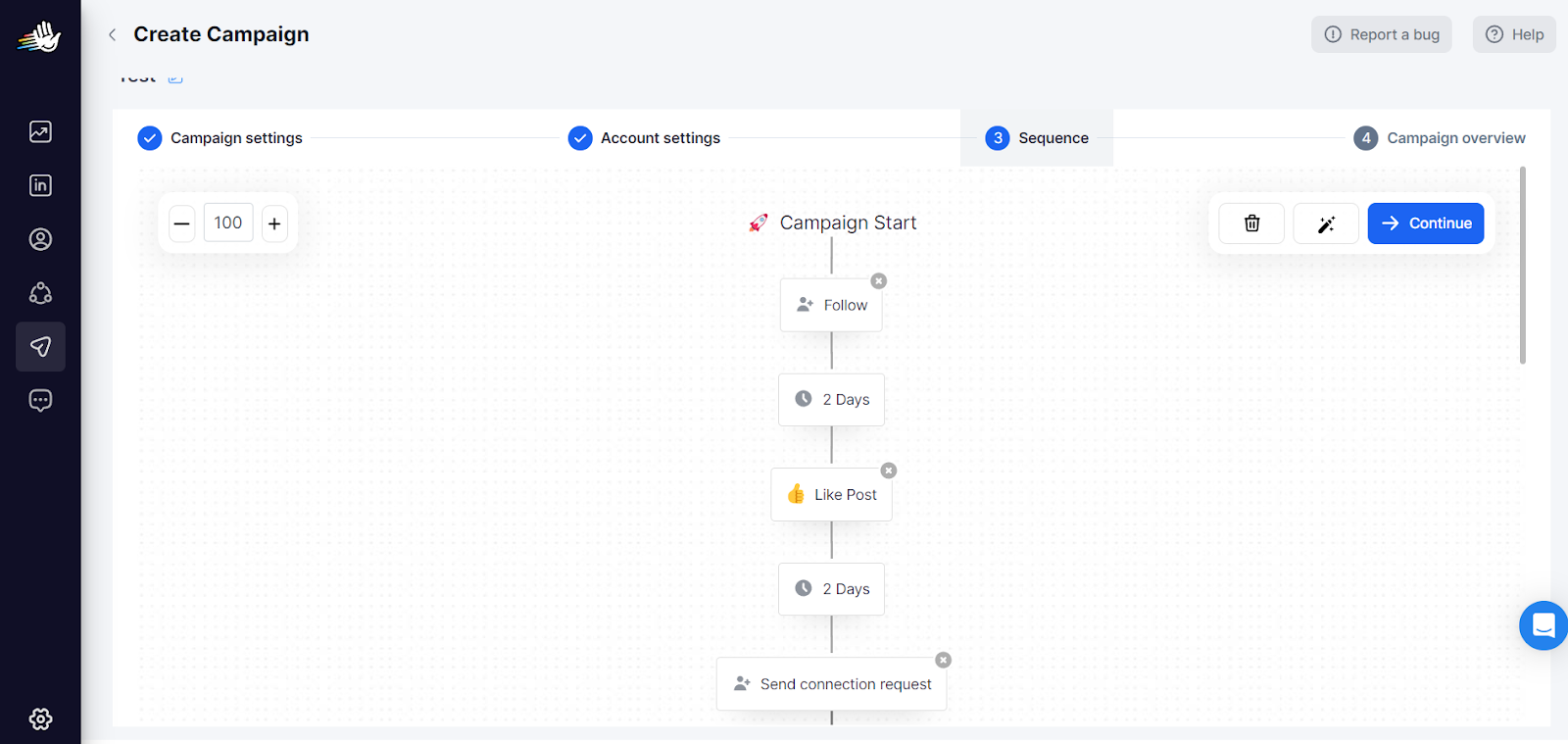
Okay, it all looks good, so I’ll hit the Launch Campaign button to kickstart my outreach efforts.
For this outreach strategy, I've crafted a campaign that mirrors one that has yielded impressive results in the past: a 22.8% acceptance rate, 42.2% reply rate, and 7 qualified leads.
Here's how I break it down:
- Step 1: I start by viewing the profile of my prospects. It's a simple way to catch their attention and get noticed.
- Step 2: I don't use a LinkedIn connection message in this instance; I leave it empty to keep it straightforward.
- Step 3: Now comes the split sequence:some text
- If my connection request isn't accepted, I don't give up. After 5 days, I view their profile again to remind them of my presence. If they still haven't accepted after another 2 days, I like their most recent post (if it's within 24 hours). If there's still no response after another 5 days, I move on, knowing I've done everything I could.
- If my connection request is accepted, I wait a day and then send my first message.
- Step 4: After a couple of days, I follow up with a simple waving emoji. It's a subtle nudge to prompt a response without being pushy.
- Step 5: If I still haven't received a reply, I send another message after a few more days, politely asking for a response.
P.S. Do yourself this favor... check out these LinkedIn best practices that include actionable tactics to crush it.
Is HeyReach safe for your LinkedIn account?
We know sharing your data can feel uneasy. Here at HeyReach, we take privacy seriously, so here’s what we offer you:
- Cloud-based security: HeyReach operates securely in the cloud and safeguards your data.
- Dedicated IPs: Your LinkedIn account gets its own dedicated residential IP. That makes it look less “suspicious”.
- Human-like automation: HeyReach behaves like a human user on LinkedIn and adheres to the platform's activity limits to avoid detection.
⚡The HeyReach advantage: Unlike some competitors, we're the only ones on the market with zero reported LinkedIn account suspensions.