Inbox management for agencies: cut the clutter, close more deals
Inbox management for agencies: cut the clutter, close more deals
We’re all drowning in messages on LinkedIn. Multiple client accounts, juggling various personas while trying to maintain response quality and speed adds up to agency struggles.
The mental switching cost alone is staggering, not to mention the opportunities slipping through the cracks daily.
I figured out some tricks here and there, and said: “Oh, well why not share them all.” So, here we are – I'll be sharing several tips on how to manage your LinkedIn inboxes.
These aren't theoretical best practices, they're battle-tested strategies that will immediately reduce stress while simultaneously improving client results.
Ready? Then let’s dive in!
The inbox management crisis: understanding the problem
Inbox management is a problem that comes sooner or later, as long as you work with people.
If you are an agency owner using LinkedIn for outreach or even social selling, you already know that poor inbox management can lead to missing important client communications.
Account and operations managers know that being able to balance multiple client conversations, automate processes, deal with incoming emails, and maintain team communication efficiency is key.
During a conversation with Gursharan Singh, a co-founder of WebSpero Solutions, we touched the topic on what a lack of a proper inbox management system can do to your business. He highlighted several times:
“For me, the tipping point came when I missed an important email from a client due to constantly juggling messages from 3-4 different clients. On top of that, the increasing time spent reading and responding to emails was eating my most productive hours.”
Mastering the art of LinkedIn inbox management and email organization isn't optional, it’s absolutely necessary.
But what happens when you don’t? You experience things like:
- Missed opportunities and deadlines
- Damaged client trust
- Increased stress and reduced productivity
- Communication breakdown and operational chaos
- Security risks from accessing messages on public networks without protection — using tools like a VPN Chrome extension can help keep your data and communication safe while working remotely or on unsecured Wi-Fi.
My goal is simple: help you avoid all of the above issues and fix all your inbox management problems. Whether your email provider is Gmail, Outlook, Microsoft, or you are using LinkedIn, these tips will work.
I’ll also show you how to scale these tactics using tools like HeyReach to categorize everything, keeping your inbox management processes efficient and clean.
Fundamental inbox management principles
“What is the best way to manage my inbox?”
“How do I clean up my LinkedIn inbox?”
These are the questions regarding inbox management I ask myself daily.
There are some core principles that I’ve come across whenever I’ve searched for solutions to my inbox management problem – some of them helped me a lot, to stay sane at least.
They include:
The “one touch” method
The “One Touch Rule” coined by productivity expert Ann Gomez can be applied in many areas, including effective LinkedIn and email management and even social media.
The rule is simple: put away your things immediately and avoid handling them more than once after you’re done with them. That’s it.
I love it, and I preach it.
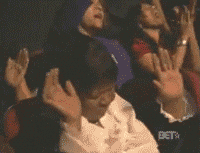
You can apply this to your LinkedIn inbox management by deciding on the first (and only) touch, what doesn’t need a response, to respond to what does, and to add to your task list what needs to happen later.
Of course, this doesn’t work for every situation, but it’s great to deal with tasks immediately so they don’t linger in your brain, causing you to become distracted.
Inbox zero vs inbox manageable
We’ve all heard of inbox zero by Merlin Mann (a cool name if I ever heard one); the rule of rigorously deleting emails, responding quickly and striving to have zero unread emails in your inbox.
In my humble experience, using this principle for email management requires a lot of time and energy, especially if you have a lot of email clients or email addresses yourself – I have five, and I simply cannot drive them to zero every day.
Yes, you can save some time by unsubscribing from all your favorite newsletters and throwing everything into your spam folder, but do you really want that?
Also, it’s not quite applicable for LinkedIn. There, I recommend aiming for “inbox manageable” instead. Keep only what needs action visible. Everything else? Archive or keep in a separate folder.
Your LinkedIn inbox isn't a to-do list, it's a communication channel. Instead of chasing zeroes, I’ve started managing my flow and urgencies. It keeps me less frustrated.
Time blocking for message processing
This one is my personal favorite. Batch process your LinkedIn messages. Two 30-minute blocks daily, morning to plan and afternoon to wrap.
Turn off notifications between blocks. You're the boss of your inbox, not the other way around.
What I tend to do is to set recurring tasks in Todoist, that block the time in my calendar. I do this with reports, meetings, and creative time as well.
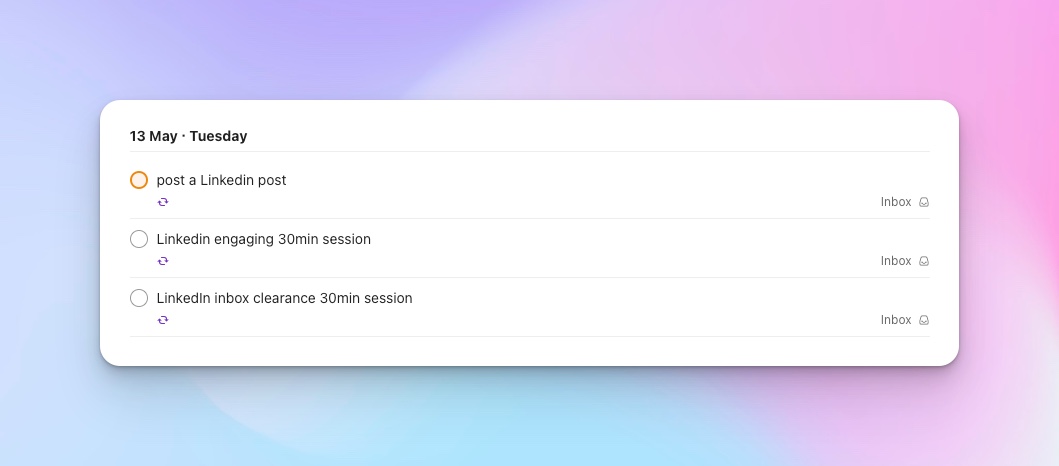
Decision matrix for message handling
To achieve an organized inbox, every message you receive should get these four options only:
- Respond (if it takes less than 2 minutes, do it now)
- Delegate (forward with clear action steps)
- Archive (searchable but out of sight)
- Delete (be decisive)
Additionally, I even star some messages, so I can know with scanning only if I need to respond to some with urgency.
Four D's of email management
Delete it. Do it. Delegate it. Defer it.
This isn't just a cute alliteration, it should be your battle plan for even for LinkedIn.
Every single message gets one of these actions. The 4D rule allows you to tackle messages that can be dealt with immediately while deferring or delegating those that require more time or effort.
No exceptions, including personal messages and emails.
I talked to Sean Clancy, Managing Director at SEO Gold Coast, about inbox management, who recommended this method, along with a combination of task management and email triage apps.
“Once my inbox reached a point where managing messages was consuming more time than actual work, I had to rethink my approach. So what I do know is following:
Specific emails or LinkedIn messages that aren’t actionable within 2 minutes are either delegated or scheduled for later attention through project management apps. The ones that are – are attended immediately. Spam is deleted with no thinking.
This would allow you to quickly sort through urgent messages and focus on high-priority tasks, without getting bogged down in your inbox.
Creating systems vs. one-time cleanup
One-time cleanup = digital spring cleaning. Feels good, might last a week.
Sustainable systems = long lasting clean inbox. Or at least without a lot of mess.
Set rules that auto-sort messages. Create templates for common responses. Schedule maintenance blocks in your calendar.
Be like the pros; don't just clean, prevent the mess.
Now you might be thinking “all of these are really abstract, I need real strategies from real people”. Then you’re in luck.
Below, I have assembled some inbox management tips obtained from professionals in different roles.
Check them out and see if you can get a strategy that suits your situation.
Three inbox management tips
Shared inbox filters
During our chat, Arvind Rongala, CEO of Edstellar, shared that somewhere between 10 and 15 employees, his inbox became a trap. The sheer volume meant he was always reacting, never leading.
In Arvind’s opinion, you should stop using your inbox as a workspace. Reroute everything.
In his case, Internal ops goes into Slack threads, client comms into ClickUp with tags and due dates, and his inbox is just a notification center — not a to-do list.
He also shares his inbox with a gatekeeper. One trained team member using shared inboxes (they have access to his LinkedIn account) filters everything twice a day. If it's urgent, they ping him. If it's not, it’s logged and tagged.
“It sounds basic, but it’s not. It’s like rebuilding your brain around what matters and what doesn’t. My inbox is now a summary, not a stressor”, says Arvind.
2. Deliberate delay system
There are some inbox management systems that seem counter-intuitive at first, but then you see them in action and all of a sudden, everything makes sense. Lisa’s method is one of them.
When asked about her counter-intuitive LinkedIn inbox management methods, Lisa Richards, the creator of The Candida Diet, shared this with us:
“Ironically, we deliberately let our LinkedIn inbox reach over 100+ unread messages before actioning them. This resulted in natural urgency filtration, the strong potential leads (i.e., hospital nutritionists inquiring about wholesale) normally follow up. The spray-and-pray outreach people did not. Then, we spend a maximum of two 30-minute “power sessions” per day where we respond only to messages that tick off the following three boxes: Alludes to our core content themes, asks a direct question, and thirdly, is from an active profile (10+ posts/year).”
She concluded by adding that, in networking, one of the best moves is often strategic proactivity.
3. The 3-Tier Filter
Buried opportunities in your LinkedIn inbox could be costing you deals. After missing too many potential clients because of his message chaos, Joseph Cochrane, the Co-Founder and CSO of Tradefest.io built a 3-tier inbox management system to deal with this issue.
“The solution that has transformed how we handle our high-volume LinkedIn inbox is a tailor-made automation between LinkedIn and Slack and our CRM with Make.
If a LinkedIn message includes words like ‘exhibit space,’ ‘sponsorship,’ or mentions a specific trade show vertical (e.g., ‘healthtech events’), it signals the start of a multi-touch flow:
1) The message itself is enriched with the sender’s company data from Apollo.io,
2) A Slack thread being posted in our sales channel with tags for context, and
3) A draft reply template being created based off of the sender’s LinkedIn activity history via CrystalKnows.”
According to Joseph, this would increase the quality of your responses and cut decision fatigue by an enormous amount, especially if you manage multiple inboxes.
Inbox management isn't just about productivity, it's about keeping your strategic thinking ability intact amidst a huge number of emails and LinkedIn messages, client demands and team communication that threaten to consume your every waking moment.
LinkedIn-specific inbox management
Your LinkedIn inbox can quickly become overwhelming. The more outreach you do on LinkedIn, the more connection requests, InMails, and various notifications flow in daily, which means an organized approach is essential.
The typical frustration anyone that is active on LinkedIn faces:
- Mixed message types (prospects, vendors, recruiters) in a single inbox
- Important messages getting buried under notifications
- Difficulty prioritizing follow-ups with valuable connections
- Time wasted sorting through irrelevant messages
Let's first go over how you can manage your LinkedIn inbox and incoming messages effectively, using the LinkedIn features available, no third party ones.
LinkedIn Standard Inbox Tools
Message Filtering
- You can access the filter icon at the top of your inbox
- Filter by: Unread, Connections, InMail, Starred, etc. It is a good place to start sorting your messages according to your relationship with the senders.
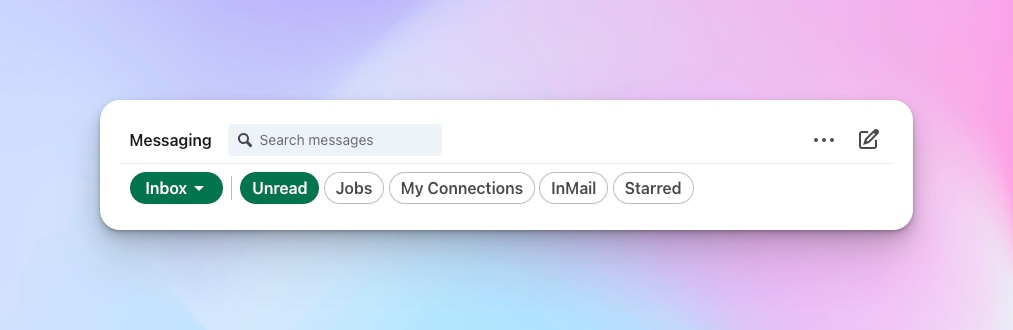
Organizational Features
- Star important conversations (hover and click star)
- Archive completed threads (select conversation → archive icon)
- Mark as unread for later attention (right-click or three-dot menu)
- Search by name, company, or content using the search bar
Sales Navigator enhanced management
Smart Inbox:
If you have LinkedIn Sales Navigator, you can toggle between "All Messages" and "Sales Navigator" views.
The "All Messages" view displays every LinkedIn message you've received, including personal connections, job inquiries, and other general communications.
The "Sales Navigator" view filters your inbox to show only messages related to your Sales Navigator activities, such as prospect interactions and InMail responses, helping you focus specifically on sales-related conversations.
2. Daily Management System
- Process new messages: Delete, delegate, defer, or respond immediately
- Star/tag priority conversations
- Archive completed threads
- Schedule dedicated time blocks for focused responses
4. Weekly Maintenance
- Review starred/tagged conversations
- Check archived messages for missed opportunities
- Update tags in Sales Navigator
This structured approach saves time, maintains relationships, and ensures important opportunities don't get lost in your inbox.
Scaling your Linkedin inbox management system to match your business's growth
If a system gets harder to use as you grow, then it’s not really a system but a disaster waiting to happen.
As your business scales, the basic inbox tactics that were once useful might now create bottlenecks and missed opportunities, leaving valuable connections neglected and revenue on the table.
Implementing stronger LinkedIn inbox management systems isn't just a nice-to-have, it can be the difference between drowning in a sea of unread messages while competitors thrive, or transforming your inbox into a streamlined revenue-generating machine that scales alongside your growing enterprise.
A secure inbox is just as important as a clean one. Using a DMARC generator can help protect against spoofing and phishing by properly configuring your email authentication.
Here’s everything you need to prepare your LinkedIn inbox for scaling:
Create a Response Framework per Client
To do this, you can:
- Build response templates tailored to each client’s tone, industry, and offers.
- Keep them in a shared doc or your tool’s built-in snippets.
This keeps brand consistency tight even when different team members are responding.
Schedule inbox time blocks
Inbox management is real work, so we advise that you set aside 2-3 blocks per day to clean up inboxes, transfer messages to the appropriate folders, and respond.
If you do 100+ outreach messages/day per account, replies can snowball fast.
During my conversation with Austin Rulfs, Founder of Zanda Wealth, I asked him what kind of inbox management system he used when his business started to grow.
“What worked for me was a complete shift in approach. I implemented a strict rule of only checking my inbox at set times throughout the day, limiting it to three blocks: morning, midday, and late afternoon. I also automated certain replies for common inquiries, which saved me time. If something required more attention, I moved it into a task manager app right away,” says Austin.
“This allowed me to stay focused on what was important and not get buried under constant distractions. It’s not a perfect system, but it’s been a game-changer for managing high volumes of messages effectively.”
Develop system for tagging & prioritization
At HeyReach, we've found that a robust tagging system is important for inbox efficiency. We’ve implemented these core tags:
- Hot Lead: Prospects showing strong and immediate interest in purchasing
- Follow-up: Requires additional touchpoints before conversion
- Client Review: Messages containing specific questions needing client expertise
- Objection: Common resistance points worth tracking
Prioritize your workflow by focusing on Hot Leads first, then scheduled Follow-ups, and finally, Client Review items. This ensures you're constantly moving the most promising prospects through your pipeline.
For Hot Leads, we recommend an immediate handoff to the client or transitioning them to email for a more personal touch.
Develop system for weekly reports to clients
Your clients deserve transparency. To make sure they get it, you can structure your weekly reports around these key metrics:
- Total messages received
- Response rate (%)
- Interest level breakdown (Hot, Warm, Cold)
- Calls/demos booked
- Conversion highlights
Include 2-3 representative message exchanges from each category, especially interesting objections. This gives clients invaluable insight into how prospects perceive their offering and helps refine messaging.
At HeyReach, we've found that sharing these real conversations builds client trust and improves performance significantly faster than withholding this information.
Create your own custom Linkedin inbox management system
Instead of treating your LinkedIn accounts like separate movies, you can organize them into a well-written and well-produced hit series.
The key is to use tools with concrete chat settings that help you unify all your accounts and inboxes in one place, enabling you to work seamlessly between accounts without having to constantly log in and out.
You need a streamlined approach for managing multiple LinkedIn accounts. Without an efficient system, you're juggling separate logins, missing opportunities, and probably creating inconsistent client experiences.
Current solutions each have significant disadvantages:
- LinkedIn's native interface: Requires constant logging in/out between accounts
- Browser profile management: Helps with logins but offers no unified conversation view
- Third-party CRM integrations: Often expensive, complex to implement, and don't provide real-time notification management
This is precisely why we developed the Unibox feature at HeyReach, which provides benefits like:
Yours + your clients' inbox in one place
With HeyReach, you can have a birds eye view of all your accounts without having to log in and out or open a million tabs on your devices.
No need for context switching, logging in all LinkedIn accounts separately, or pinging people to reply to their LinkedIn inboxes. This is super useful if you are a virtual assistant managing multiple LinkedIn accounts.
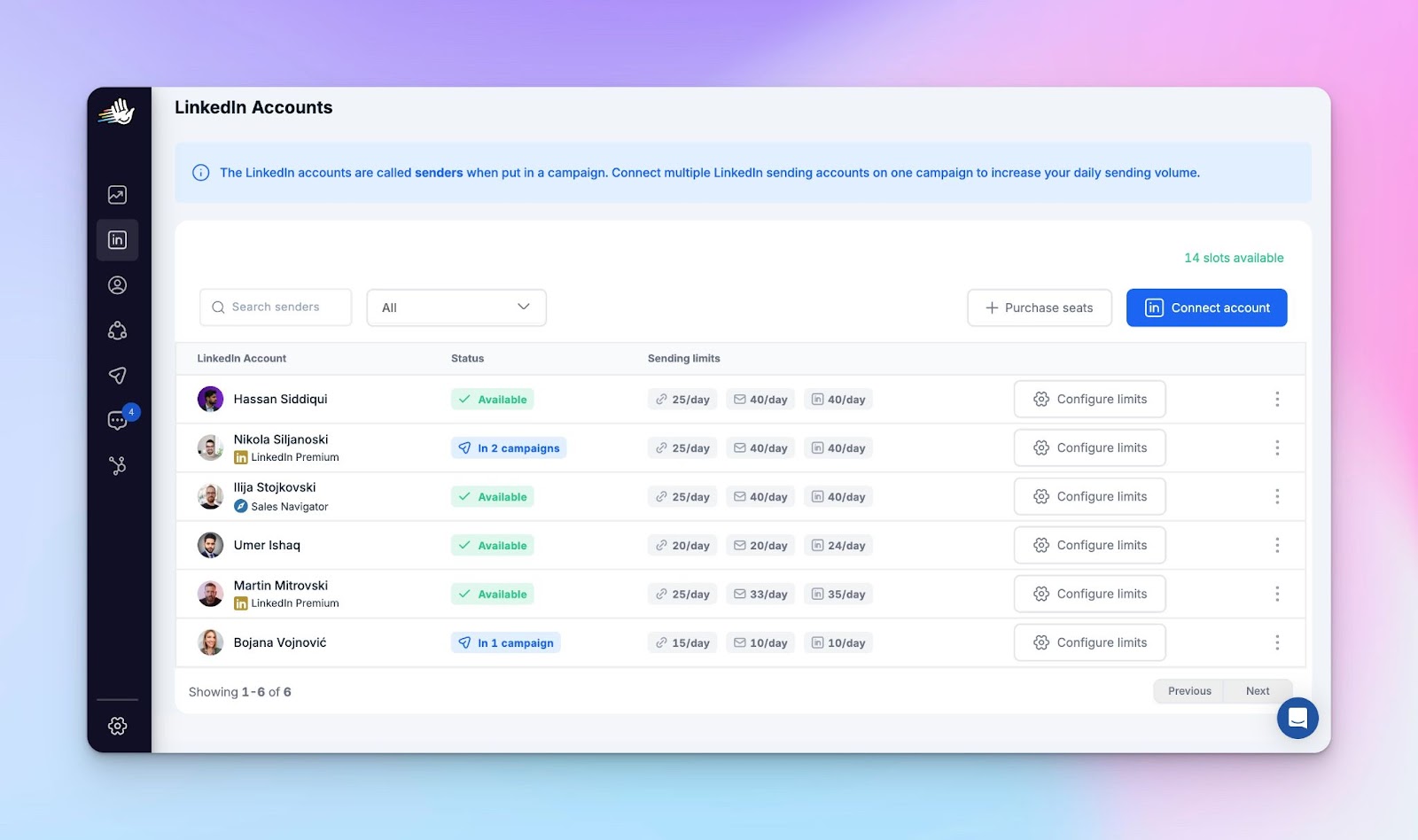
To get started, navigate to the Unibox option in the left sidebar menu, and select any conversation of your choice.
Follow video tutorial overview for step-by-step guidence:
Filtering leads
As a Unibox user, there are certain actions and chat settings you can take within your LinkedIn inbox that will upgrade your inbox management system.
For example, by clicking on the filters icon, you can access the following filters:
- Senders: You can pick which senders' LinkedIn inboxes you want to see
- Campaigns: Choose which campaigns' conversations you want to see
- Tags: Filter leads that are tagged with a specific tag
- Message type: Choose between LinkedIn messages, Sales Navigator messages, or Recruiter messages, or see all of them in one place
- Replied conversations: Choose between Answered (you've answered to the lead) or Unanswered (the lead's message is the last in the conversation; you haven't replied yet)
- Sort by: Sort by the new conversations or put the unread on top
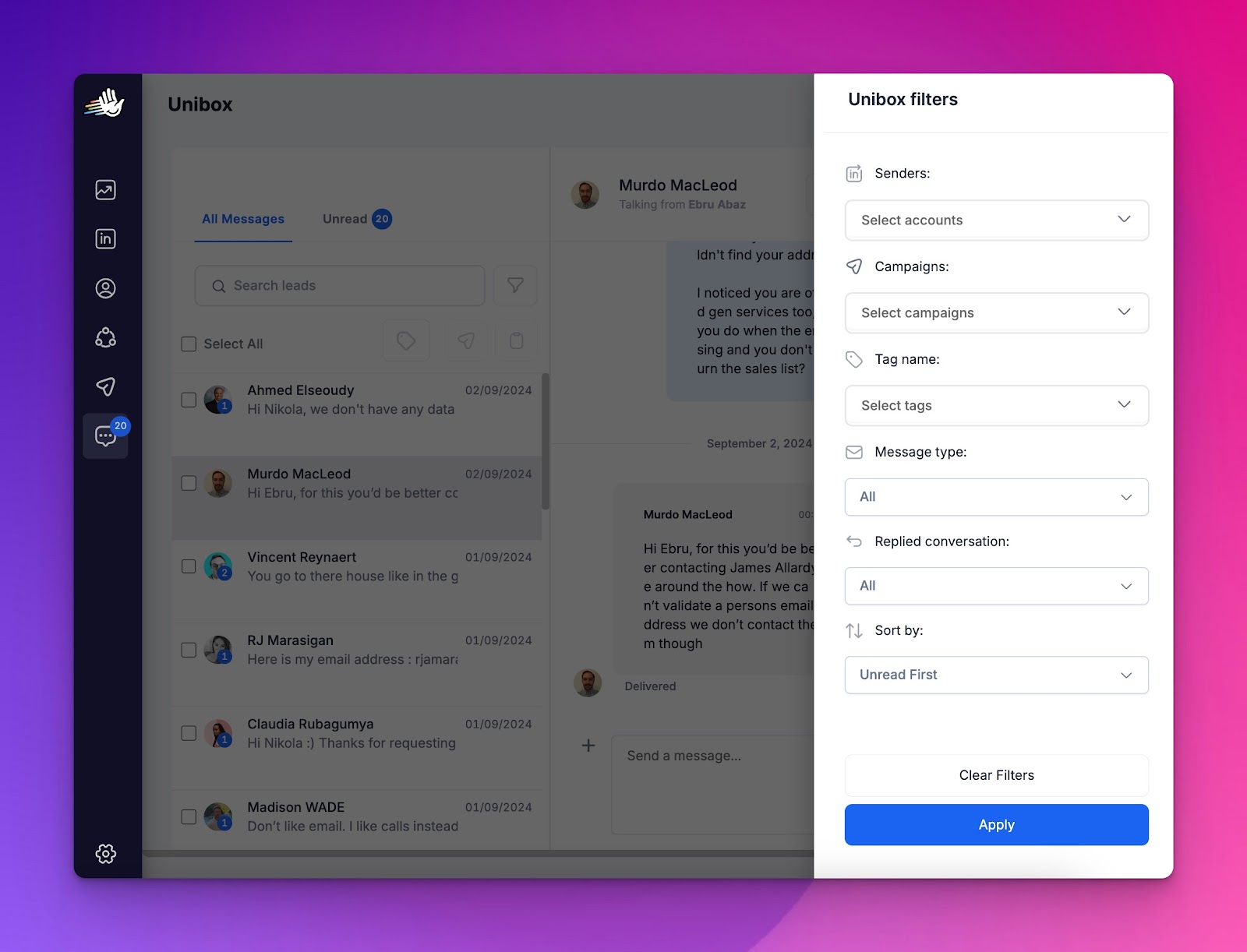
3. Canned messages
One of the best productivity features of the Unibox is the ability to send canned messages. To do this, click on the + sign next to the input for the message.
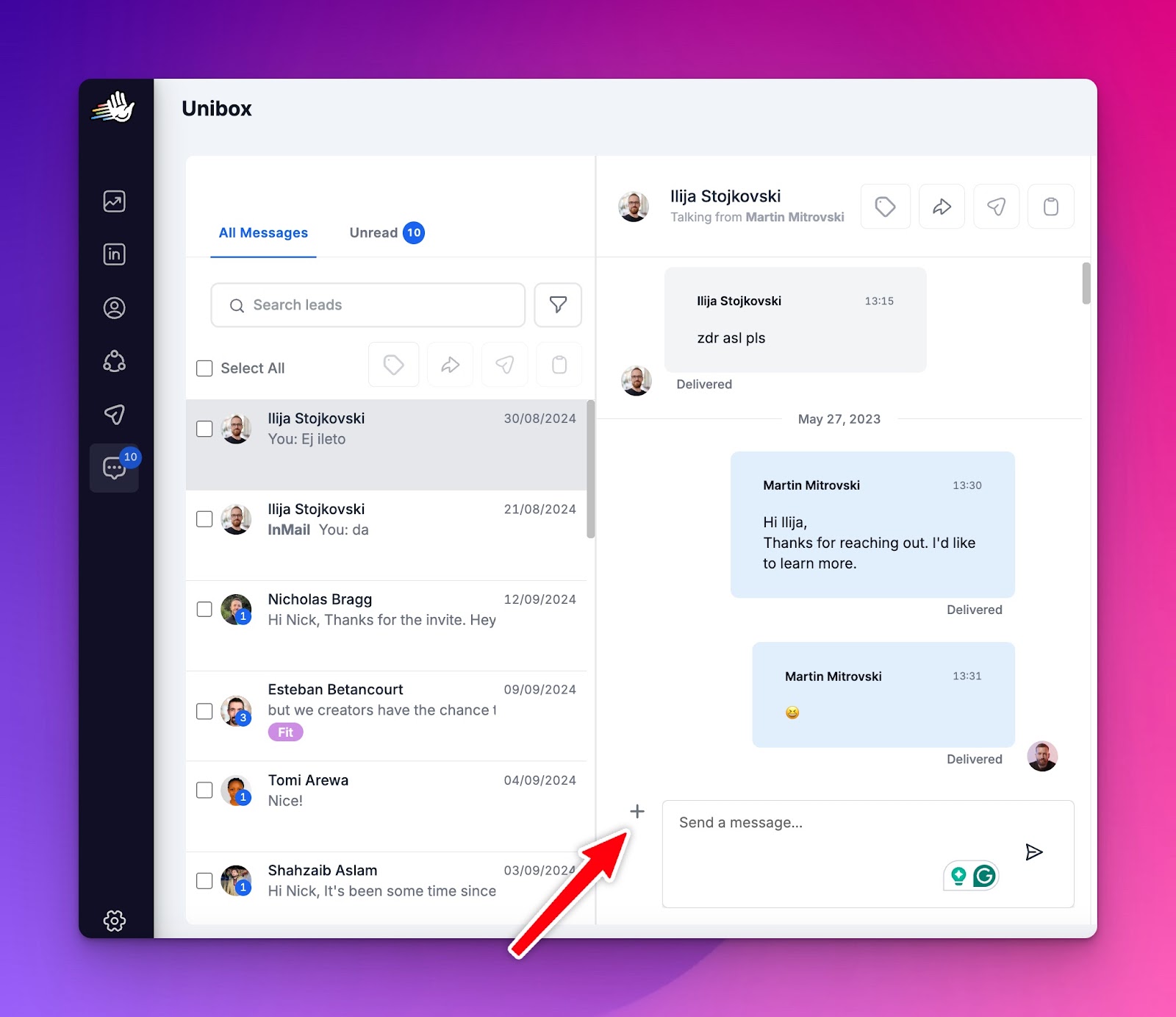
This will open the template library, where you can create a new canned message or choose from the ones you have already created.
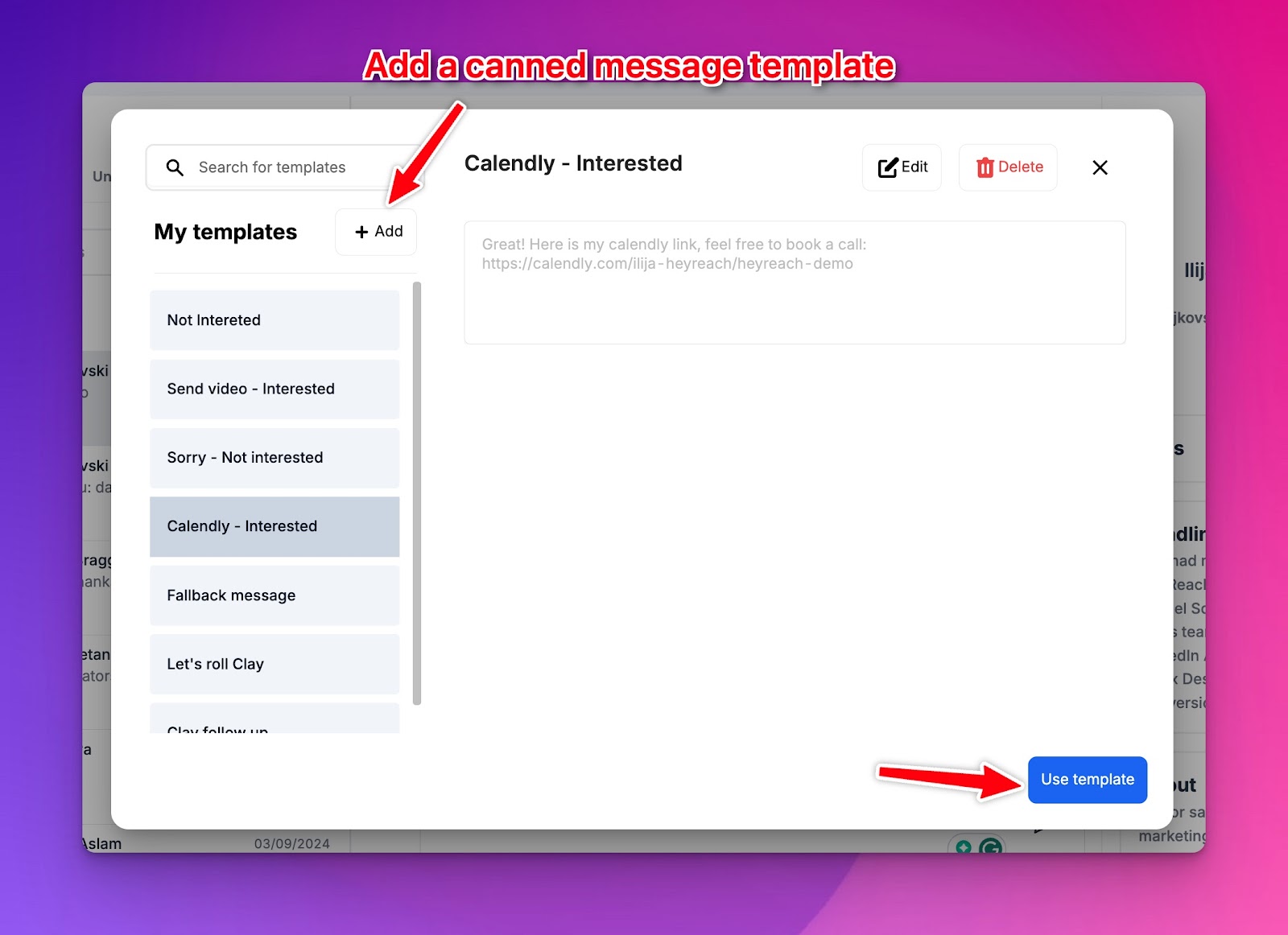
This feature can save you a lot of time if you are running campaigns where it’s best to have uniform responses to leads.
For example, you’re doing sales outreach for a client where you ask potential leads if you can send them video sales pitches. If the lead answers positively, you can then send your canned message for this scenario (e.g. “Thank you! Here’s the link to our VSL, I look forward to hearing your thoughts on this!”)
4. Lead engagement activities:
As a HeyReach user, there are quite a few activities you can engage in with your leads using Unibox. They include:
- Assigning tags to the lead
- Adding the lead to a CRM
- Adding the lead to another lead list
- Adding the lead to another campaign/sequence (re-engagement)
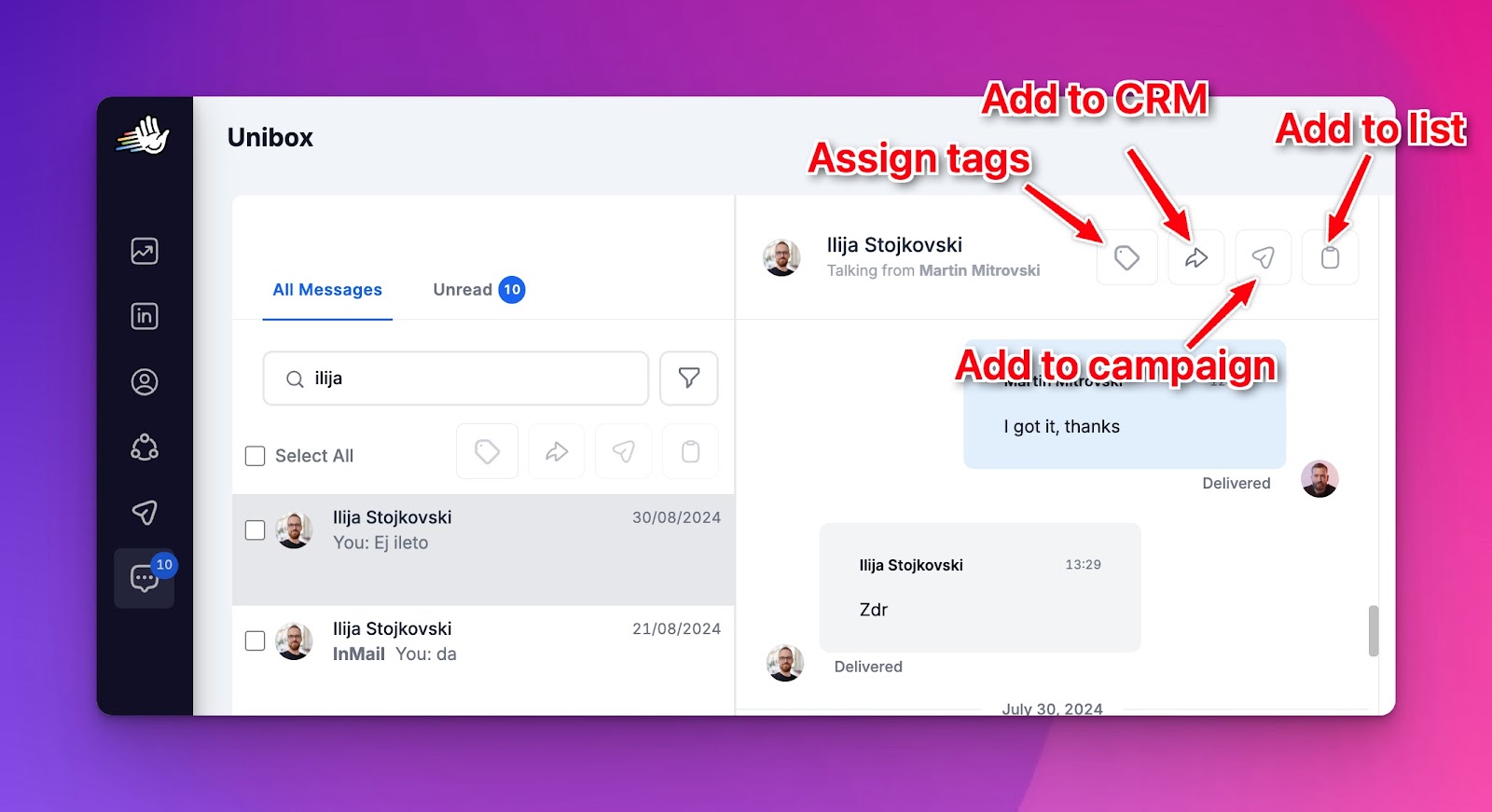
As I mentioned above, you can filter leads by their tags. So let’s say you have some leads who gave you unenthusiastic replies, and now you want to re-engage them in a new campaign.
You can tag those leads as “Gimme more” and then filter by tag. Then you can simply select all leads with that tag, and click the “add to campaign” button to send them to the re-engagement campaign of your choice. Cool right?
To be able to see the “add lead to a CRM” button, you need to set an integration with our supported CRMs like HubSpot, Pipedrive, Close, etc.
One cool thing about HeyReach is that you can collaborate in the inbox with your team. Even if you are not the owner of that LinkedIn account, you can still engage with the lead on your teammate's behalf. For example, Sara from sales can talk with the lead from David’s account.
This approach guarantees an organized “one-stop-shop” for your LinkedIn inbox, using a system that can accommodate your business growth and unique processes.
Upgrade your LinkedIn game and drive more growth for your business
LinkedIn outreach delivers solid results, especially for lead qualification. However, to maximize the power of the platform, you need to be able to keep an organized and streamlined inbox to ensure you don’t miss any opportunities or information.
The goal is to create a unified inbox where you can view messages from all your accounts in one place, making it easier for you to keep track of conversations and the outcome of your outreach strategies.
Ready to see how this can work for you? Schedule strategic 1 on 1 call and take the first step towards a more organized, efficient, scalable, and client friendly business today!



