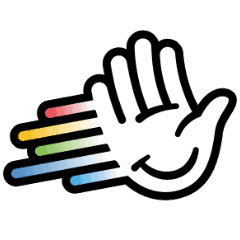LinkedIn client management that doesn’t break when you scale
LinkedIn client management that doesn’t break when you scale
One day you’re managing 5 accounts, the next it’s 50. Tabs everywhere. Clients want leads, content, and reports yesterday. And when you try to scale? LinkedIn throws a restriction your way.
You’re not alone – agency life on LinkedIn is chaotic – and frankly, broken.
Keeping up with client expectations in the middle of that chaos is nearly impossible without the right systems.
So, here’s how to grow without getting banned, burned out, or buried in inboxes.
1. Onboard clients the right way (or regret it later)
You never get a second chance to launch a client right.
Bad onboarding leads to missed deadlines, delayed campaigns, and strain client relationships right from the start.
Worse – it eats into your margins and makes your team look sloppy. The exact opposite of effective client management.
Let’s fix that.
Common issues we see:
- Clients don’t know their ICP, offer, or CTA.
- They send blurry photos, broken Calendly links, or nothing at all.
- You’re stuck in endless back-and-forth asking “Can you resend your headshot?”
The scalable fix:
Use a pre-built Tally or Typeform intake form to collect:
- ICP, Offer, CTA
- Tone of voice
- LinkedIn headshot
- Calendar link
- Content preferences
✅ Create a client hub in Notion or Airtable to store everything:
- Scripts, bios, photos, approvals, social media links or assets
- Link it with their workspace
📣 A handy update in HeyReach is the ability to set up a dedicated Workspace for each client from day one.
It keeps everything separate and organized, so there’s no need for “[CLIENT 1]” tags or sorting through mixed conversations.
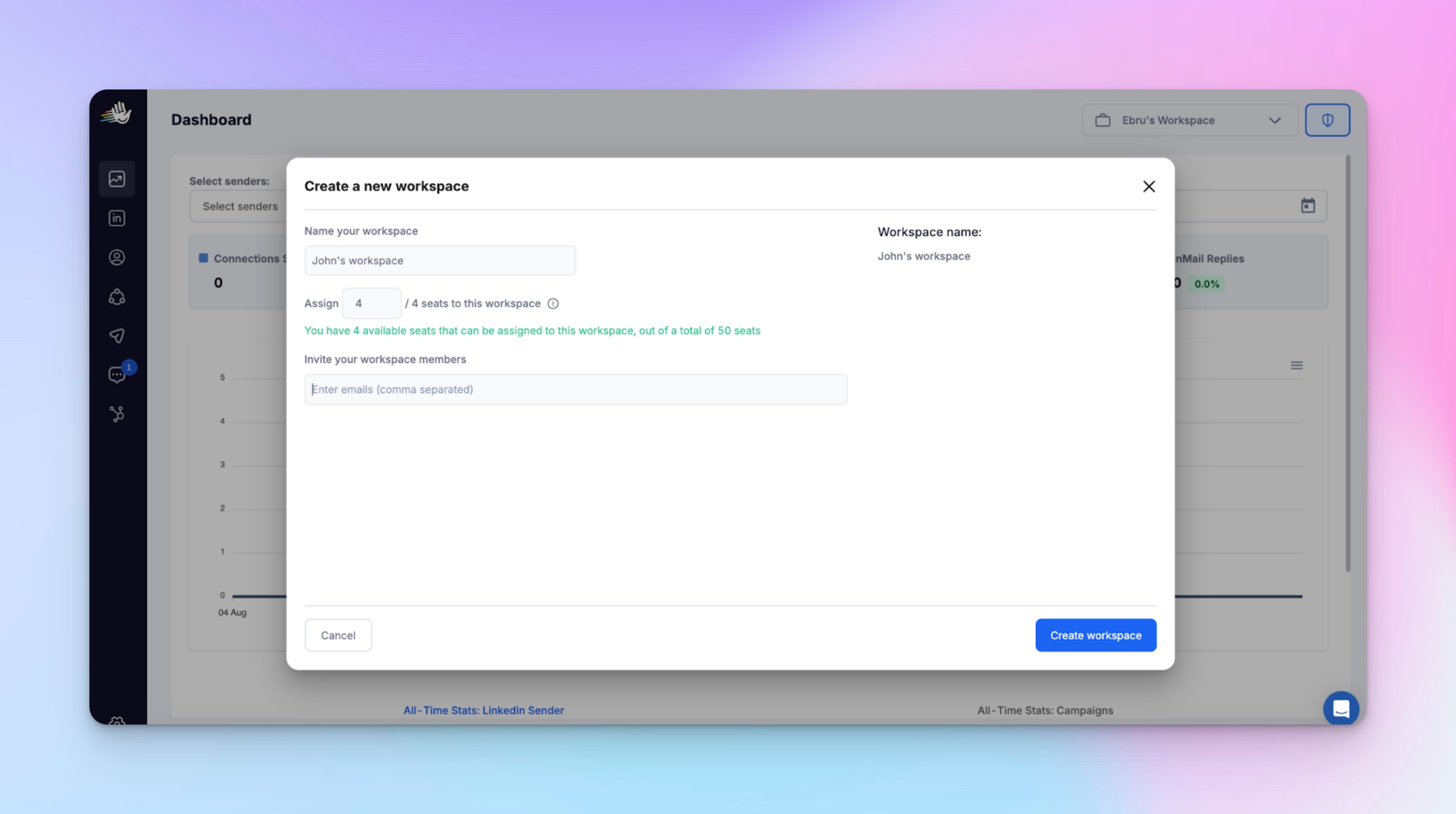
💡 Pro tip: Record a quick Loom walking the client through the process. Explain what you need, why it matters, and what they can expect. Saves dozens of “Wait, how does this work again?” emails and sets the tone for smooth client communication.
2. Safely scale outreach across accounts
Scaling LinkedIn outreach without safety rails is like sprinting on a tightrope. You’ll eventually fall – hard.
What usually goes wrong:
- Clients exceed limits → get restricted
- Manual outreach → slow, inconsistent, impossible to track
- Team members share logins → security nightmare
What to do instead:
With previously mentioned HeyReach Workspaces, you can:
- Assign multiple LinkedIn accounts to each client
- Rotate outreach across accounts (e.g., 500 invites = 5 accounts doing 100/day)
- Warm up new accounts safely before outreach begins
- Set safe daily volumes based on account maturity
- Create and manage up to 30 separate Workspaces per organization — and request more if needed
The Master Dashboard is what makes it even more powerful. It gives you a single view of all client workspaces, campaigns, and inboxes.
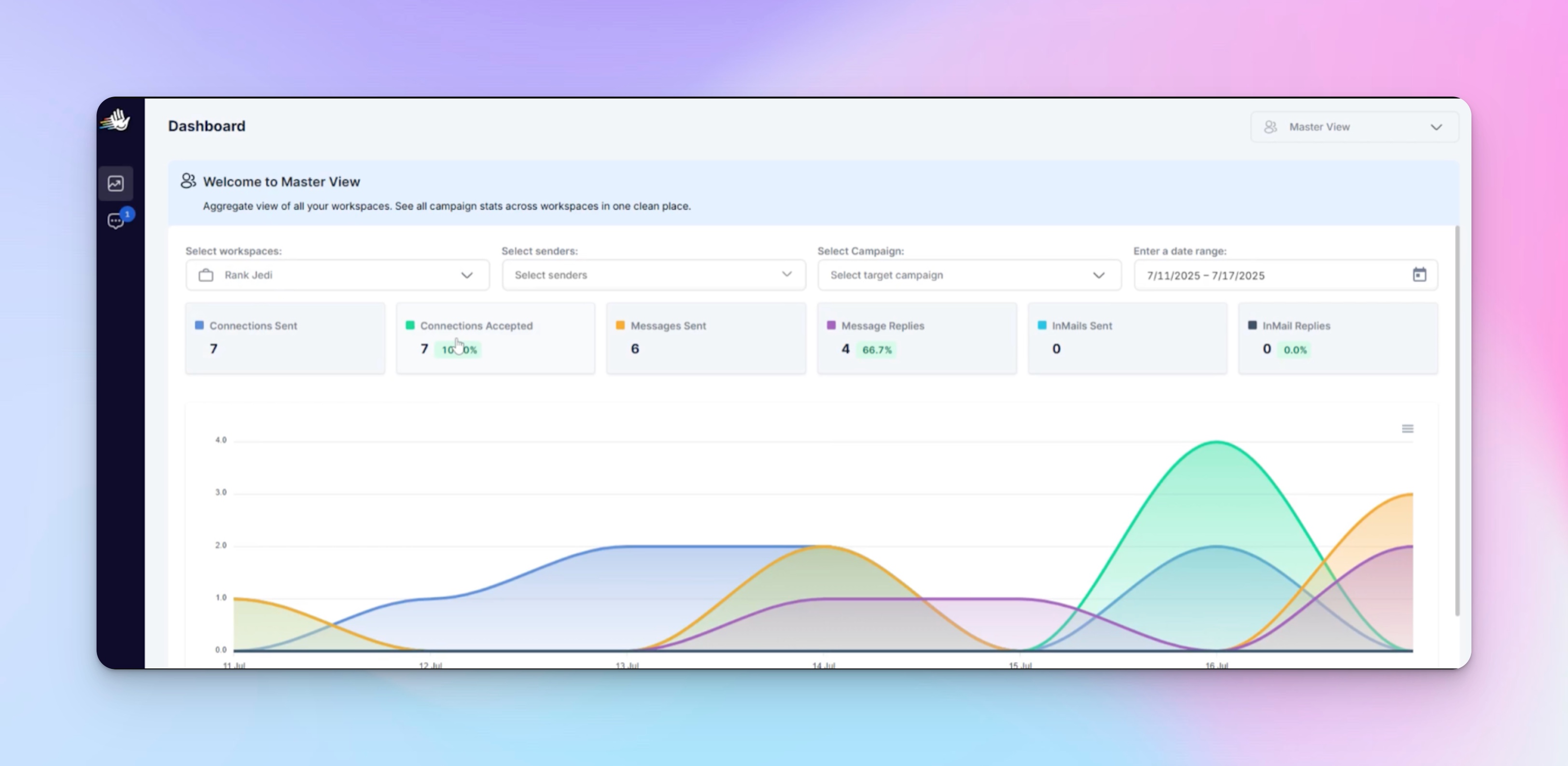
Each workspace stays fully separate, so campaigns, data, senders, and templates never overlap. Sounds like a small detail, but makes a big difference to the client experience and overall customer satisfaction.
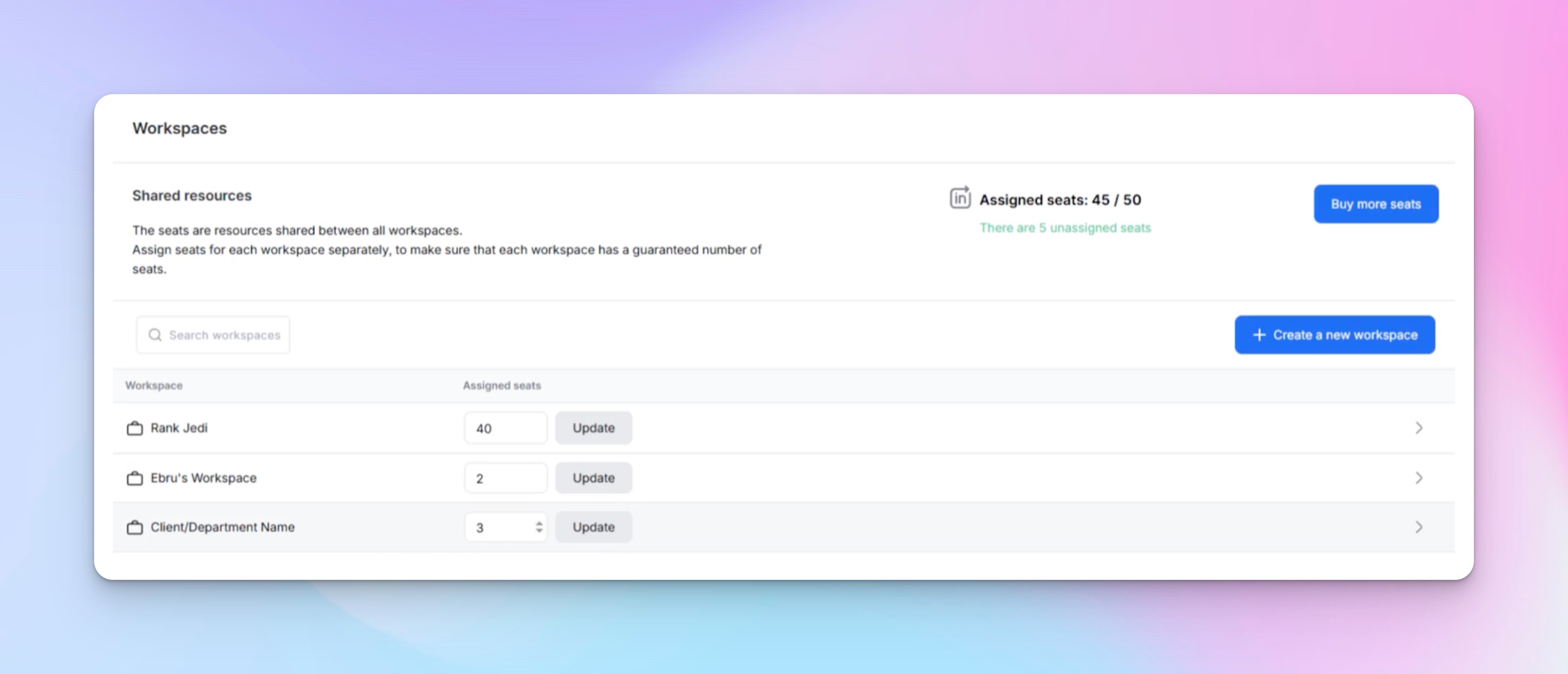
You can also set seat limits per workspace – for example, five LinkedIn slots for Client A and two for Client B – and adjust them anytime.
And if you run out of unassigned seats, just adjust seat distribution from the Master Dashboard before creating a new Workspace. This makes it easy to reallocate resources between new projects and existing clients when priorities shift.
💡 Pro tip: Invite clients directly into their own Workspace with view-only access. They’ll only see their own dashboard – and not another client’s data, campaigns, or inboxes.
3. Centralize inboxes and responses
12 open LinkedIn tabs. Team asking, “Did we reply to that guy?” Leads dropping left and right.
Let’s kill the chaos:
Use HeyReach’s Unified Inbox to:
- See and reply to all LinkedIn DMs from all clients in one dashboard
- Assign inboxes per team member using Workspace Roles
- Tag leads, escalate hot ones, or push to CRM system instantly
- Use templates to keep replies fast but human
You also get a Master Unibox view – perfect for overseeing all accounts without micromanaging every message + keeping all campaign data synced in your CRM software for long-term reference.
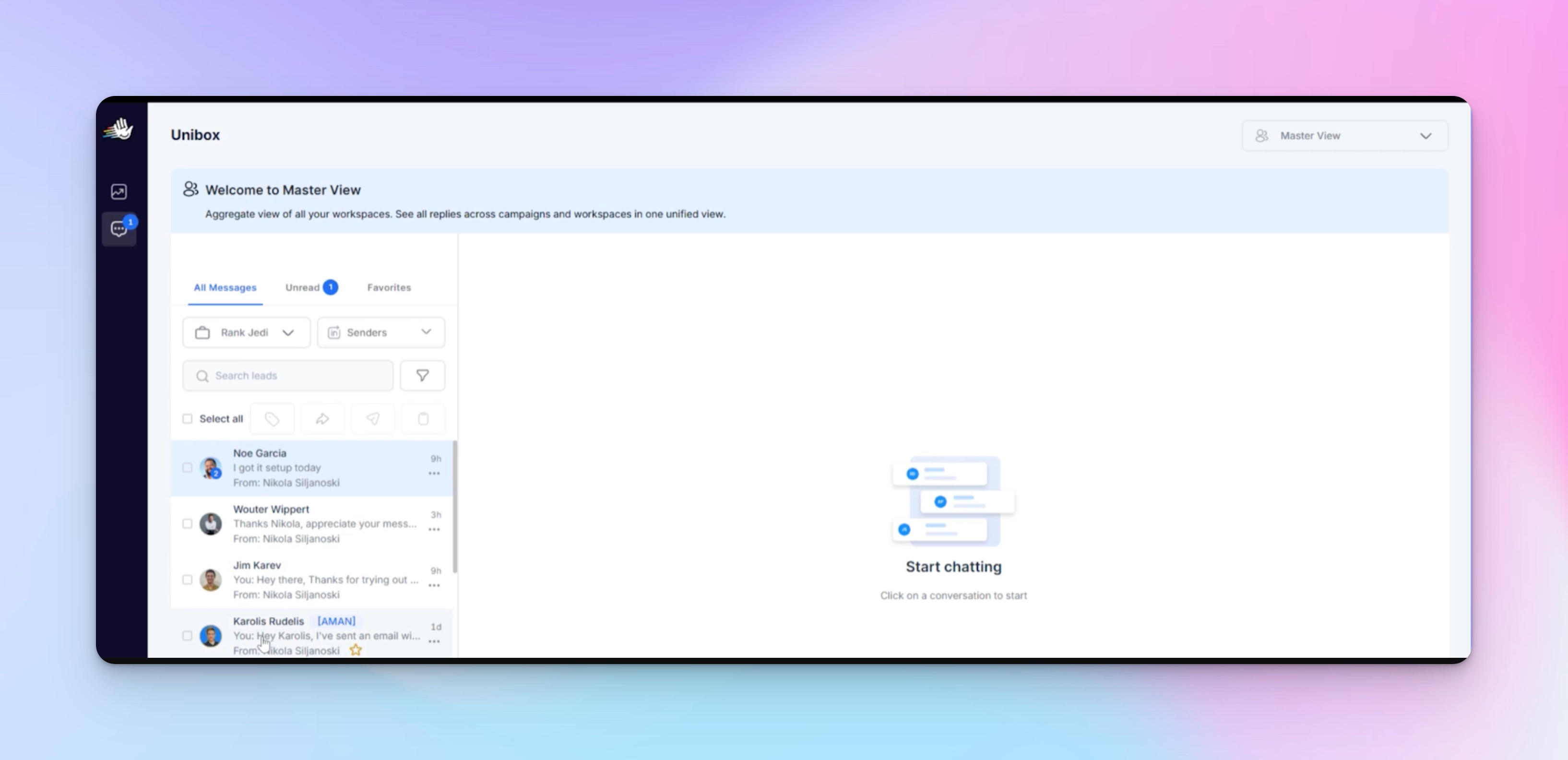
And what if you need to see only unread conversations across all accounts? Just filter by status, sender, workspace, and more. No extra tabs or scattered communication channels.
You can also jump into a specific workspace to manage DMs for that client or assign messages to team members with the right permissions.
4. Personalize messages without killing your time
Your clients want “authentic, personalized outreach.” But you’re managing 10–50 accounts per client. You’re not a magician. You’re an agency trying to stay sane.
Here’s how to make it look like every message was handcrafted without actually writing 1k custom messages a week.
What works:
👉 Modular templates + smart variables
Create 2–3 templates per ICP and plug in:
- {first_name}
- {job_title}
- {company_name}
- {recent_post}
- {mutual_connection}
👉 Add dynamic video intros with Weezly
Use Weezly to embed personalized videos and scheduling links inside messages. You’ll get:
- Video thumbnails that change per recipient
- Smart CTAs (e.g., show booking link only after someone replies)
- 50%+ video view rates and up to 30% meeting conversion in early test
👉 Use Clay or Trigify for enrichment
Clay pulls in fresh, real-time data, while Trigify updates lead info based on triggers like job changes or company news. Thanks to them, add fallback logic like:
“If there’s no recent post, use the company funding milestone instead.”
👉 QC your copy with Twain AI
Twain helps you:
- Eliminate fluff
- Match tone of voice for both first touch and all follow-up messages
- Sound more like a person, less like a pitch bot
👉Organize messaging per client inside Workspaces
- Each Workspace = its own messaging logic, templates, and roles, functioning like an all in one customer relationship management setup for that specific client only.
- No cross-contamination. No “Wait, which message goes to this ICP?” Just consistent, relevant outreach that strengthens customer loyalty.
💡 Pro tip: Store unique playbooks in Notion, use them to justify results during reporting, and refine them based on client feedback.
5. Delegate outreach without losing control
Delegation should feel safe, not risky at all. But that’s easier said than done when multiple people are “touching” client accounts and deadlines are tight.
Here’s how HeyReach Workspaces keeps everything in place:
Workspace roles & permissions
Assign users to specific Workspaces only. They’ll see just the Workspace they’re added to — not your full agency account. Then choose exact permissions per user:
- Can they connect LinkedIn accounts?
- Can they view or manage campaigns?
- Can they create lists?
- Can they respond to DMs or just view them?
- Can they access integrations or billing?
You control all of this with granular toggles inside each Workspace.
👥 When inviting users (team or clients), you simply enter their emails, assign them to a Workspace, and choose their role-specific permissions.
For example:
- A VA can only view inboxes
- A strategist can manage campaigns
- A client can connect their LinkedIn but not edit lead lists. Clients never see billing or other client data – their view is locked to their assigned Workspace only.
✅ SOP every process in Notion: From campaign builds to client comms, organize your ops around the tools and roles you've set inside Workspaces to simplify client relationship management.
Include a centralized record of client information, so any team member can quickly understand account history, context and all past upsell attempts.
💡 Pro tip: Create templated permission setups per role (e.g. Copywriter, VA, Client) to move faster with each new team or client member.
6. Track performance and show real ROI
Clients don’t care about tools. They care about results. And when they consistently see clear ROI, it’s much easier to build trust, loyalty, client retention and long-term relationships.
Make your reporting super simple:
1. Use HeyReach analytics or sync via Zapier to Google Sheets. Track:
- Messages sent
- Replies
- Positive leads
- Booked calls (with links!)
These metrics serve as your key performance indicators, helping you measure what’s working and where to adjust campaigns (and how).
You can also track how many potential clients actually move through your pipeline and convert into paying customers.
2. Build a weekly dashboard in Google Sheets or Airtable
Color-code it so key metrics stand out at a glance. Use charts, progress bars, and conditional formatting to make it visual and easy to read.
Keep it client-friendly by highlighting only the data that matters most to them – e.g. new leads, booked calls, and campaign performance – so every update feels clear and actionable.
3. Automate your reports
Clients love consistency and you’ll love automation. Set it once, let it run weekly.
📊 Inside each workspace, you can see who has access and their assigned roles. Admins can adjust permissions or reassign seats without impacting other workspaces.
This keeps each client’s data private while still giving you full visibility and control from the Master view:
💡 Pro tip: Add campaign context inside Workspaces. Explain why you changed the CTA, paused an ICP, or switched messaging. Documenting these decisions also creates a record of client interactions that helps maintain clarity over time.
BONUS: Elevate your ops to scale further
1. Educate clients from the start
Send a 1-pager or short Loom before kickoff:
- What you do / don’t do
- How long results take
- Why you don’t send 500 messages/day
This prevents scope creep, protects your team’s sanity and serves as a “hallmark” of great client management skills.
Moreover, it sets realistic expectations, explains timelines, and shows how you’ll adapt your approach to meet client needs. It also creates a positive customer experience that increases the chances of getting referrals.
2. Hire by function, not title
- Inbox = VA
- Copy = writer
- Strategy + setup = campaign manager
Use Workspaces to limit access based on role
3. Build around one source of truth
Recommended tech stack to streamline your agency operations:
- HeyReach – outreach + inbox + roles + workspaces
- Clay / Trigify – enrichment
- Notion – SOPs, client notes, project management
- Zapier / Make – reporting automation
- Google Sheets – dashboards
- Typeform / Tally – onboarding forms
- Twain + Weelzy - personalized messaging
4. Organize by workspace — never by spreadsheet tabs
With Workspaces, you’re not “managing clients.” You’re building autonomous outreach environments and standardized workflows.
This creates a scalable client management system that grows with your agency, adapts to new clients, and keeps operations organized.
✅ Each workspace:
- Has its own campaign dashboards, inbox, and analytics
- Supports multiple sender accounts (LinkedIn profiles)
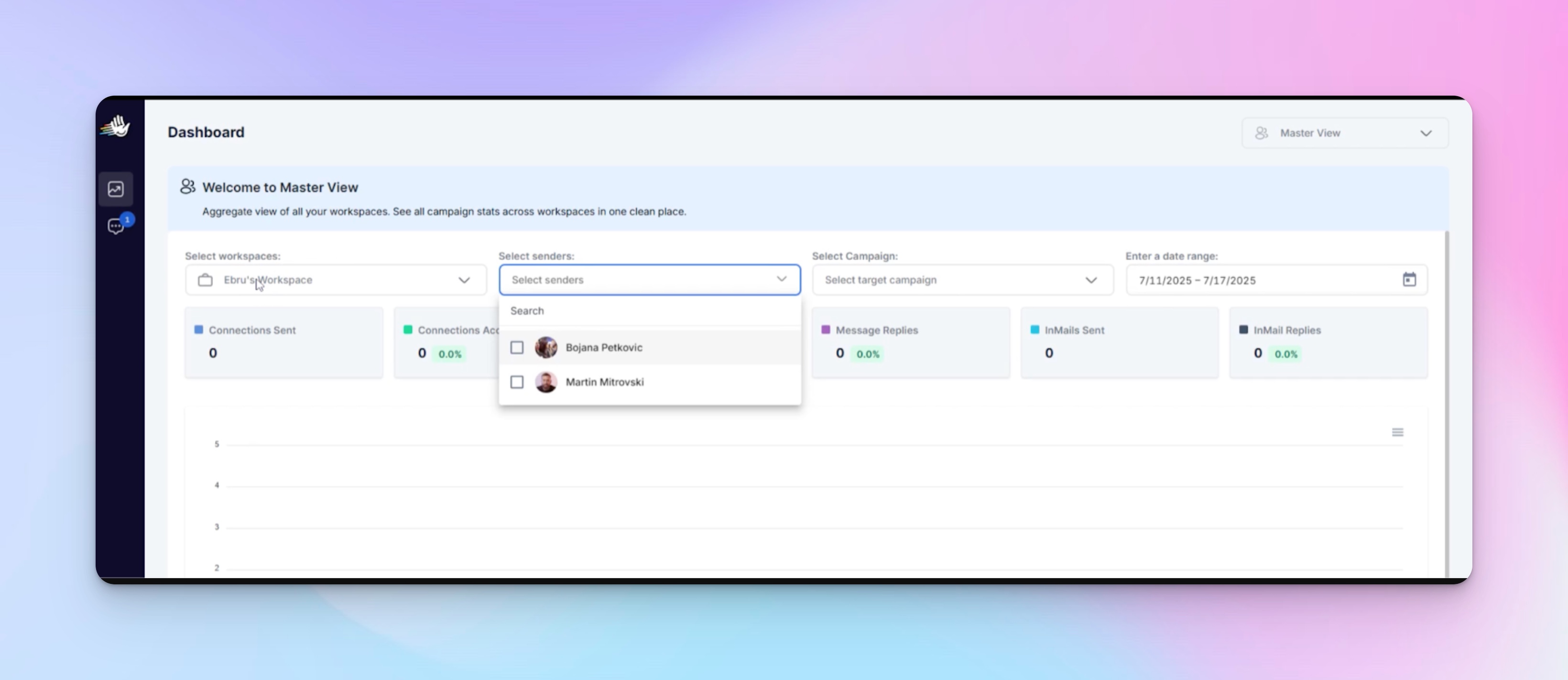
- Stores seat allocations (e.g. “Client A has 5 seats, Client B has 2”)
- Keeps roles and permissions completely separate
- Can be renamed and edited as clients scale or teams grow
✅ Adding a new client = creating a new Workspace
Name it, assign how many LinkedIn accounts it should include, and send custom invites with permissions like:
- “View only”
- “Can manage campaigns”
- “Can connect LinkedIn accounts”
- “Can access inbox and respond”
✅ Client joins via email → logs into their own portal
When clients accept their invitation, they set up their own password and land inside just their Workspace, acting like a personalized client portal.
And if you need to change what a client can or can’t see later (e.g. remove campaign access), just go to their Workspace settings → click "Edit permissions" → toggle off access. The change is applied instantly..
If needed, you can copy their unique invite link directly from the Workspace settings and send it manually. Once they click the link, they’ll create a password, log in, and see only their Workspace dashboard with the exact features you’ve enabled for them.
💡 Pro tip: Use the Master View to oversee performance across all Workspaces without needing to click into each one separately. Think of it as “agency mode on steroids.”
Turn your chaos into a scalable growth engine
The difference between a stressed-out agency owner and one scaling smoothly? Systems. Roles. Workspaces.
TD;LR:
🚫 Stop juggling logins.
🚫 Stop replying from 12 tabs.
🚫 Stop doing everything manually.
Instead:
✅ Use HeyReach Workspaces as your all in one client management software to build a clean, repeatable system.
✅ Let your team operate independently – with boundaries.
✅ Give your clients visibility (but not control) and keep them updated on deliverables in real time.
✅ Focus on growth, not busy work and keep delivering excellent client service. Ž
✅ Keep customer retention high with consistent results.
Ready to scale your LinkedIn client management, boost client satisfaction, and keep your sanity intact?
Let’s schedule a quick check-in and talk strategy — we’ll help you build your growth engine.


.png)