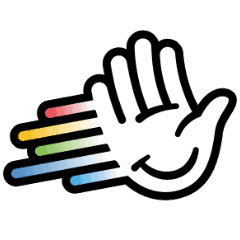How to set up HubSpot Integration in HeyReach
How to set up HubSpot Integration in HeyReach
Getting a HubSpot integration up and running doesn’t have to be complicated. With HeyReach, you can connect my CRM in just a few simple steps and start managing leads more efficiently — no tech wizardry required.
I’ll show you exactly how I create a HubSpot Legacy App, grab the access token, and export leads from HeyReach. Along the way, I’ll explain how I map lead stages and handle multiple leads at once, making my workflow smoother and saving time.
By the end, my HubSpot integration is fully functional, helping me keep my sales and marketing efforts in sync without any headaches. Let’s make the CRM work for me — fast, easy, and friendly.
Step 1: Create a legacy app in HubSpot
- Log in to your HubSpot account and navigate to your homepage.
- On the left-hand menu, click on the Development tab (the last tab in the menu).
- Select Legacy Apps.
- Click Create, then choose Private to create an app for your own account.
- Give your app a name (e.g.,
heyreach-new). - Click on Scope and select all the required scopes:
- You can paste one scope at a time and mark it as selected, repeating until all scopes are chosen.
- Click Update after selecting all scopes.
- Finally, click Create App. This will generate your Access Token.
List of scopes needed:
crm.export
crm.import
crm.lists.read
crm.lists.write
crm.objects.companies.read
crm.objects.companies.sensitive.read
crm.objects.companies.write
crm.objects.contacts.highly_sensitive.read
crm.objects.contacts.read
crm.objects.contacts.sensitive.read
crm.objects.contacts.write
crm.objects.custom.highly_sensitive.read
crm.objects.custom.read
crm.objects.custom.sensitive.read
crm.objects.custom.write
crm.objects.leads.read
crm.objects.leads.write
crm.objects.line_items.read
crm.objects.line_items.write
crm.objects.owners.read
crm.objects.users.read
crm.objects.users.write
crm.schemas.companies.read
crm.schemas.companies.write
crm.schemas.contacts.read
crm.schemas.contacts.write
crm.schemas.custom.read
Crm.schemas.custom.write
Step 2: Copy the access token from the legacy app
- After the app is created, go to the Auth section.
- Copy the Access Token.
⚠️ Only share this token where needed — it provides access to your HubSpot account.
Step 3: Set up the integration in HeyReach
- Open HeyReach and navigate to Integrations.
- Scroll down to HubSpot and click Create Integration.
- Enter a name for your CRM connection (e.g.,
heyreach-new). - Paste the Access Token from HubSpot.
- Click Add to CRM or Add CRM to complete the setup.
Step 4: Test by exporting leads to HubSpot
- Go to the Unit Box in HeyReach.
- Select multiple leads you want to export.
- Click Export to CRM and choose your HubSpot connection.
- Optionally, map lead stages.
- Click Export to send the leads to HubSpot.
✅ Your native HubSpot integration is now set up and ready to use.


.png)