Manage multiple LinkedIn accounts: Complete agency playbook
Manage multiple LinkedIn accounts: Complete agency playbook
It always starts the same way.
A client pings your team: “Hey, our LinkedIn numbers look weird this week. Did something break?”
You open your outreach automation tool. Acceptance rates are sliding. Pending invites are climbing toward the ~100/week threshold agencies know to avoid. One sender hasn’t delivered a message in 48 hours.
And you’re finding out after the client does.
When you’re managing multiple LinkedIn accounts across different workspaces, one underperforming sender doesn’t just slow a single campaign but creates ripple effects across every client relying on you. Campaign velocity drops. Your team scrambles. Other accounts go unmonitored while you triage the crisis.
HeyReach already protects you with configurable sending limits, pacing controls, and auto‑freeze safety. But here’s the truth that agencies sometimes learn the hard way: those controls activate after performance starts declining.
By the time a campaign auto‑pauses to prevent a restriction, acceptance rates have already dipped, pending invites have stacked, and delivery has slowed enough for clients to notice.
This is the cost of reactive account management.
What agencies need isn’t another safety feature. It’s an early‑warning system that flags declining account health 3–5 days before performance drops, so you can rebalance workload, stay compliant, and keep campaigns moving without disruption.
Let’s build that system.
By the time you react, your outreach pipeline’s already bleeding
The problem with reactive monitoring: Relying on HeyReach’s auto-freeze functionality or post-crash analytics means you’re discovering problems after they’ve already done some damage to delivery. Acceptance rates have tanked. Pending invites ratio for LinkedIn has climbed past safe thresholds. Client campaigns have stalled for days.
Here’s why proactive detection matters:
When a LinkedIn account starts showing warning signs, such as dropping acceptance rates, climbing pending invites, and activity creeping toward LinkedIn limits, there’s a 3–5 day window before the platform restricts it. Catch those signals early through systematic monitoring, and you can pause the sender, rotate a fresh account in, and maintain velocity without clients noticing.
Miss those signals? Account restrictions hit mid-campaign. Outreach stops completely. Now you’re explaining to a client why their qualified lead flow dropped 40% and all the hassle of warming up a replacement and rebuilding momentum.
The damage compounds across your operation:
- Client trust erodes when they spot problems before you do
- Campaign momentum dies as you scramble to diagnose and redistribute
- Revenue delays while qualified leads stop flowing into their pipeline
- Your team burns time firefighting restrictions instead of optimizing campaigns
And here’s the context that matters: 89% of B2B marketers use LinkedIn for lead generation, with 62% saying it produces leads for them. When your LinkedIn account health monitoring breaks down across multiple social media accounts, you're disrupting actual pipeline generation that clients depend on for revenue.
This applies whether you’re managing personal profiles for founder-led outreach, company pages for brand campaigns, or separate LinkedIn accounts for recruiters and sales teams.
The fix isn’t applying more safety features. HeyReach already has those. What you need is a proactive detection system across multiple LinkedIn profiles that is built for agencies. This way, problems surface in your ops dashboard days before they surface in client Slack channels.
Let’s build that system.
Multi-account management system for agencies
What you need: Five interconnected layers: isolation, detection, diagnosis, rebalancing, and automation. Each step builds on the last to create a multi-account LinkedIn agency workflow that scales as you add more clients and senders.
You don’t need more LinkedIn automation tools in your stack. You already have what you need: HeyReach’s Dashboard shows you the metrics, Unibox lets you manage replies from all your sender accounts without logging into LinkedIn 20 times a day, and Google Sheets + Slack turn those metrics into alerts your team actually sees. Add n8n or Zapier if you want to automate the whole thing, and you’ve got a repeatable early-warning system that protects client accounts before problems surface.
How Chrome profiles keep LinkedIn account data isolated and safe
A quick setup step before monitoring: Before you start tracking account health, set up isolated Chrome profiles for each LinkedIn account. This is a one-time safety setup that keeps monitoring data accurate, maintains LinkedIn compliance, and reduces the risk of cross-account issues.
If your team logs into LinkedIn manually for QA checks, content reviews, or client reporting, consider using separate Chrome profiles (or browser users) for each client seat. This keeps cookies, session data, and browser fingerprints for different email addresses isolated, reducing the risk of cross-account flags.
How to set it up:
- Open Chrome → Click profile icon (top right) → “Add profile”
- Name it clearly: “Acme Corp - Sender 1” or “Beta Inc - Founder Profile”
- Only log into that specific LinkedIn account from that specific Chrome profile
- Never mix different profiles within a single browser session
This takes five minutes per account and helps maintain clean and separate LinkedIn accounts across your operation.
Step 1: Detect early — monitor LinkedIn profiles before outreach performance drops
The goal: Track weekly trends so you spot delivery problems 3–5 days before LinkedIn does. Early visibility saves time and client trust by catching issues before they become client-facing problems.
Here’s the workflow:
- Export from HeyReach Dashboard
Navigate to Dashboard → select workspace or campaigns → choose date range (last 7 days) → export as CSV - Import into Google Sheets
Create a tracking sheet with these columns:- Client name
- Sender (LinkedIn account)
- Week (date range)
- Invitations sent
- Acceptance rate (%)
- Pending invites (current count)
- Messages sent
- Reply rate (%)
- Total weekly activity
- Set up week-over-week comparison formulas
Add a calculated column showing percentage change:
=(This_Week_Acceptance_Rate - Last_Week_Acceptance_Rate) / Last_Week_Acceptance_Rate
A 22% acceptance rate might look fine, but if last week it was 28%, you’ve lost over 20% of your acceptance performance. This is a clear red flag
- Apply conditional formatting for visual alerts
- Green: Acceptance stable or improving (0% to +20% change)
- Yellow: 15–20% decline from baseline
- Red: >20% decline, or pending invites ratio for LinkedIn crosses 35+, or approaching typical weekly volumes (community reports suggest ~100/week, though LinkedIn’s official limits are undisclosed)
Metrics to track:
- Acceptance rate LinkedIn outreach (week-over-week % change)
- Pending invites ratio LinkedIn (count relative to sent invitations)
- Weekly invitation volume tracking (community best practices suggest staying well below 100/week)
- Total daily activity (all actions combined: invitations + messages + views)
- Message reply rate (secondary indicator of targeting quality)
Note: You’ll learn how to automate Slack or HubSpot alerts for these thresholds later in Step 4, so your team gets notified automatically when metrics breach these levels.
When building sequences in HeyReach, you can set a checkpoint to withdraw pending invites after 14–21 days. This automated LinkedIn account cleanup workflow prevents buildup without manual intervention, and processes withdrawals gradually over time to maintain account health.
Metrics that actually predict account decline
Not all warning signs carry equal weight. Here’s how to interpret the data:
Declining acceptance rate (dropped from 28% to 18% over two weeks)
→ Signals either a targeting problem (wrong ICP, bad list quality) or a warm-up issue (new account pushed too aggressively). Check your lead source — if you’re enriching data from Sales Navigator, Clay, or RB2B, verify the filters match your client’s actual ICP.
Growing pending invites ratio (35+ sitting unanswered)
→ Pacing mismatch. The sender is sending invitations faster than prospects accept them. LinkedIn’s algorithm may interpret it as spam behavior. Solution: Pause immediately, enable auto-withdraw for future sequences, and manually withdraw the oldest 10–15 pending to clean up the ratio.
Sharp activity spike (weekly activity jumps significantly above your established baseline)
→ Approaching LinkedIn outreach volume limits. Even if HeyReach’s configurable sending limits are set conservatively, check if this sender is active in multiple campaigns — limits are shared across all campaigns proportionally, not per campaign.
Baseline deviation without obvious cause (acceptance suddenly drops 15% but targeting hasn’t changed)
→ Account trust score issue. This could indicate LinkedIn’s algorithm is adjusting its internal assessment for the account. Run a quick audit: Is the profile fully optimized with a professional profile picture? Is the sender engaging with their feed manually outside of automation to build their personal brand?
HeyReach’s Dashboard Exports visualize these trends automatically, making it easy to spot patterns across all your client accounts at a glance.
Step 2: Diagnose precisely — turn signals into decisions
What you’re building: An Account Health Matrix that shows every sender’s status at a glance using color-coded indicators. This transforms tracking data into a triage system so ops leads instantly see which senders need attention within your multi-account LinkedIn agency workflow.
Here’s how to build it:
Open a new tab in your Google Sheets tracker. Set up columns like this (Or take the template):
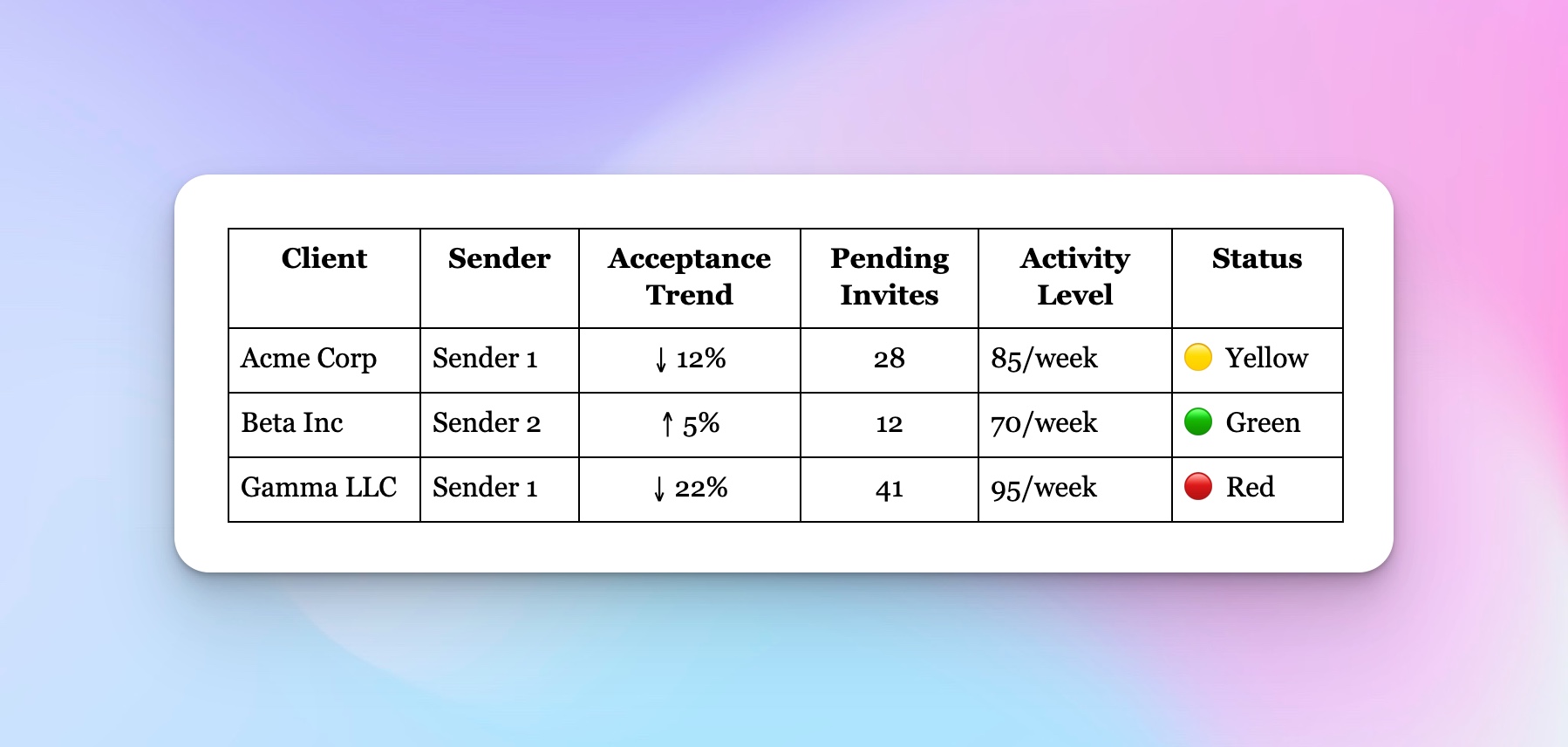
Apply your color-coding logic:
- 🟢 Green = Stable. Acceptance decline under 15% from baseline (or improving), pending invites <25, activity well below LinkedIn outreach volume limits.
- 🟡 Yellow = Watch closely. 15–20% decline from baseline, OR pending invites ratio LinkedIn between 25–35, OR activity nearing 90/week.
- 🔴 Red = Act now. >20% acceptance drop, OR pending invites >35, OR activity >95/week, OR any HeyReach pacing alert signaling potential account suspension risk.
This matrix becomes your Monday morning ritual. Pull data from HeyReach’s Master View (one unified dashboard showing all LinkedIn profiles across every workspace), update formulas, and review the color distribution across your entire social media account management operation.
Anything Yellow gets watchlisted. Anything Red gets immediate action.
Pro tip: Post a weekly Slack summary of flagged accounts:
Weekly Account Health — Nov 18
🟢 32 accounts healthy
🟡 4 accounts on watch (Acme Sender 1, Delta Sender 3...)
🔴 1 needs rotation (Gamma Sender 1 — acceptance dropped 22%, pending at 41)
Define your safe operating zones
Set guardrails using your baselines, not generic industry numbers. Every agency’s performance varies. For example, recruiters managing talent acquisition campaigns have different acceptance rates than SaaS agencies running cold outreach, and personal LinkedIn account behavior differs from company pages.
1. Acceptance-rate trend ↓
Track the direction of change, not just the absolute number. Two consecutive weeks of decline signal a real problem, even if the current rate is still “acceptable” by general benchmarks.
If your baseline is 25% and you’re seeing 18%, that’s a 28% decline — Red zone. If your baseline is 15% (tougher vertical), then 12% is the Yellow zone for monitoring.
2. Pending invites ratio LinkedIn ↑
LinkedIn’s Terms of Service don’t publish official limits on pending invites (shocker, right?). From what we’ve seen across agencies and community reports, keeping pending invites under 30-35 is the safer play. Newer accounts, especially those under 6 months old, need to be even more careful since they haven’t built up trust yet.
Here’s the move: don’t bulk-delete pending invites all at once. Space out your withdrawals over a few days. LinkedIn’s watching for sudden changes, and clearing 40 pending invites in one go looks just as suspicious as sending them all at once.
Guidelines:
- Green: <20 pending
- Yellow: 20–30 pending
- Red: >30 pending (or >25 for accounts <6 months old)
3. Activity levels vs. LinkedIn outreach volume limits
Industry consensus based on thousands of accounts and adherence to LinkedIn compliance standards:
- ~100 invitations per week (based on community best practices, as LinkedIn doesn’t publish official weekly limits)
- 20–30 per day as safe pace
- Total LinkedIn daily activity caps should stay conservative
Remember: HeyReach limits are per LinkedIn account, not per campaign. If Sender A is active in three campaigns, their 20 daily invitations are split proportionally (roughly 6–7 per campaign).
4. HeyReach safety signals
If HeyReach sends a pacing alert or shows an “approaching limit” notification, treat that as an automatic Red flag. The platform has built-in safety logic monitoring for suspicious activity, so if it’s warning you, listen to prevent account suspension.
Step 3: Rebalance your outreach load across different LinkedIn accounts
When a sender hits Red: Don’t just pause it and cross your fingers hoping it magically recovers. That’s how campaigns die and clients get nervous.
Instead, rotate the load. Pause the struggling sender, swap in a fresh one from your pool, and keep the campaign moving. Done right, clients never notice the switch. They just see steady lead flow.
The process:
- Identify the overused sender
Navigate to Master View to see all senders across workspaces. Find the flagged sender — let’s say “Acme Corp Sender 2” with 38 pending invites and 22% acceptance drop. - Pause the campaign via the Campaigns screen
Find the campaign → click the blue toggle button → Confirm
This immediately stops new actions from that sender to prevent further account restrictions. - Duplicate the campaign to clone settings
Three-dot menu → Duplicate → rename it (e.g., “Acme Q1 Outreach - Sender Rotation Nov”)
This preserves your sequence structure, personalized messages, timing, and targeting without rebuilding from scratch. - Assign a fresh seat using Seat Rotation
In the duplicated campaign → three-dot menu → Edit → Account Setup section → remove flagged sender → add fresh, healthy sender from your pool (one showing Green status in health matrix). - Resume delivery
Click the toggle button to resume. The campaign enters “Starting” status (takes a few seconds to 15 minutes), then becomes “Ongoing.” The fresh sender picks up exactly where the flagged one left off, reaching the same leads with the same sequence. From the client’s perspective, nothing changed within their multi-account LinkedIn agency workflow.
Meanwhile, the flagged account rests. Use your LinkedIn account cleanup workflow to manually withdraw its oldest 10–15 pending invites (respecting the LinkedIn connection withdrawal limit by spacing withdrawals over several days), let it sit idle for 5–7 days to rebuild trust with LinkedIn’s algorithm, and reintroduce later at lower limits.
Optional: Wire Slack integration so your team gets automatic updates:
⚠️ Acme Sender 2 paused — acceptance dropped 22%
✅ Rotated to Sender 4 — Campaign resumed
Time to execute: 10–15 minutes from detection to rotation.
Why this matters: Clients care about consistent lead flow more than specific acceptance rates. Deliver 48–52 conversations every month, and they’re happy. Swing between 70 and 20 due to account suspension issues? They start shopping for new agencies.
Step 4: Automate account management alerts and scale safe lead generation
The goal: Make your monitoring system self-sustaining through automating LinkedIn campaign alerts. When metrics breach thresholds, Slack or HubSpot notifies your ops team automatically, so no daily spreadsheet checking is required.
Two setup options:
Option A: Semi-automated (most agencies)
- Export CSV from the HeyReach Dashboard weekly
Every Monday morning, pull the latest data and paste it into the tracking sheet. - Google Sheets formulas flag risky metrics
Set up conditional formulas that streamline detection:
=IF(OR(Acceptance_Rate < 0.15, Pending_Invites > 30, Weekly_Activity > 95), “ALERT”, “OK”) - Zapier watches flagged cells for automating LinkedIn campaign alerts
- Trigger: Row where “Alert Status” = “ALERT”
- Action: Send Slack message to #ops-team or create a HubSpot task
Your alert:
⚠️ ALERT: Acme Sender 1
Acceptance: 14% (20% below baseline)
Pending: 33
Action: Redistribute by Friday to maintain LinkedIn compliance
Setup time: 30–45 minutes.
Option B: Fully automated (for more technical teams)
- Use HeyReach API with n8n to pull data daily
Scheduled workflow queries the Dashboard API automatically and dumps fresh data into Sheets, streamlining the entire process. - Push to Sheets automatically: n8n workflow writes directly via the Google Sheets API, eliminating manual exports from your multi-account LinkedIn agency workflow.
- Formulas detect breaches → n8n fires alert
Same logic as Option A, but runs daily (or hourly) for real-time monitoring and faster response to suspicious activity.
Advanced tip: You can use HeyReach MCP to have Claude or other AI agents summarize weekly campaign health across managing multiple LinkedIn accounts for agencies, automatically find weak senders, or generate natural language reports of account health trends.
How it works: Trigger (breach detected) → Filter (row flagged Yellow/Red) → Action (Slack message or HubSpot task with account details and recommended action)
Step 5: Make account monitoring a weekly ritual
Transform monitoring into a sustainable team ritual. Lock it into your weekly ops cadence so managing multiple LinkedIn accounts for agencies becomes as automatic as client reporting.
30-minute Monday meeting structure:
- Review Slack alerts from the past week (5 min)
Which accounts triggered alerts? What actions were taken? Are they still flagged? - Check Dashboard and update tracking sheet (10 min)
Pull the latest data from the Master View. Look for patterns: Is one client consistently showing lower acceptance? Are recruiters’ LinkedIn profiles performing differently from sales team profiles? Is a specific sender type outperforming others? - Confirm redistributions from last week (10 min). If you rotated senders, verify the new sender is delivering smoothly. Check that rotated-out accounts have stabilized and the pending invites ratio on LinkedIn has normalized.
- Assign owners for flagged accounts (5 min)
Every Yellow or Red account needs a specific person responsible for action by EOD Friday.
Roles:
- Ops Lead — monitors dashboard, executes rotations, maintains LinkedIn compliance
- Account Manager — handles client comms if needed
- Campaign Manager — maintains sequences, adjusts targeting, optimizes personalized messages
Why weekly, not daily? Metrics need several days to show real trends. Daily monitoring creates noise and false alarms. Weekly cadence gives you enough data to act decisively without burnout, and aligns with LinkedIn’s algorithm evaluation cycles.
Common mistakes you can avoid
Waiting until clients complain about slow delivery
→ Step 1’s early-warning tracker spots drops 3–5 days earlier across all your different LinkedIn accounts.
Running multiple client accounts from one browser or IP address
→ Chrome profile isolation + HeyReach Workspaces keep activity separated and prevent suspicious activity flags.
Ignoring the pending invites ratio in LinkedIn buildup
→ Step 2’s matrix flags pending >30 as Red; your LinkedIn account cleanup workflow redistributes before account restrictions hit.
Reusing the same high-performing sender nonstop
→ Health matrix shows load distribution across LinkedIn profiles; use seat rotation in LinkedIn outreach agency practices to spread volume evenly and prevent account suspension.
Relying on manual checks for every alert
→ Step 4’s system for automating LinkedIn campaign alerts (Sheets → Zapier/n8n → Slack/HubSpot) handles monitoring automatically, streamlining operations across all social media accounts you manage.
Next steps: Your rollout plan
Week 1: Export first CSV, build tracking sheet for managing multiple LinkedIn accounts for agencies, apply color formatting (1–2 hours)
Week 2: Define thresholds based on your LinkedIn compliance standards, create a health matrix, and add to the Monday meeting (30 min)
Week 3: Practice one sender rotation using seat rotation for LinkedIn outreach agency workflow (15 min)
Week 4: Set up automating LinkedIn campaign alerts via Zapier or n8n (30 min–1 hour)
Ongoing: Weekly ritual, refine thresholds based on your data
Start with Step 1 this week. Export your Dashboard CSV and see which accounts are already showing Yellow or Red signals. You’ll probably be surprised by what you find across your different LinkedIn accounts.
Stay ahead, stay safe, scale smart
You don’t need more tools. You need tighter visibility and repeatable systems.
HeyReach already gives you the safety rails — now it’s up to your team to build the dashboard rituals, automations, and triage logic that keep delivery smooth and clients happy.
Agencies that scale with confidence don’t wait for alerts. They set the benchmarks, spot the dips, and rebalance before problems surface. With HeyReach’s Master View, Dashboard Exports, Seat Rotation, and alert integrations, you’ve got the full stack to monitor, act, and scale, without risking sender health.
Build the system once. Protect every client campaign moving forward.
Frequently Asked Questions
Can agencies legally manage multiple LinkedIn accounts for clients?
Yes, as long as you’re using real profiles owned by the client or their team members, with proper written authorization. Don’t create fake profiles or automate accounts without the owner’s explicit consent. HeyReach operates within LinkedIn’s guidelines by respecting daily and weekly limits and requiring authenticated connections.
What are the safe practices for managing different LinkedIn accounts?
Use isolated Chrome profiles for any manual logins, stay well below 100 invitations per week and 20-30 per day, rotate workload across multiple senders instead of overloading one account, enable auto-withdraw for pending invites after 14-21 days, and track acceptance rates weekly to catch declining performance early.
What triggers LinkedIn to flag agency accounts?
Rapid account switching from the same browser or IP, sudden activity spikes, high pending-invite ratios (35+), low acceptance rates signaling spam behavior, and consistently exceeding daily or weekly limits. Proper Chrome profile isolation, gradual account warm-up, and staying within documented caps prevent most flags.
How should agencies monitor account health across multiple senders?
Export campaign data weekly from your automation platform, track key metrics (acceptance rates, pending invites, weekly volume) in a spreadsheet with trend formulas, set color-coded threshold alerts (Yellow = 15-20% decline, Red => 20% or pending >30), and review the matrix in weekly ops meetings. Automate Slack or HubSpot alerts when metrics breach thresholds.
What should I do if a LinkedIn sender gets restricted?
Immediately pause all campaigns using that sender, manually withdraw the oldest 10-15 pending invitations, let the account rest for 5-7 days with minimal activity, then reintroduce it at lower limits (10-15 invitations/day). Meanwhile, duplicate the paused campaign and rotate in a fresh sender so your client’s lead flow doesn’t drop.


.png)