8 rules for safe and scalable outreach with the best LinkedIn connection automation tool
8 rules for safe and scalable outreach with the best LinkedIn connection automation tool
Automating LinkedIn connections can feel like the wild west. Except instead of cowboys, it’s you, a laptop, and a very unforgiving algorithm.
You’re ready to skip sending hundreds of requests by hand… and then, bam, LinkedIn throws a restriction — or worse, bans your account.
I’ve seen it happen to smart folks who just didn’t know the rules.
That’s why you need a proper LinkedIn connection automation tool. It’s not just about sending requests faster and at scale — it’s about doing it safely and strategically.
In this guide, we’ll walk through how LinkedIn connection automation works and how to safely scale it using a purpose-built LinkedIn connection automation tool like HeyReach.
By the end of it, you’ll know the rules and best practices that will help you scale without fear and actually see ROI on your campaigns.
For your peace of mind: with HeyReach, safety isn’t optional — it’s baked into the platform. Hard limits are enforced automatically, campaigns pause when you hit them, and everything is engineered to make sure you get results without putting your LinkedIn account at risk.
So, grab a coffee (or something stronger, I don’t judge), and let’s walk through how to automate connections safely.
Phase 1: The safety foundation (How to avoid getting banned on LinkedIn)
Let’s see how to ensure your LinkedIn automation is safe and effective. TL;DR — it’s all about keeping activity natural and human-like, respecting LinkedIn’s limits, and leveraging a cloud-based tool built for protection.
Rule 1: Use a cloud-based tool
If you just started exploring LinkedIn automation, you’ll likely find Chrome extensions that automate profile views, connection requests, and follow-ups.
The problem is, these tools operate directly inside your browser, using your own LinkedIn session and IP address. LinkedIn can spot this type of activity easily, because it all comes from your personal device and doesn’t behave like a real person would (too fast, too repetitive, too consistent).
That’s how many accounts get restricted or banned.
Now, here’s where cloud-based tools come in.
Instead of running from your laptop, they work from secure remote servers — basically, computers in the “cloud” that act on your behalf while keeping your account safe.
Here’s what that means in plain English:
- Your activity runs from a protected, unique IP address, not your home network.
- You don’t need to keep your browser open or your laptop on.
- Everything happens at realistic times and speeds, mimicking human behavior.
Think of it like having a virtual assistant doing your outreach carefully and safely from another location, instead of a robot hammering “Connect” from your own profile.
HeyReach is fully cloud-based. Every account operates from its own secure proxy, so your outreach looks just like natural LinkedIn activity.
You can run multiple campaigns, scale your LinkedIn prospecting, and never worry about crossing LinkedIn’s safety lines — because the system is built to protect you from doing that in the first place.
No more nightmares about whether your LinkedIn account made it through the night.
Rule 2: Stay within LinkedIn connection limits
LinkedIn keeps a close eye on how much activity happens from your account, and pushing those limits is the fastest way to get restricted or banned.
Now, the tricky part is that these limits aren’t the same for everyone. They’re dynamic, and depend on factors like:
- How old your account is (free or new accounts often have stricter limits than older or Premium accounts).
- Your Social Selling Index (SSI) score (higher SSI usually means LinkedIn trusts your account more, allowing slightly higher limits).
- The acceptance rate of your connection requests (too many declines can lower your safe limit).
For most teams though, each person gets roughly 100 connection requests per week.
HeyReach takes care of this automatically: when an account gets close to its weekly limit, it freezes it until the counter resets. That way, you don’t have to worry about tracking or pausing anything because this all-in-one tool does it for you.
And connection requests aren’t the only thing LinkedIn tracks. Every single action counts:
- Viewing a profile = 1 action
- Sending a message = 1 action
- Liking a post or following someone = 1 action
Each account gets around 200 actions per day, and once you hit that cap, HeyReach automatically pauses the activity until the next day.
It’s all designed to keep your accounts safe and running long-term, so your outreach looks natural and your limits reset automatically (every Monday at 2 a.m. Pacific).
👉 (To make your activity look natural, HeyReach also uses randomized delays and throttling. This means your connection requests, profile views, and messages are spaced out at slightly different times and speeds, just like a human would do it. No perfect intervals, no robotic bursts, yes extra safety.)
Btw, here’s a nice summary of all the cool things HeyReach can do:
Rule 3: Gradually warm up new or inactive accounts
If your LinkedIn account is brand new or hasn’t been active in a while, you can’t just dive into automation and start sending hundreds of requests a day. LinkedIn will notice, and your account could be restricted before you even get started.
Here’s a simple 3-week warm-up plan I recommend:
👉 Week 1: Take it slow
Do 20–30 actions per day. This includes sending connection requests, viewing profiles, and liking posts.
Focus on normal, human-like activity. Spend a few minutes browsing LinkedIn, commenting on posts, and engaging naturally.
The goal is to get LinkedIn to see that your account is active but not spammy.
👉 Week 2: Increase slightly
Slowly raise your activity to 30–50 actions per day.
Mix in small interactions like following new people in your industry or endorsing skills of people you already know.
LinkedIn starts noticing consistent, varied activity, which builds trust.
👉 Week 3: Ready for automation
Gradually move up to your normal target (around 50–70 actions per day, depending on your account type and SSI).
By now, LinkedIn sees your profile as a naturally active, trusted account.
👉 A few more tips:
- Stick to this plan even if it feels slow. A rushed start is the fastest way to get flagged.
- Keep your profile complete: a good profile picture, headline, and summary help LinkedIn trust you faster.
- Think of warming up like training for a marathon: you wouldn’t run 20 miles on day one, right? Same principle here.
Rule 4: Make your activity look human
When you send only connection requests without other actions, your account begins to look suspicious, and that’s how LinkedIn starts watching you.
A real person on LinkedIn doesn’t just click “Connect” nonstop; they view profiles, like posts, follow people, leave comments….
So, your LinkedIn connection automation tool should be able to mix in those smaller actions before it hits “Send connection request.”
Here’s what that can look like in practice:
- Step 1: View your prospect’s profile (this creates awareness).
- Step 2: Like or comment on their recent post (optional, but helpful).
- Step 3: After a delay (hours or even a day), send your connection request with a personalized note.
- Extra steps: If they don’t accept in a few days, you can view their profile again or like another post, all to show normal activity, not just one big push.
With HeyReach, you can set this up easily:
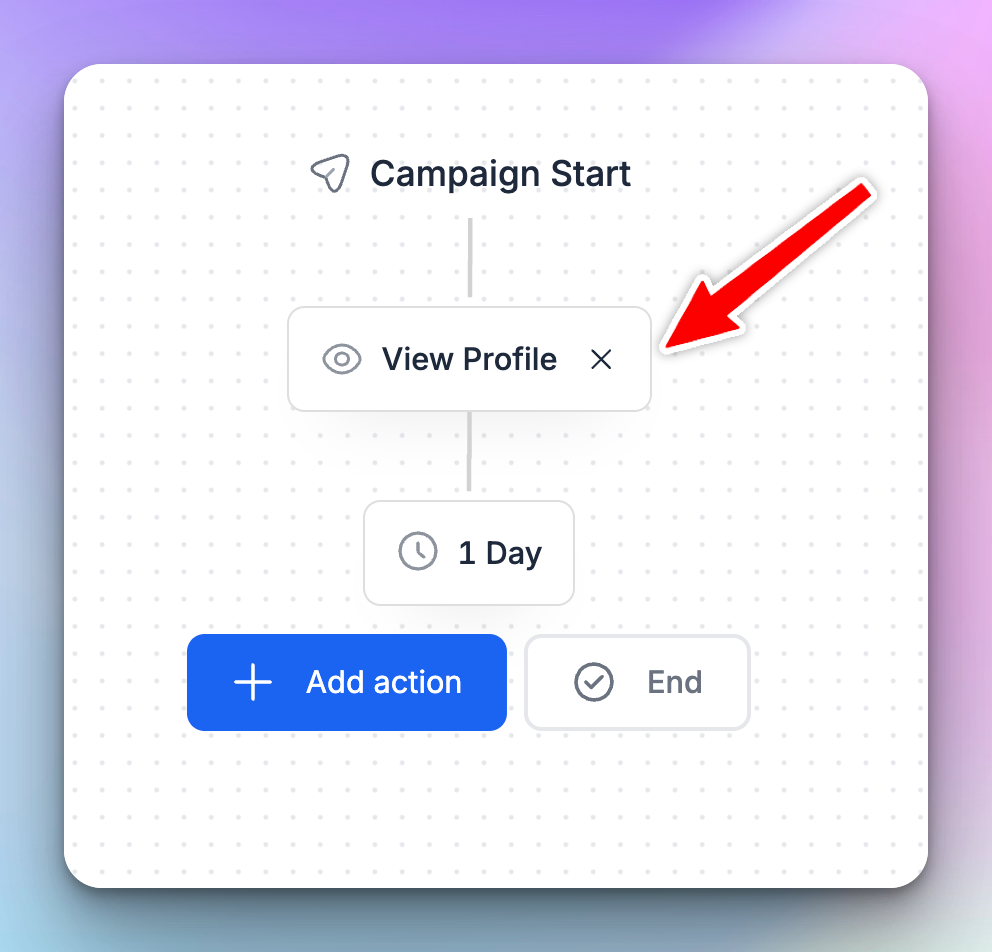
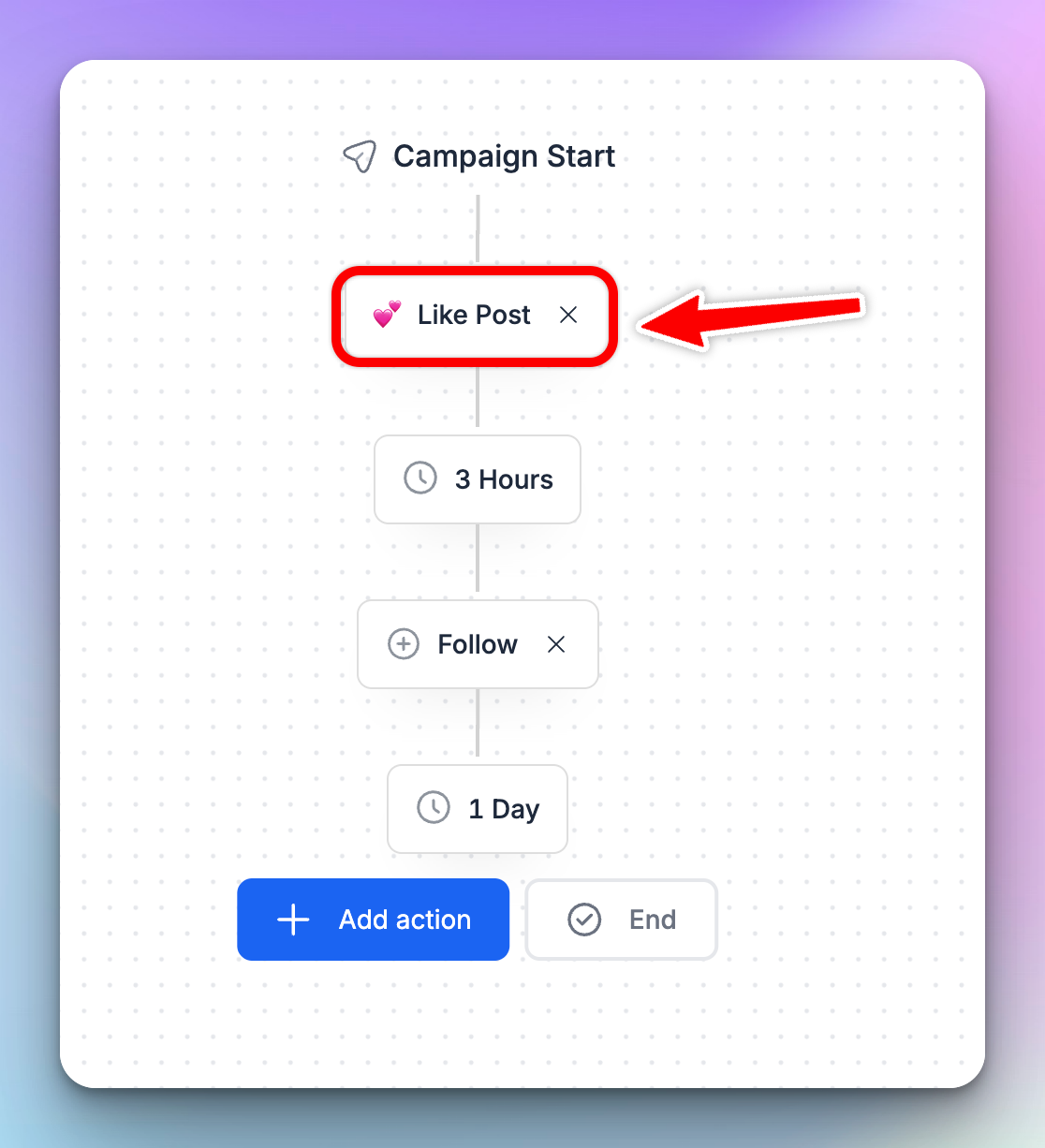
Doing these things before you send a request will make your name familiar to the lead, which will increase the chance of them accepting your connection request later on.
Phase 2: Execute smart outreach to maximize conversions
Now that your account is safe and warmed up, it’s time for the real deal!
In this phase, we’re going to cover how to target the right people, write messages that get accepted, keep your contact list clean, and know when to take the conversation beyond LinkedIn.
Think of it as your playbook for outreach that converts — no guesswork, just smart, practical steps you can start using today.
Rule 5: Get laser-focused with hyper-segmentation
Getting your ICP right is half the battle in cold outreach.
If you’re reaching out to “everyone who looks kinda relevant,” your campaign will flop fast. LinkedIn is crowded, and most people ignore outreach that isn’t relevant to their role, needs, or interests.
That’s why hyper-segmentation is key. Instead of blasting one generic campaign to thousands of people, you’ll create small, laser-focused groups of leads that share something specific (a job title, location, trigger event…).
The more relevant your targeting, the more your message feels personal (even if it’s automated). That brings you higher acceptance rates, better replies, and less time wasted on people who were never a fit in the first place.
Here’s how to reach the right folks.
👉 Build targeted lists in Sales Navigator
Sales Navigator is your best friend for building those ultra-precise lead lists. Instead of searching manually, you can layer multiple filters (like job title, company size, seniority level, and more) to find exactly who you want.
Good targeting isn’t just about who you include — it’s also about who you leave out. Skip roles, industries, or companies that don’t match your ICP.
For example:
If you’re targeting B2B SaaS founders, exclude people in B2C or agencies.
If you’re after HR managers in mid-sized companies, exclude “recruiters” or “freelancers” who don’t fit that mold, and skip corporations and small startups.
👉 Add smart filters to narrow your target audience
Here are some filters and tricks that help you reach active and relevant people.
- Posted on LinkedIn → Target active LinkedIn users. They post, comment, and engage, which means they’re more likely to see and respond to your outreach.

- Geography segmentation → Different regions have different rhythms. Time zones, work culture, and even response style can make or break your outreach.
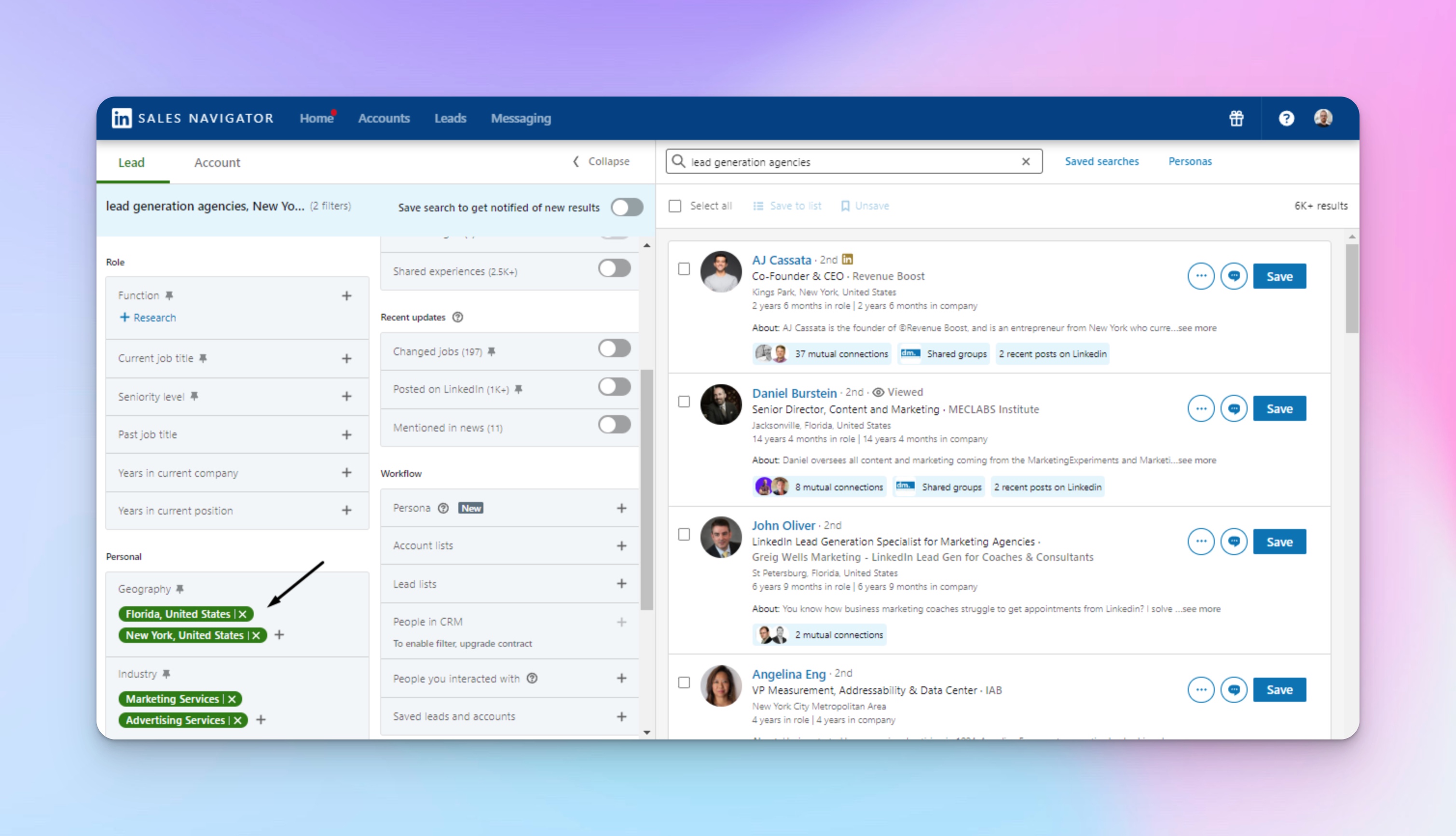
- Boolean strings → These are combinations of words and symbols (like AND, OR, NOT) that help you refine searches beyond what filters can do. Example: “(‘sales manager’ OR ‘account executive’) AND SaaS.”
For example, imagine you’re targeting CEOs or other top executive decision-makers in marketing and advertising firms located in the Greater Quebec City Metropolitan Area.
Here’s the Sales Navigator search string you can use:
("CEO" OR "Chief Executive Officer" OR "Managing Director") AND (Industry: "Marketing Services" OR "Advertising Services") AND (Geography: Greater Quebec City Metropolitan Area)
By being this hyper-focused, you’ll dramatically increase your chances of connecting with exactly the prospects who matter most. That way, your outreach will be relevant and efficient.
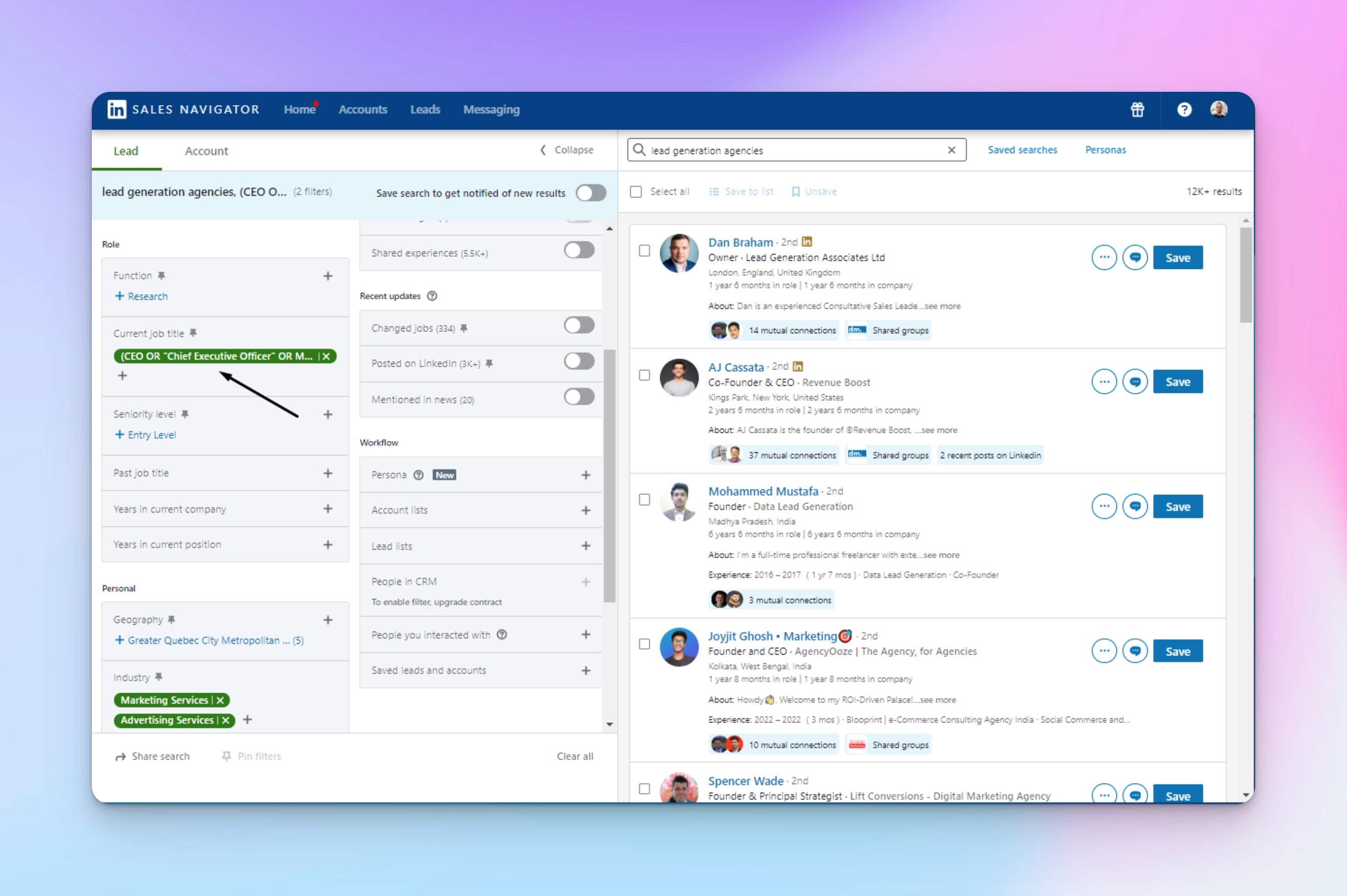
A few tips when using Boolean search:
- Use straight, not curly quotation marks when searching for an exact phrase
- Always capitalize operators
- Use parentheses to combine more complex searches (tech OR IT OR software OR technology) NOT Sales intern
- Using + or - instead of AND or OR doesn’t work
- Changed jobs recently → Add the “Changed Jobs” filter to spot people who’ve switched roles in the last 90 days. They’re often more open to new tools, ideas, or services as they settle into new responsibilities.

Once you nail down the segmentation and have your list, you can just paste the URL of the list to HeyReach and you’ll be ready to go. It will also let you combine multiple prospect lists into one, and combine two prospect lists to find the people who appear in both.
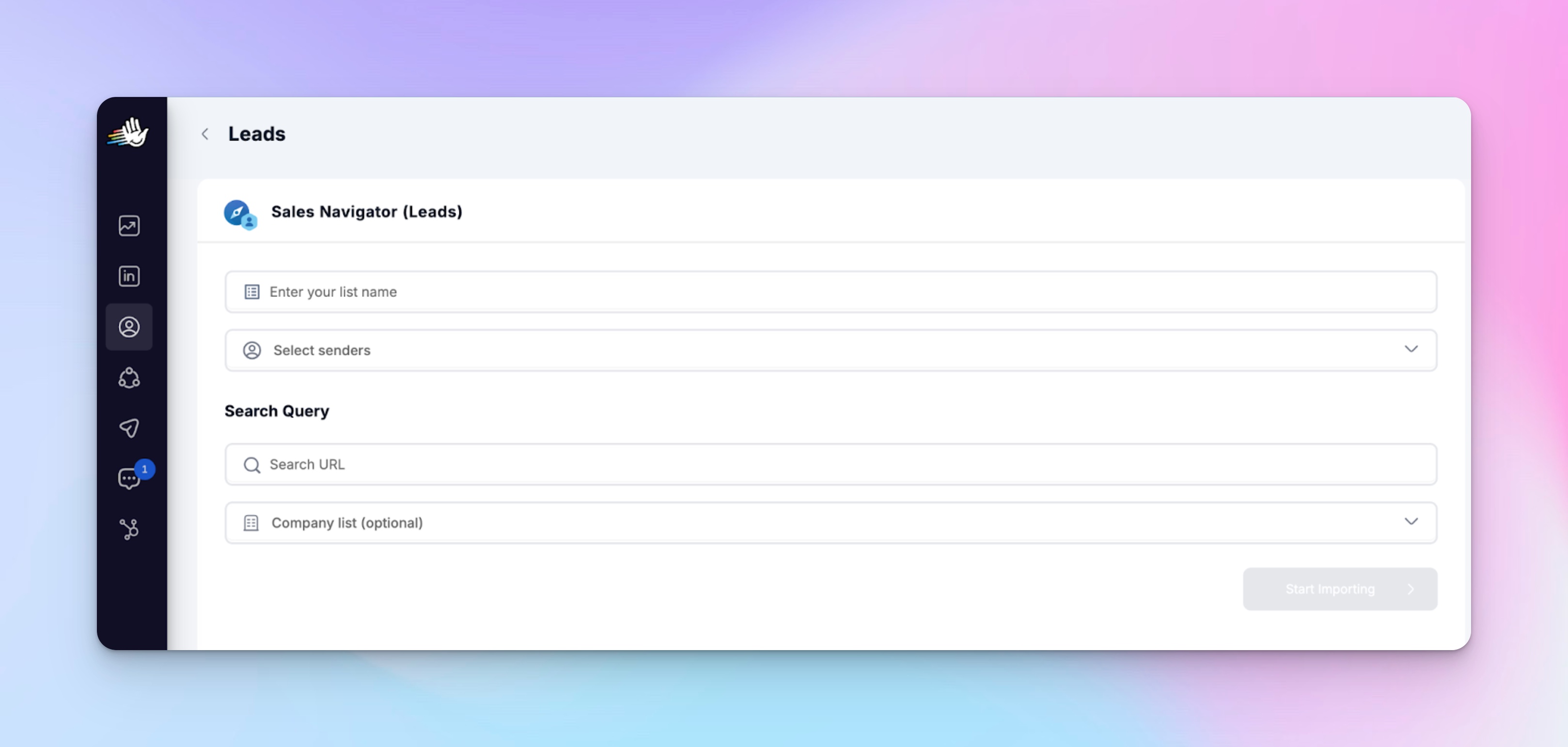
If you’re ready to build your first Sales Navigator list of leads, check out this detailed guide: How to use LinkedIn Sales Navigator to generate leads.
Nadja Komnenic, the Head of Sales here at HeyReach, shares additional tips with you in this Sales Navigation masterclass (a proven resource that helped our team connect with thousands of ideal prospects and boost our sales pipeline significantly):
Rule 6: Write (or skip) connection messages the smart way
If your connection request feels like a pitch, people will smell it from a mile away and, of course, ignore it.
That’s why the 2-step connection message is the way to go: keep the first step short and low-pressure (or skip it altogether), then follow up later once they’ve accepted.
👉The no-message approac
Sometimes, silence works better than words.
If your LinkedIn profile already tells a strong story (clear headline, good photo, solid experience, meaningful LinkedIn posts), you don’t need to say anything.
Think of it like a friendly nod across the room: you acknowledge someone without interrupting their day.
It’s fast, it’s natural, and it’s safe — you can’t say the wrong thing if you don’t say anything at all. 😉
Many pros actually get their best acceptance rates this way, especially when targeting people who are active or familiar with their niche.
👉 How to craft the message
When you do send the message, make it feel like you’d send it to a real human, not a lead on a list. So, you’re not pitching, you’re starting a conversation.
Two easy ways to do that:
- Find common ground. Mention a shared experience, mutual connection, or group. It instantly feels more natural, like, “Oh, you’re in the same community I am!” instead of “Here’s my product link.”
- Give a genuine compliment. People love being seen. If someone posted something insightful, got promoted, or shared an article you liked, tell them. Just make sure it’s authentic. A forced or copy-pasted compliment will do more harm than good.
💡 To understand what’s working, keep an eye on your campaign performance. Track response rates, connection acceptance, and follow-ups — those metrics tell the full story. Once you’ve gathered enough data, try a bit of A/B testing on your messaging. Even small tweaks can optimize your results over time.
If you need a little help, we’ve put together a tutorial containing proven message templates and examples that get replies: 11 Proven Templates for LinkedIn Connection Messages.
You can also learn how to write best follow-up messages.
Rule 7: Keep your outreach clean and organized (a.k.a. hygiene matters)
Look, I get it. When you’re running multiple LinkedIn outreach campaigns, sending out hundreds of requests, and juggling follow-ups, it’s easy for your outreach to turn into a bit of a digital dumpster fire.
But hygiene isn’t just about being neat for neat’s sake. It’s the only way to keep your system lean, limits healthy, and data useful.
Because nothing kills your momentum faster than having a bloated LinkedIn network full of unaccepted requests or a CRM so messy you can’t tell who actually replied and who ghosted you.
That’s where a little automation magic (and some HeyReach housekeeping) saves your sanity.
💡 Btw, there’s a cool new functionality you could try out: HeyReach MCP (keep reading to learn more). It connects Claude, ChatGPT, and other AI tools instantly and makes your life easier by creating hyper-personalized messages, tagging replies by sentiment, or segmenting CRM leads, all without fiddling with complex API integrations.
👉 Withdraw connections with HeyReach
Here’s a fun fact LinkedIn doesn’t really shout about: if you leave too many pending connection requests hanging, it can quietly limit your reach over time. It’s like your account starts to look overeager.
HeyReach lets you avoid that awkward digital clutter. You can automatically withdraw unanswered connection requests after a set number of days, however many you want.
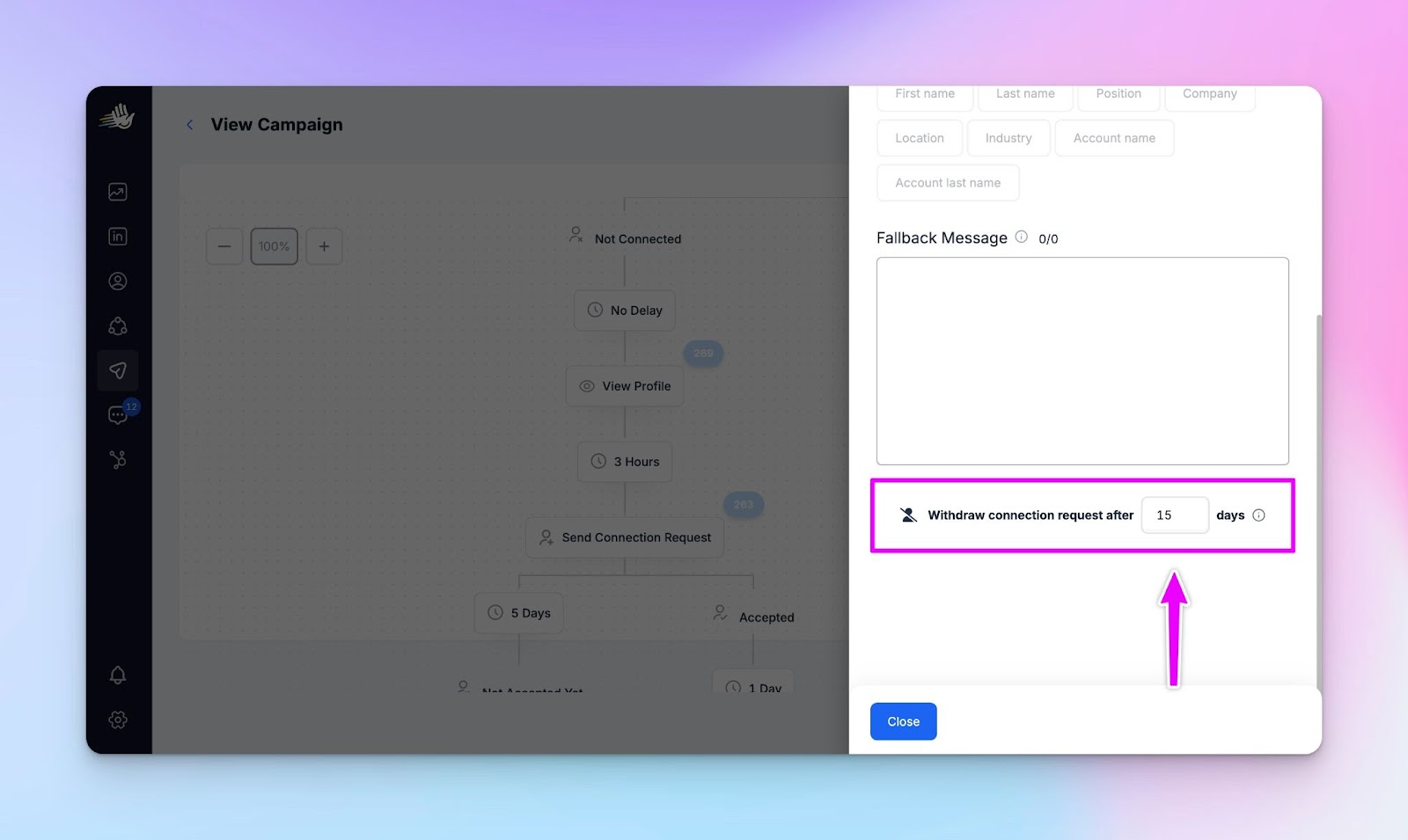
You’ll have a healthier profile and a more natural activity pattern, which LinkedIn’s algorithm absolutely loves. Plus, it’s one less thing for you and your team to manually track as your campaigns grow.
👉 Push your conversations straight to your CRM
Once people start responding, things can get chaotic fast. LinkedIn messages over here, email threads over there, spreadsheets trying (and failing) to keep up. Before you know it, you’re that dog in the burning room meme, pretending everything’s fine.
To avoid all the mess, you can use Zapier to push important conversations, leads, or replies into your CRM.
It doesn’t matter what you’re using — HubSpot, Breakcold, Close, Pipedrive, Salesforce, or something else. You can connect it natively or through automation tools like n8n, Make, Albato, or Cargo.
Here’s how: Push leads and conversations to your CRM (via Zapier).
And you can check out all available HeyReach integrations here.
Rule 8: Combine LinkedIn and email in a multichannel sequence
One of the biggest mistakes I see lead gen teams make is stopping their outreach at LinkedIn.
Don’t get me wrong, LinkedIn is great. Its response rate can be 5x higher than email response rates. But if you’re relying on it alone, you’re leaving a lot of potential conversations on the table.
People respond differently. Some live in their LinkedIn DMs, others check email first thing in the morning. By showing up on both channels (in a friendly, well-timed way), you boost your reply rates without sounding spammy or pushy.
So I’d always recommend playing around with this multichannel approach.
It is now totally within reach (pun intended) thanks to the HeyReach–Instantly integration.
👉 How a multichannel sequence works
When your campaign runs in HeyReach, the platform can look up and verify business emails of your LinkedIn leads using a number of credits (you buy them once or repurchase, no monthly limits or subscriptions).
Once an email is found, HeyReach automatically sends that lead straight to your chosen Instantly list, where your email automation sequence can take over. If no email is found, lead will still go through and there's a possibility they'll be enriched on Instantly side.

So basically: you connect with someone on LinkedIn, HeyReach finds and verifies their work email, sends it to Instantly, and your email campaign starts.
It’s a seamless, beginner-friendly way to build a multichannel flow (LinkedIn + email) that feels human and scales easily.
How to scale your outreach like a pro
Let’s take it up a notch.
In this section, I’ll share some practical strategies and tips to help you scale your outreach without losing control or turning your campaigns into chaos.
Okaaay, let’s go. 🚀
Rotate accounts to scale outreach safely
Managing multiple LinkedIn accounts can get tricky fast, especially if you’re new to automation. Keeping track of limits, messages, and team activity all at once can feel overwhelming. And as a single sender, there is only so much you can do.
HeyReach’s Sender Rotation makes this simple. You assign the LinkedIn accounts you want to a campaign (so basically you and your coworkers), upload your lead list, and the tool automatically rotates which account sends each connection request or message, creating a complete streamline for your team’s outreach.
This spreads the workload across all your profiles, so each account stays within its daily and weekly limits while your outreach scales efficiently.
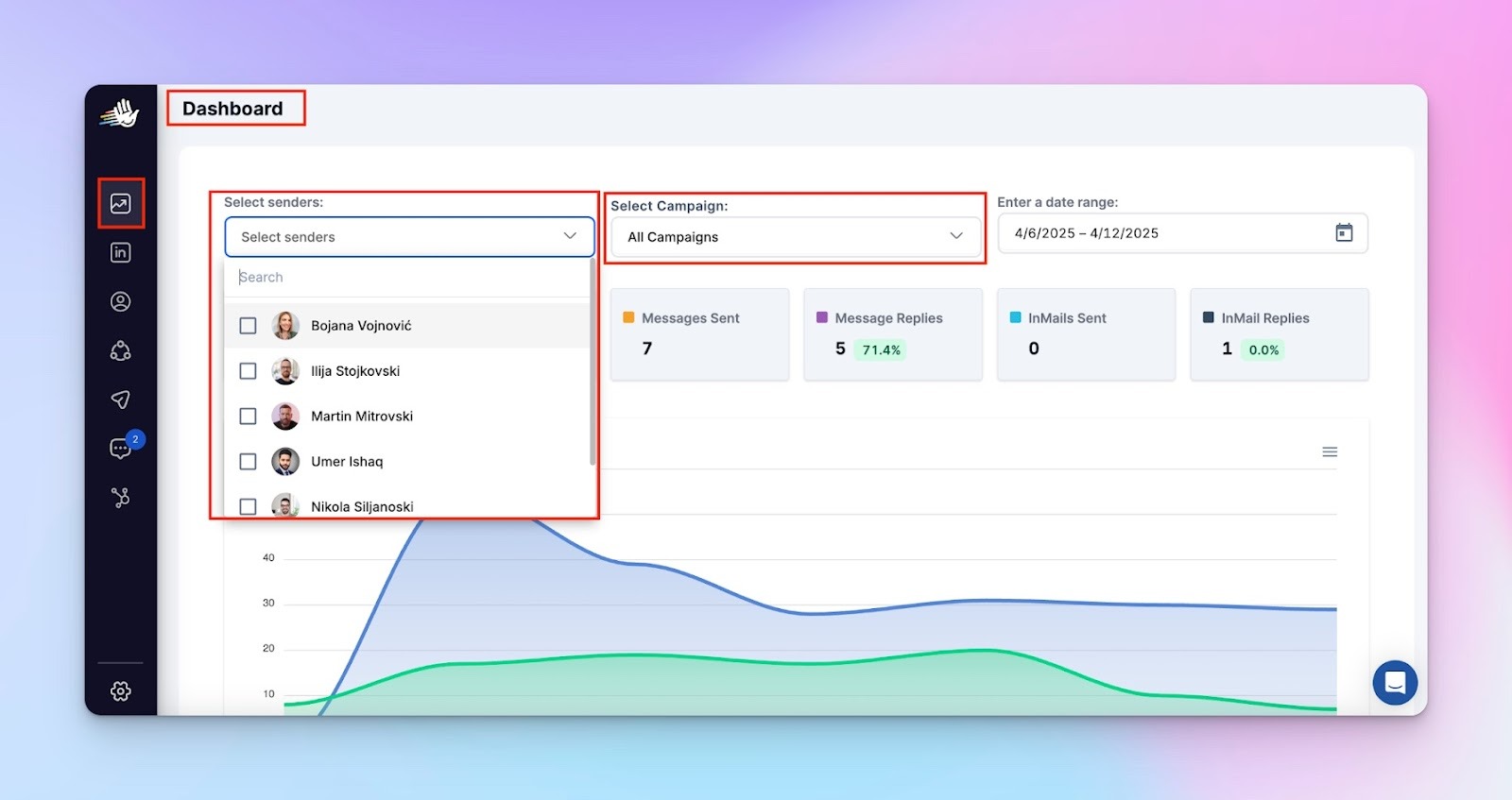
A single campaign can reach far more prospects safely than one person could manage alone. For example, if one person handles 80 invites, a team of five can cover 400 prospects in the same campaign.
You can check out a separate article where I walk through the entire process, complete with a practical playbook for managing multiple accounts flawlessly: Multi-account LinkedIn management: The 2025 playbook for sales teams.
Make life easier with the Unibox
Juggling multiple campaigns, messages, and teammates can get messy fast — I’ve been there. That’s why I love the Unibox.
It pulls together everything (LinkedIn DMs, emails, InMails) into one clean, easy-to-use inbox. No more hopping between accounts, hunting for a conversation, or scrambling when someone else takes over a campaign.
With everything in one place, you and your team can stay on top of new leads, respond faster, and actually enjoy the process. Think of it like clearing your cluttered desk: suddenly, you can see exactly what needs your attention. It just makes scaling your outreach feel… sane.
Let AI handle the busy work with MCP
If you’re running outbound campaigns, you know how quickly the little to-dos can pile up and make your life miserable — cleaning lists, checking who’s already been contacted, and keeping track of replies.
It can eat up your time and energy, especially when you’re juggling multiple campaigns at once.
This is what MCP (Model Context Protocol) can help with. Bear with me, it’s one of those advanced features, but it’s not as complicated as it sounds!
MCP is a standard that lets AI systems communicate directly with your outbound tools, like your CRM, enrichment tables, or campaign platform.
With MCP connected, AI can do a bunch of practical tasks that normally eat up time. For example, it can clean your lead lists by filtering out irrelevant roles or duplicates, automatically tag decision-makers in your CRM, or flag leads that have already been contacted. You can also use it to generate personalized, AI-powered icebreakers or full LinkedIn messages for each lead, pulling in details like their role, company, or recent posts, without touching every single profile manually.
This means every campaign starts with cleaner, more relevant data, and you can scale your outreach without losing the personal touch.
I explained everything in this separate guide, where you can also see specific use cases that might get you inspired: Beginner’s guide to MCP in HeyReach: clean lists and clear inboxes.
A good LinkedIn connection automation tool is your best wingman
When done right, automating LinkedIn connections is an absolute game-changer.
The key is prioritizing safety, respecting LinkedIn limits, and combining smart, multichannel outreach with a tool that scales without chaos.
You now have the playbook to run campaigns that feel personal, organized, and human.
Ready to implement? Start your free HeyReach trial and see the difference a purpose-built tool makes.


